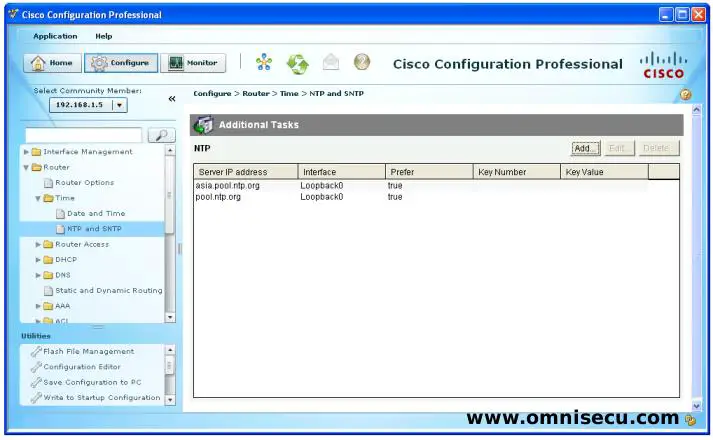How to configure Cisco Routers and Switches to synchronize time using NTP through CCP
In a network, if all the devices are not connected to internet directly, we can configure a Router (which is connected to internet) to synchronize its time from Public NTP Time Servers and remaining devices to syncronize from the first Router. To configure Cisco Router OmniSecuR1, to synchronize it clock from internet public NTP Server pool using CCP (Cisco Configuration Professional), follow these steps.
Step 1 - Open CCP (Cisco Configuration Professional). Enter the IP address of the Cisco Router / Switch and user credentials. Click "Discover". You can see that the router "OmniSecuR1" is discovered and shown in CCP (Cisco Configuration Professional) GUI as shown below.
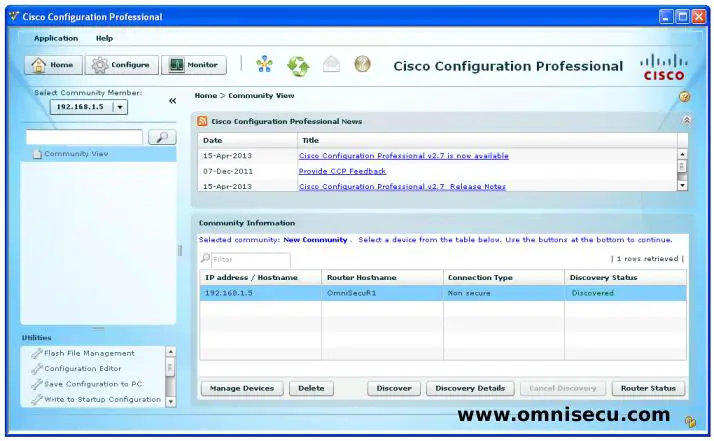
Step 2 - Click "Configure" button, and then select "Router", "Time", "NTP and SNTP" as shown below. Click "Add".

Step 3 - Enter the public NTP Server FQDN and the source interface as shown below. Click "OK".
Click the following links to find FQDNs / IP Addresses of public NTP pools, Stratum-1 NTP Servers and Stratum-2 NTP Servers.
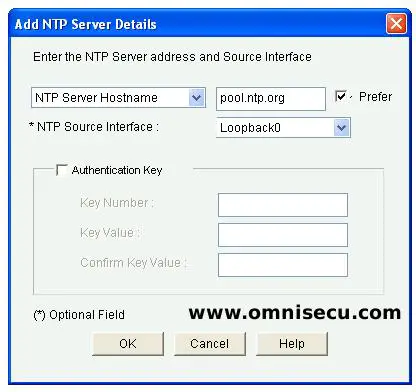
Step 4 - Click "Deliver" to deliver the NTP configuration commands to the Router.
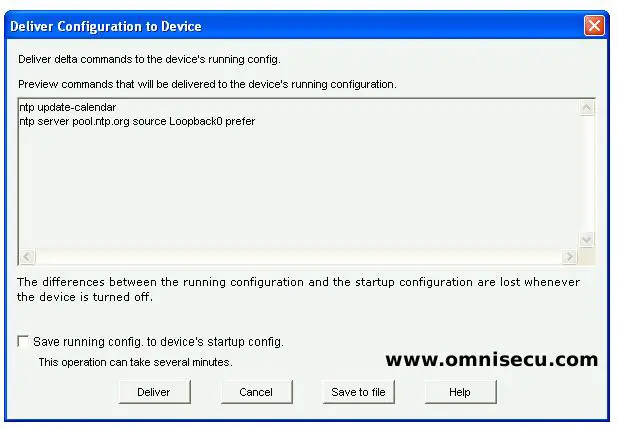
Step 5 - Click "OK" in NTP server pool command delevery status in CCP dialog box, as shown below.
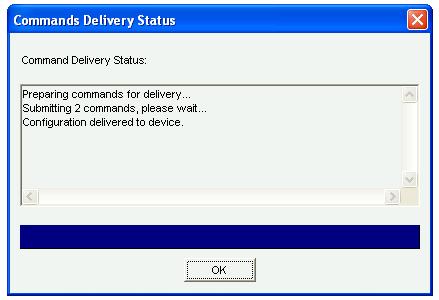
Step 6 - Click "Add" to add the FQDN of another NTP public server pool. Enter the FQDN of NTP public server pool, source interface and click "OK".
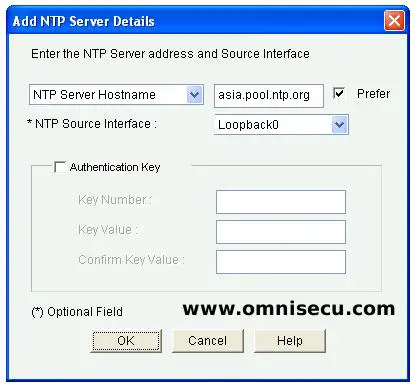
Step 7 - Click the "Deliver" button to deliver the NTP configuration commands from CCP to Router.
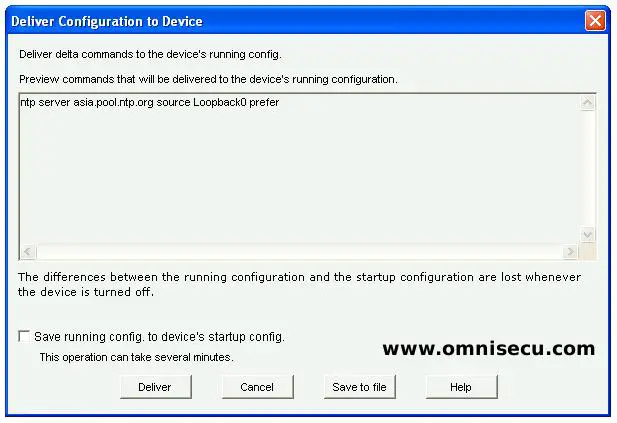
Step 8 - Click "OK" in NTP server pool command delevery status in CCP dialog box, as shown below.
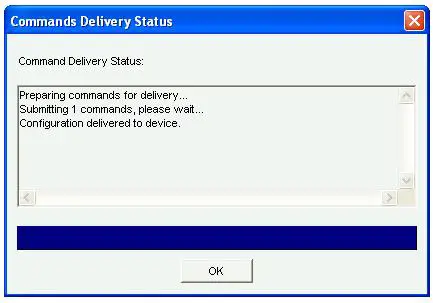
Step 9 - Now you can see the NTP Server Pools are configured in Cisco Router "OmniSecuR1" and shown in CCP as below.