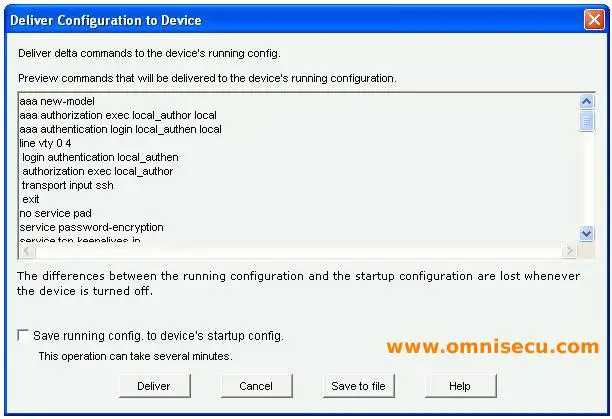Security Audit and One step lockdown using CCP
CCP (Cisco Configuration Professional) includes many wizards and one wizard is "Security Audit". CCP (Cisco Configuration Professional) "Security Audit" wizard can be used to conduct a security audit on Cisco Routers to identify all the security vulnerabilities and to fix them.
CCP (Cisco Configuration Professional) One-step lock down is another wizard which allows you to provide more security for your Cisco router.
How to use CCP (Cisco Configuration Professional) "Security Audit" wizard to conduct a Security Audit
Step 1 - Open CCP (Cisco Configuration Professional) and connect to the Router which you want to conduct a Security Audit. Click Security and then click "Security Audit" as shown below.
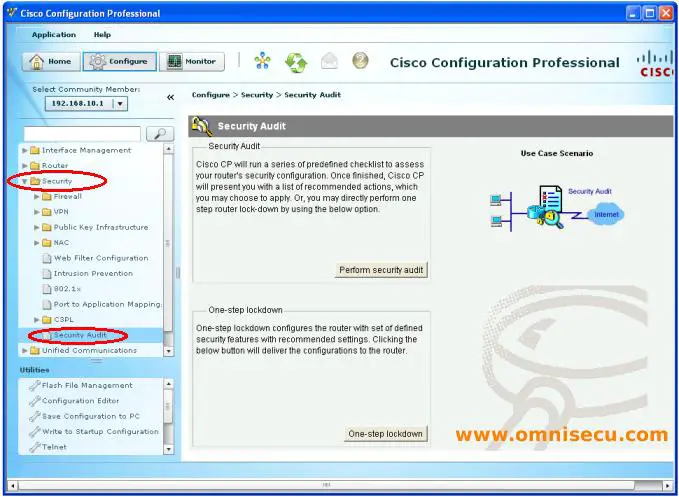
Step 2 - Click the "Security Audit" Wizard launch button to launch CCP "Security Audit" Wizard, as shown below
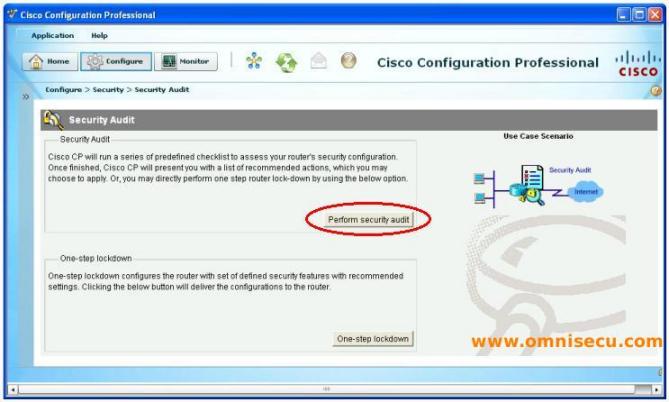
Step 3 - Click "Next" in the "Welcome to the security audit wizard" screen.
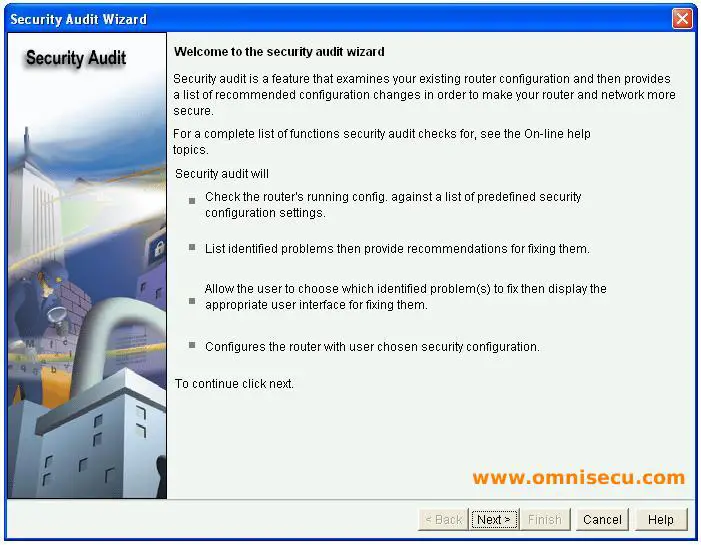
Step 4 - In CCP (Cisco Configuration Professional) "Security Audit" Wizard's "Security Audit Interface Configuration" screen, select the Router's inside interface (interface facing your LAN) and outside interface (interface facing internet). Here in this example, we have two GigabitEthernet interfaces in router OmniSecuR1. Interface GigabitEthernet 0/0 is facing the LAN side and Interface GigabitEthernet 1/0 is facing internet side. Click "Next" to continue.
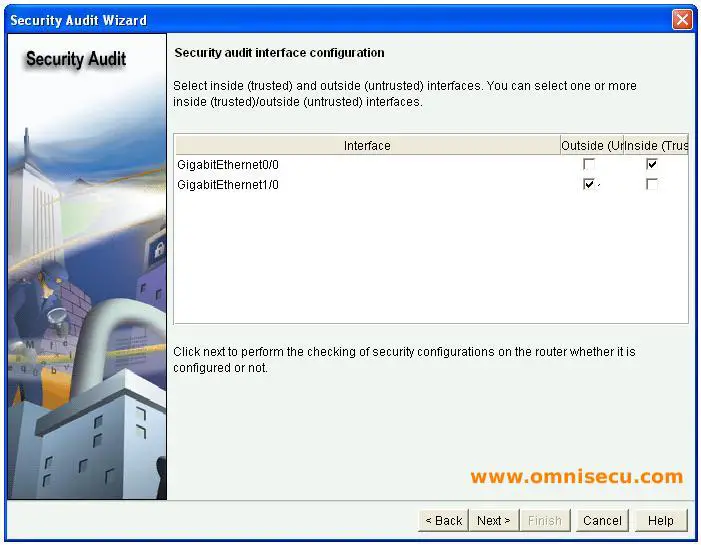
Step 5 - Now the CCP (Cisco Configuration Professional) "Security Audit" Wizard will start checking the security related settings of the Cisco Router as shown below. Click "Close" once the process is completed.
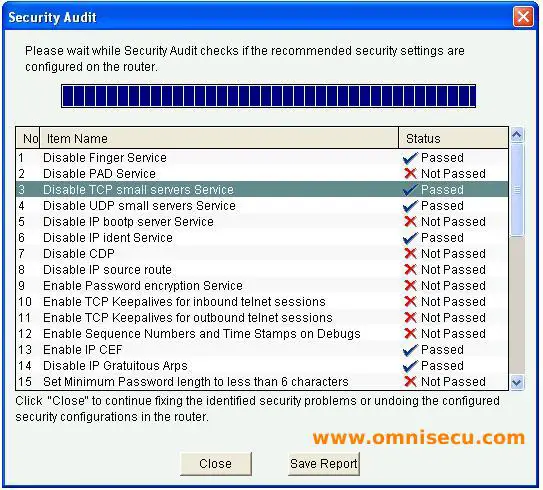
Step 6 - After checking the security related issues, CCP (Cisco Configuration Professional) "Security Audit" Wizard will display the security issues and option to fix them, as shown below. You can select the checkbox to fix the issue. After selecting the security holes which you want to fix, click "Next" to continue.
Next screens in CCP (Cisco Configuration Professional) "Security Audit" Wizard may include additional wizards and options to fix these security issues. Next CCP (Cisco Configuration Professional) "Security Audit" Wizard screens may differ according to the selections you made here.
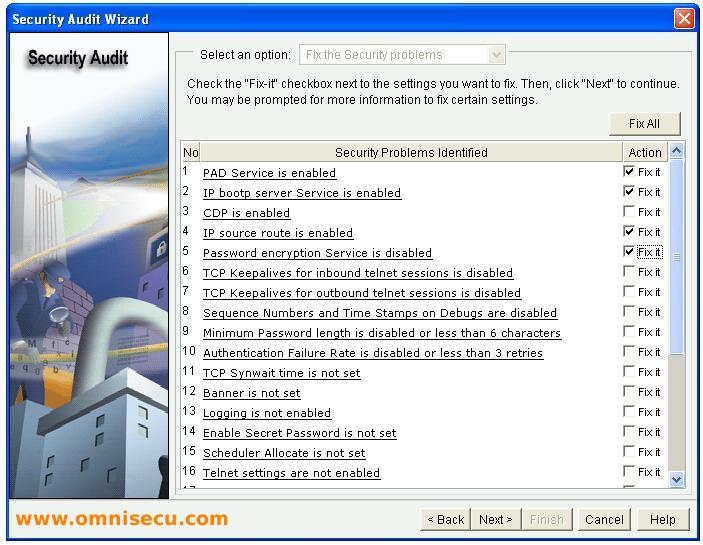
Step 7 - CCP (Cisco Configuration Professional) "Security Audit" Wizard will display the summary of selections as shown below. This screen may differ according to the selections you made in previous screen. Click "Finish".
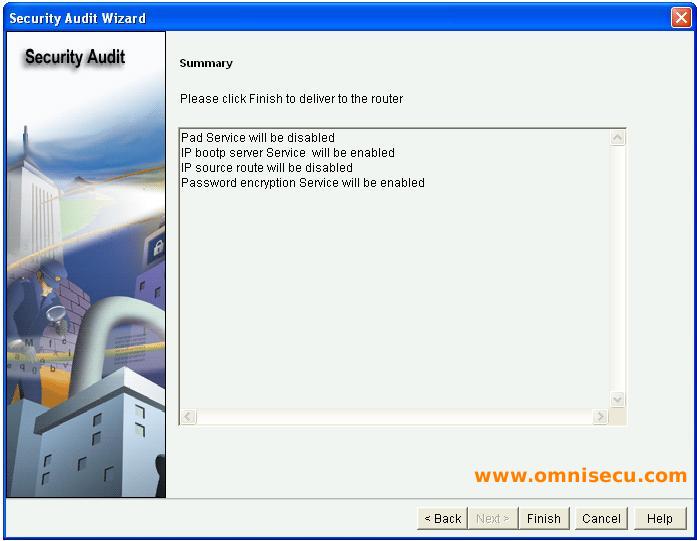
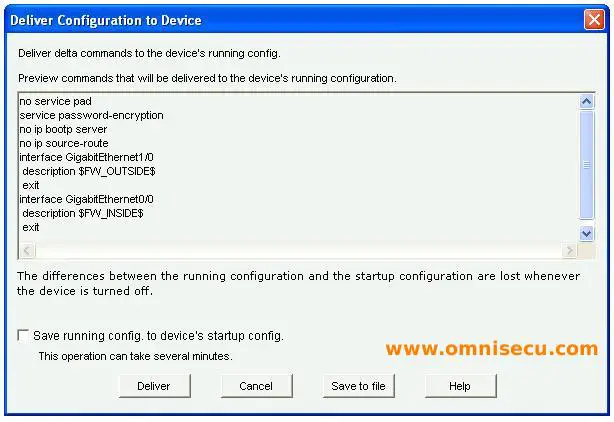
How to use CCP (Cisco Configuration Professional) "Security Audit" wizard for One-step Lockdown
Step 01 - Click the "One-step lockdown" button in CCP (Cisco Configuration Professional) as shown below to lauch "One-Step lockdown".
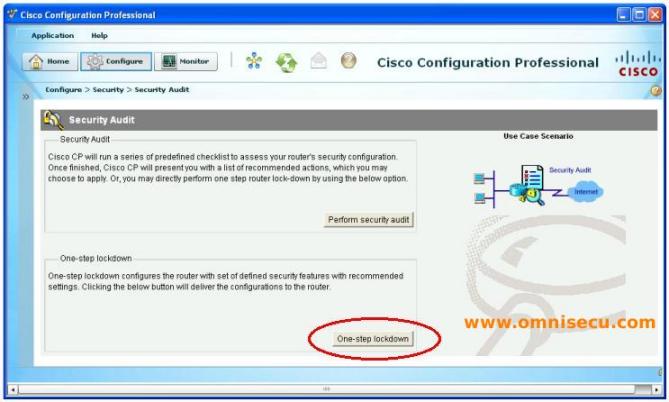
Step 02 - In "Cisco CP Warning" dialog box, click "Yes" to lockdown the router.
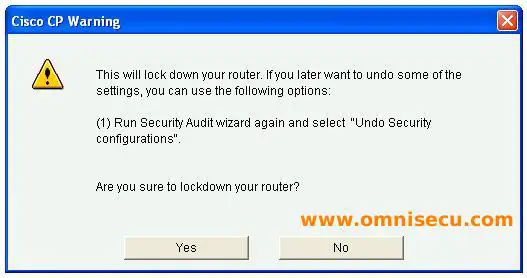
Step 3 - CCP (Cisco Configuration Professional) will enhance the Router Security to its maximum by performing One-step lockdown process.
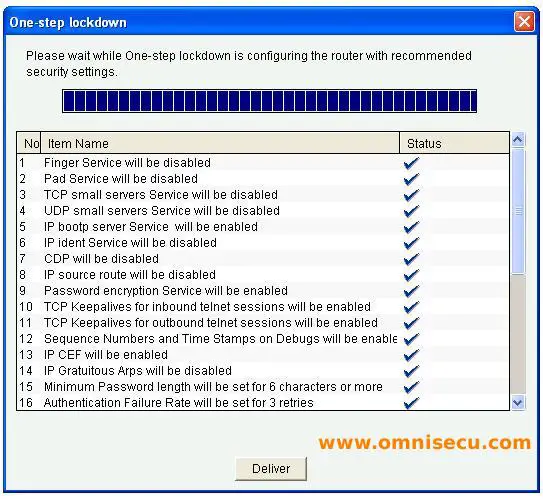
Step 4 - CCP (Cisco Configuration Professional) will now display "Deliver Configuration to Device" dialog box. Click "Deliver" to deliver the IOS commands to the Router.