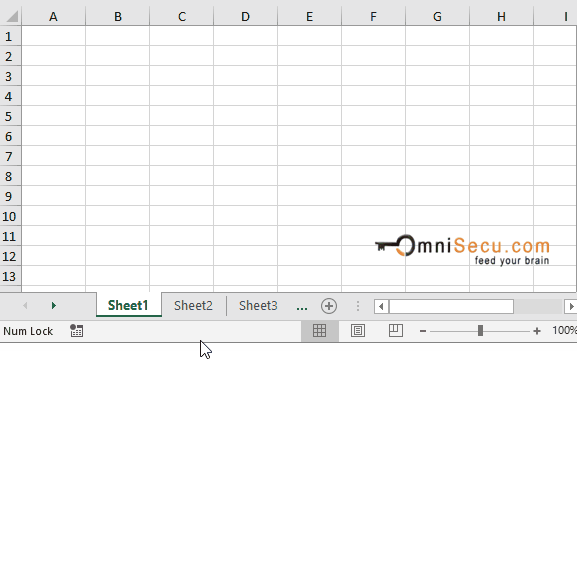How to hide worksheets in Excel
Sometimes you may want to hide a worksheet to prevent other users from seeing it, when other users open the workbook. You can still refer the hidden worksheet from other worksheets after the worksheet is hidden. When required, you can unhide hidden worksheets.
To hide a worksheet from workbook, select the worksheet which you want to hide by clicking the corresponding Tab from worksheet Tabs. After selecting the worksheet, right-click the worksheet Tab and select "Hide" from context menu, as shown in below image.
If you want to hide multiple worksheets at same time, press "Ctrl" key and click worksheet Tabs to select multiple worksheets. After selecting multiple worksheets to Group, right-click any worksheet Tab in Group and select "Hide" from context menu, as shown in below image.
Here in this example, we want to hide worksheets "Sheet1" and "Sheet2".
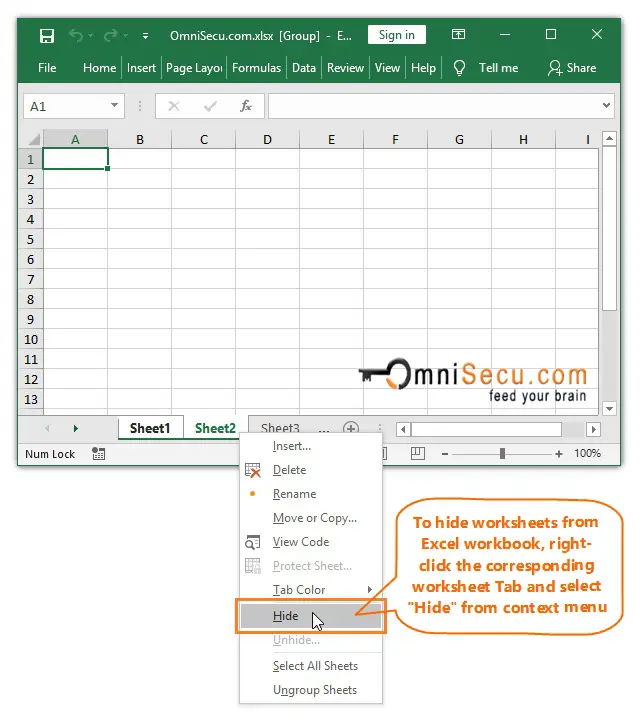
As you can see from below image that the selected worksheets "Sheet1" and "Sheet2" are hidden.
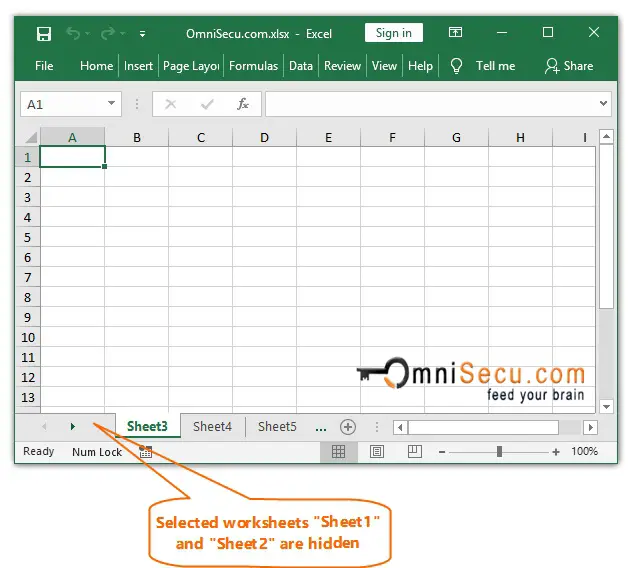
Another method to achieve the same result described above is to select the worksheets you want to hide and then run command "Hide Sheet" from Excel Ribbon > "Home" Tab > "Cells" Group > "Format" > "Hide & Unhide", as shown in below image.
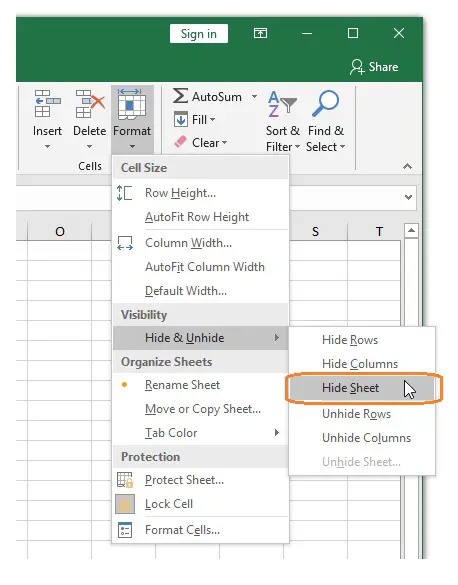
An animation about how to hide multiple worksheets at same time is copied below. To select multiple worksheets, press "Ctrl" key and click worksheet Tabs.