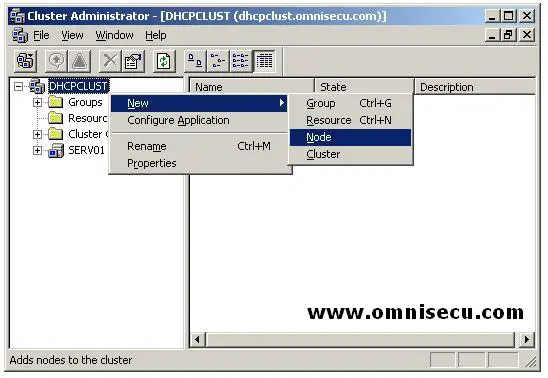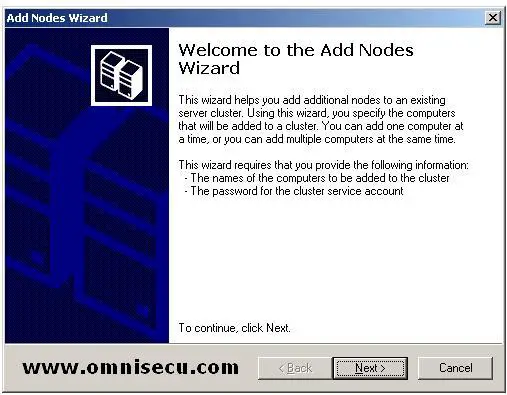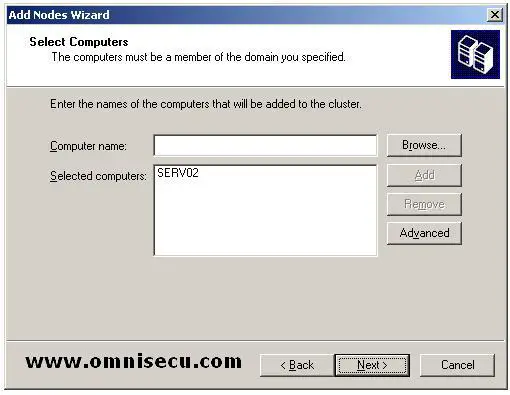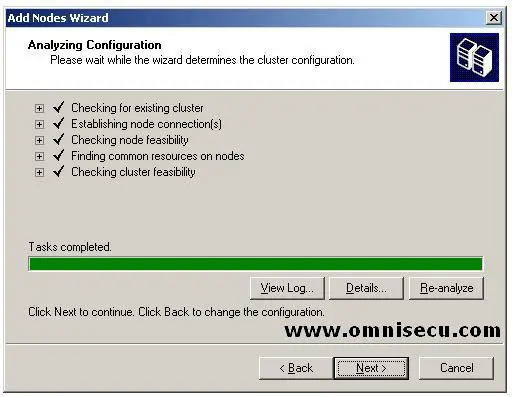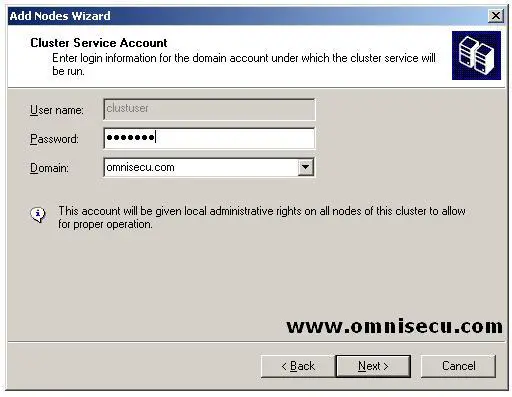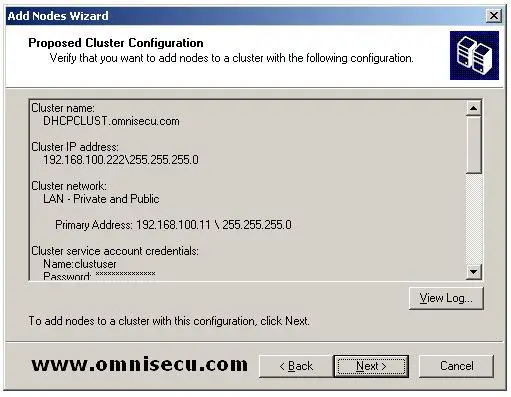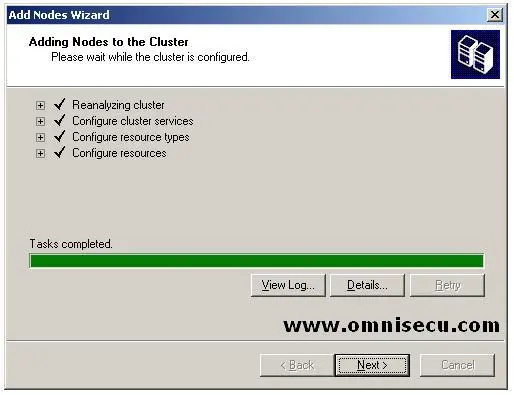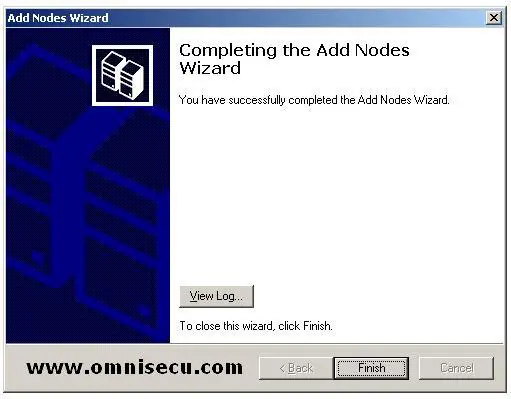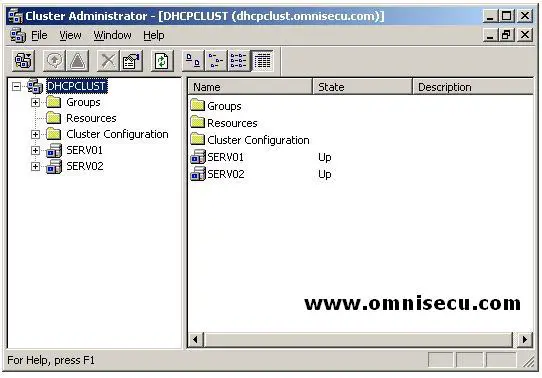How to add a node to a Failover Server Cluster
After the first node is installed in a Failover Server Cluster, additional nodes can be added to the cluster. To add more nodes to a cluster, follow these steps.
1) Log on to the desired cluster node with an administrator account.
2) Open Cluster Administrator GUI Tool (Start > Administrative Tools > Cluster Administrator)
3) In the Cluster Administrator GUI Tool, choose Add Nodes to a Cluster and type the name of the cluster in the Cluster Name text box. Click "OK".
4) Right click the cluster icon (DHCPCLUST in this case), select New > Node from the conext menu as shown below.
5) When the Add Nodes Wizard appears as shown below, Click "Next".
6) Enter the name of the new node in "Computer name" text field, click "Add" and then click "Next", as shown below. The name of the new server node should apppear in "Selected Computers" list box.
7) The "Add Nodes" wizard will analyze the configuration now and if everything is perfect, you can see the green progress bar as shown below.
8) Enter the Active Directory cluster service account, which we had created in last lesson, password and the Active Directory domain name in "Cluster Service Account" screen, as shown below.
9) In the "Proposed Cluster Configuration" screen, you can see the selections you have made, as shown below. Click "Next" to add the node (SERV02, in this example) to the cluster.
10) The "Add Nodes" wizard will now try to add the new node to the cluster. If everything is perfect, you can see the green progress bar as shown below. Click "Next".
11) You can see the "Completing Add Nodes Wizard" screen now as shown below, and click "Finish" to exit the wizard.
12) The new node (SERV02.omnisecu.com) is added to the cluster and you can see it in the Cluster Administrator GUI tool as shown below.