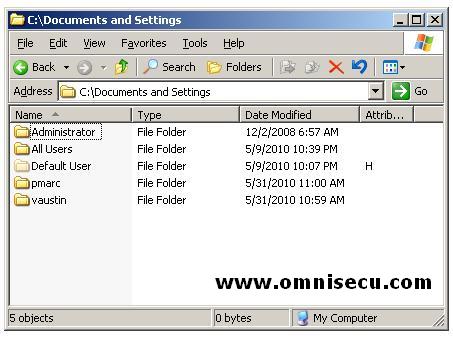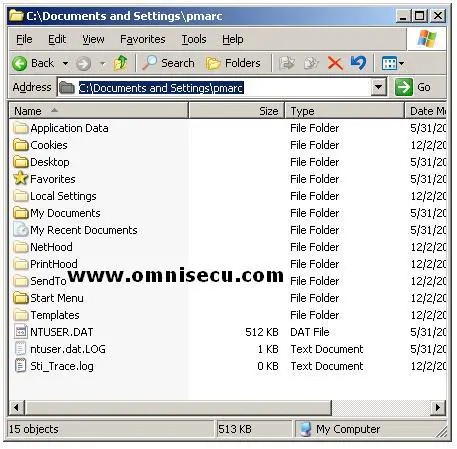Local User Profiles
When a user logs on to a computer, a Local Profile is created. Local Profile contains two parts. First part is a personal slice of the Registry which is held in a file, and a set of folders stored on a hard drive. These components together form the user's computer environment, what the Desktop looks like, what style and shape the icons are, what the background wallpaper looks like etc.
The Windows 2003 Registry stores user and computer settings in a file called NTUSER.DAT, which is stored in the user profile directory, which can be loaded and unloaded into the current computer registry, over the HKEY_CURRENT_USER part of the Windows 2003 Registry when the user logs on. A Windows 2003 user's individual environment settings are stored in NTUSER.DAT file. Some of the settings which are stored in NTUSER.DAT file are Screen Savers, Display, Sounds, Mouse, Explorer related settings, Printer, Taskbar related settings etc.
Windows 2003, and Windows XP profiles are stored inside "C:\Documents and Settings" folder. Inside this folder each Windows 2003 users have their own folder.
A view of Windows 2003 profiles folder "C:\Documents and Settings" is as below.
Profile folder contains both visible and hidden folders. To view hidden files and folders in an Explorer window, open the Folder Options dialog box by selecting Tools > Folder Options. click the View tab. Click the Show Hidden Files and Folders radio button, click OK and unckeck Hide Protected operating system files.
Two special folders in the above figure are 1) "All Users" and 2) "Default User", which is a hidden folder.
The "All Users" folder is used to keep setting which are common to all the users.
The "Default User" Profile folder is a template that generates all new local User Profiles when a new user logs on. When a new user logs on, a copy of the Default Local User Profile is copied for that user. When the user changes and personalizes his own settings and when user logs off the changed settings are written to the profile folder.
If you open a user folder inside "Document and Settings" folder, here pmarc folder, you can see the following folders and files.
The description each folder in profile folder is as below.
Application Data: Application Data folder is used by many applications to store specific settings, such as the Office 2000 toolbar settings.
Cookies: Cookies folder is used to store Internet Explorer cookies so that pages on the Internet can remember specific user settings.
Favorites: Favorites folder is used to store Internet Explorer Favorites list of saved web page links.
Desktop: Desktop folder contains only files that users store directly on the Desktop.
Local Settings: Local Settings folder contains application data specific to the user's machine, such as Internet Explorer History, temporary file storage, and other application data.
My Documents: My Documents folder is the physical location of My Documents folder.
NetHood: NetHood folder contains shortcuts to network drives.
PrintHood: PrintHood folder contains shortcuts to network printers.
Recent: Recent folder contains a list of the most recently used files.
SendTo: SendTo folder contains is used to keep shortcuts of Explorer "Send To" context menu.
Start Menu: Start Menu contains the shortcuts and information that users see when they choose Start > Programs. To see the program icons for all the users, we have to keep the short cut in All Users Start Menu folder.
Templates: Templates folder contains the templates that some applications, such as Excel and Word, use to perform conversions.