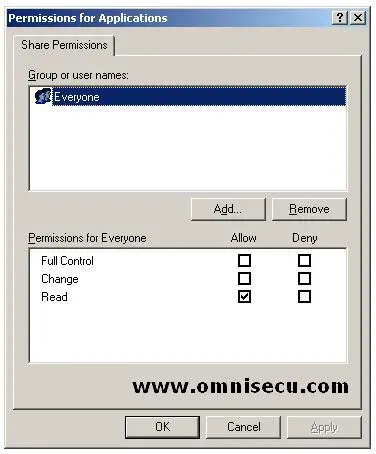Share Permissions
User’s access to the shared folders can be controlled by assigning share permissions.
To assign share permissions to a shared folder, click the Permissions button in the Sharing tab of the folder
There are three types of share permissions are available.
Read: Read share permission allows a user read folder names, file names, file data, and attributes. Users can also execute programs. Read is the default permission on shared folders for the Everyone group in Windows 2003.
Change: Change share permission allows users to delete folders and file, create folders, add files to folders, change data in files, append data to files and change file attributes. All the permissions available for the Read Permission are also available for the Change Permission.
Full Control: Full Control share permission allows full access to the shared folder. When the Full Control permission is assigned, the Change and Read permissions are also selected. When Full Control is assigned users can change file permissions and take ownership of files also. All the permissions available for the Read and Change Permissions are also available for the Full Control Permission. Full Control was the default permission for the Everyone group in previous Windows Operating Systems.
By assigning Share permissions we can define the maximum effective permissions for all files and folders within the shared folder. Permissions can be further restricted, but cannot be broadened by assigning NTFS permissions. The most restrictive permission between the NFTS Permission and the Share Permission will be the effective permission for the user.