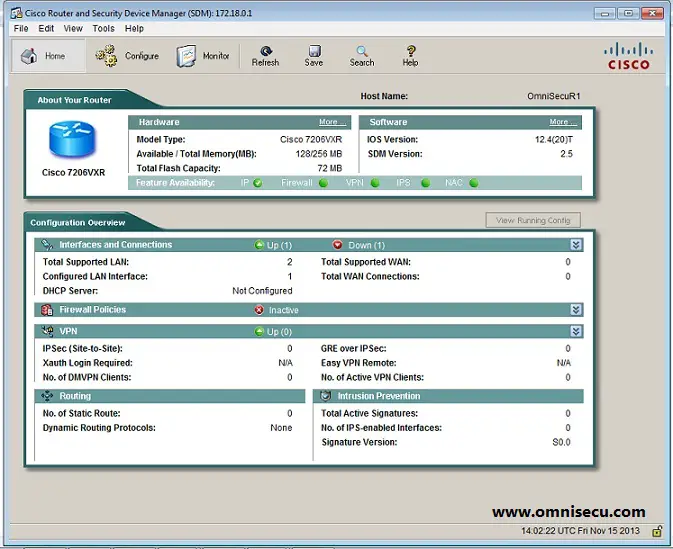How to install Cisco SDM and how to configure Cisco router for SDM
From beginning, Cisco network devices are configured and managed using Cisco IOS CLI (Command Line Interface) by a console connection, telnet or SSH (Secure Shell) connection. Cisco gave network administrators and opportunity to work with GUI (Graphical User Interface) to configure and manage Cisco routers and switches using a product known as Cisco SDM (Cisco Security Device Manager).
Cisco SDM is a Graphical User Interface (GUI) tool which can be used for router and security deployment, configuration and for monitoring. Cisco SDM allows a network administrator to manage a Cisco equipment without deep knowledge in Cisco IOS Command Line Interface (CLI).
Cisco SDM include GUI tools and wizards which can be used to configure the Cisco equipment in a fast and step by step way. We can use Cisco SDM for a wide range of tasks. For example, to configure LAN and WAN connections, firewalls, Virtual Private Networks (VPN), to conduct a security audit on the router and have to fix security problems, Network Address Translation (NAT).
Click the below link to download Cisco SDM (Cisco Security Device Manager).
Note: Cisco SDM is not a topic for CCNA Security (640-554 IINS - Implementing Cisco IOS Network Security). The complete focus for CCNA Security 640-554 IINS - Implementing Cisco IOS Network Security is on CCP (Cisco Configuration Professional). This lesson is only for your reference.
| Component | Requirement |
|---|---|
| Operating System | • Windows 7 • Windows Vista (Business Edition) • Windows XP Professional • Windows 2003 Server (Standard Edition) • Windows 2000 Professional with Service Pack 4 |
| Browser | • Firefox 1.0.6 and above • Internet Explorer 5.5 and above |
| Screen Resolution | • 1024x768 |
| Java | • JRE 1.5_09 • JRE 1.4.2_08 • JRE 1.5.0_06 • JRE 1.5.0_07 • JRE 1.6.0_02 • JRE 1.6.0_03 |
Before installing Cisco SDM on a Windows Workstation, please configure following commands on a Cisco router to provision Cisco SDM. Cisco SDM is a web-based technology and you must enable HTTP Server or/and HTTPS Server on Cisco router, as shown below. You must also configure a local user database to provide access to the router, using the following commands.
OmniSecuR1# OmniSecuR1#configure terminal OmniSecuR1(config)#username jajish privilege 15 secret OmniSecuPass OmniSecuR1(config)#ip http server OmniSecuR1(config)#ip http secure-server OmniSecuR1(config)#ip http authentication local OmniSecuR1(config)#exit OmniSecuR1#
After enabling HTTP/HTTPS server and configuring a user database on Cisco router, follow these steps for installing Cisco SDM and connecting Cisco SDM to router for managing it. The topology of the network is as below.
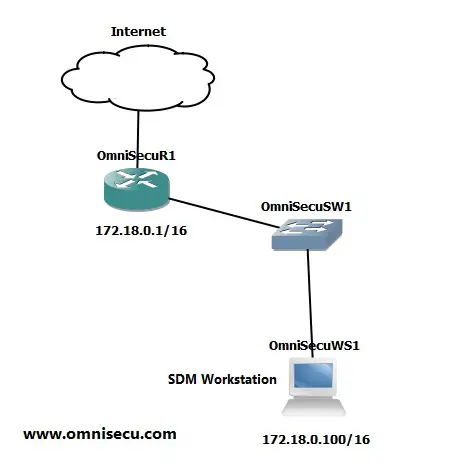
How to install Cisco SDM on a Windows Workstation
Step 1: Right click Cisco SDM installation setup file and select "Run as administrator" from the context menu (from Windows workstation 172.18.0.100)
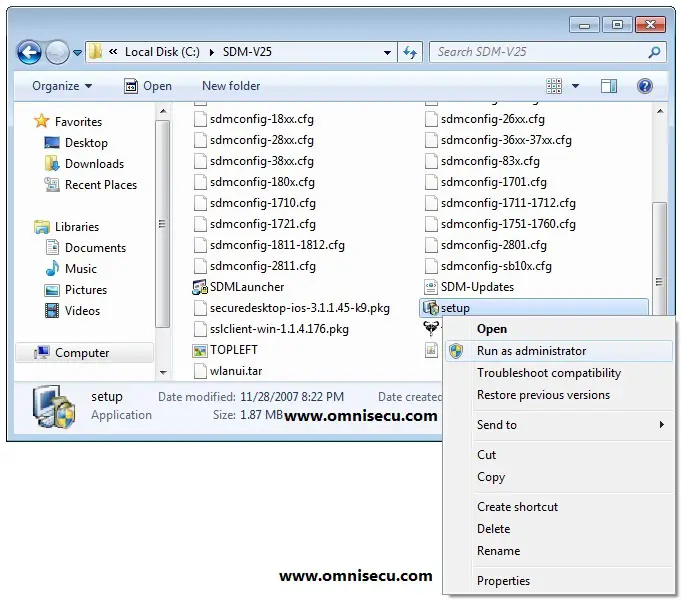
Step 2: In the welcome screen, click "Next".
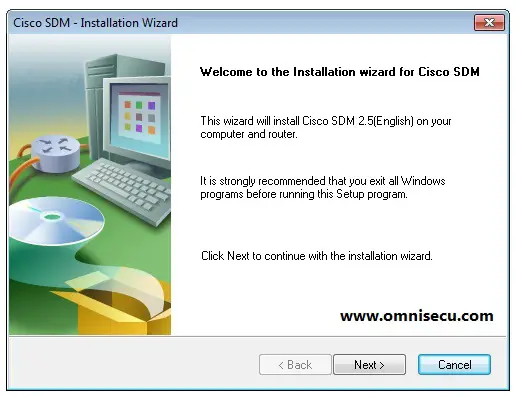
Step 3: Read the Cisco License agreement and check the radio box to agree Cisco License Agreement as shown below, and then click "Next".

Step 4: Select the Cisco SDM installation folder, if you want to change the default installation location. Click "Next" to continue.
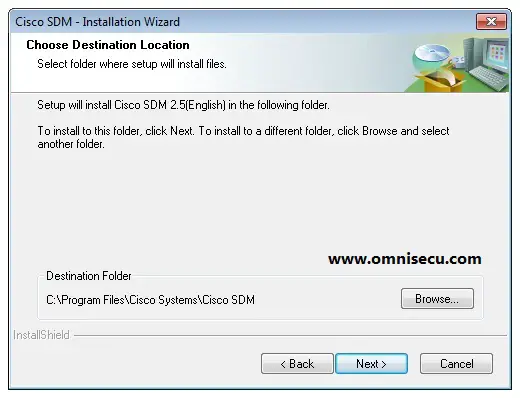
Step 5: Click "Install" button to install the Cisco SDM.
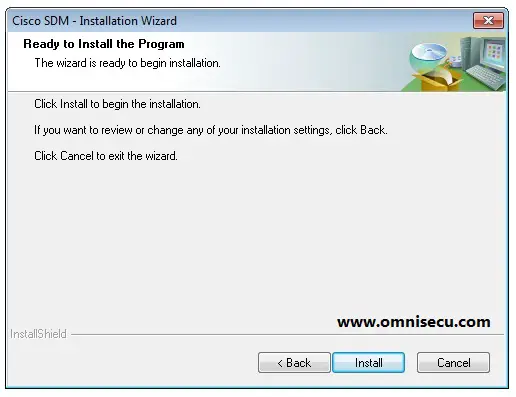
Step 8: Finish the Cisco SDM installation wizard by clicking "Finish". Check "Lauch Cisco SDM" checkbox, if you want to run Cisco SDM immediatly.
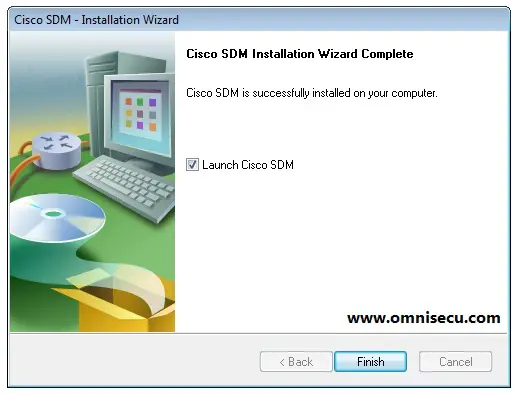
Step 10: Cisco SDM launcher will be opened as shown below. Enter the IP address of the Cisco device which you want to connect. If you need a secure connection (HTTPS), click the check box "This device has HTTPS enabled and I want to use it" and the click "Launch". This case, I am using HTTP (not secure).
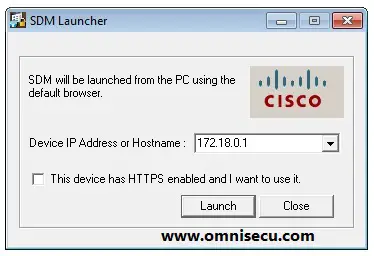
Step 11: Enter the user id/password combination for the device, and then click "OK".
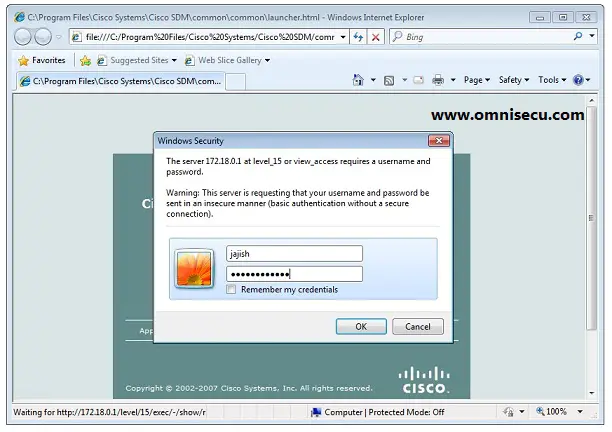
Step 11: SDM may ask again to enter the user id/password in next step. Provide it again as shown below.
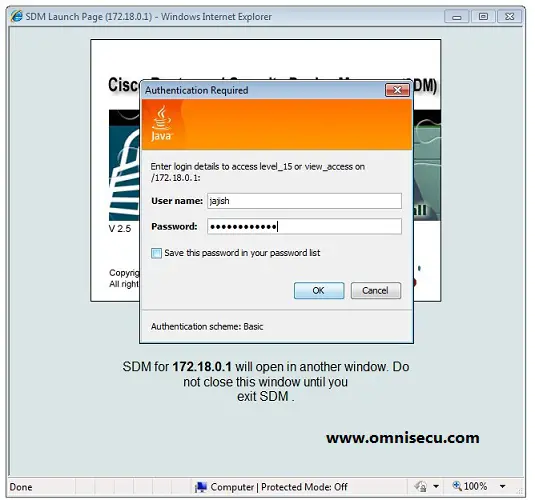
Step 12: Cisco SDM (Security Device Manager) is connected to the device and will be opened as shown below.