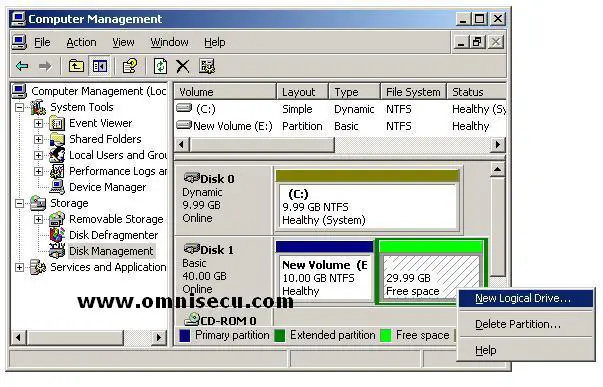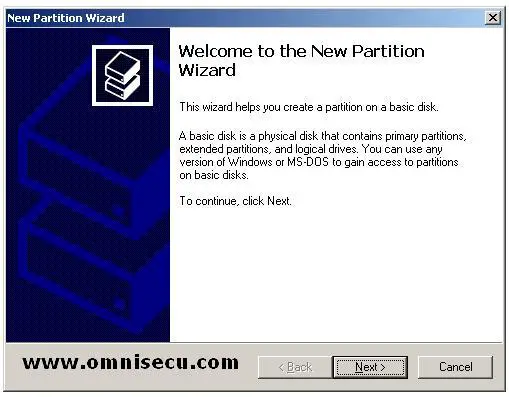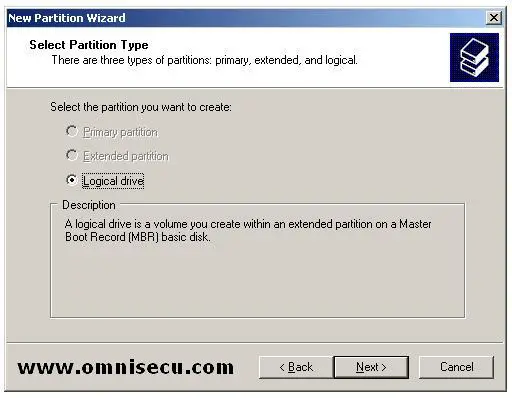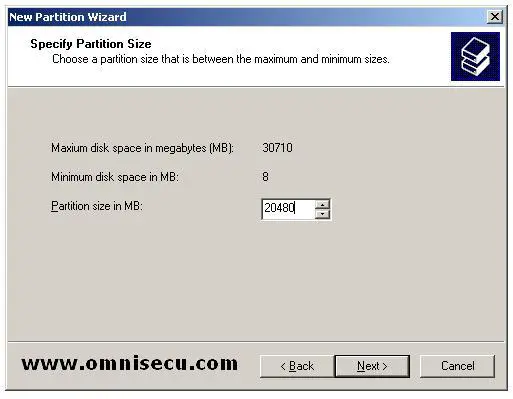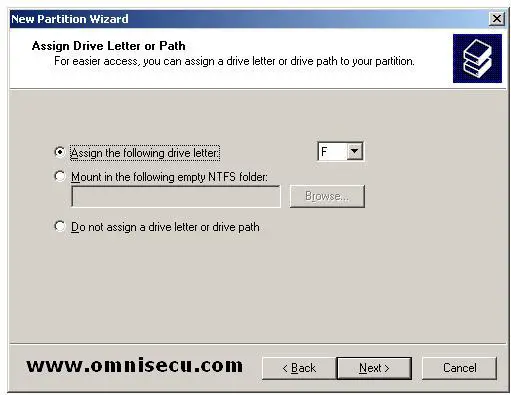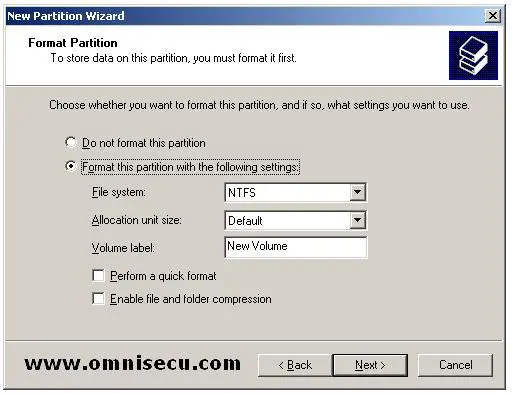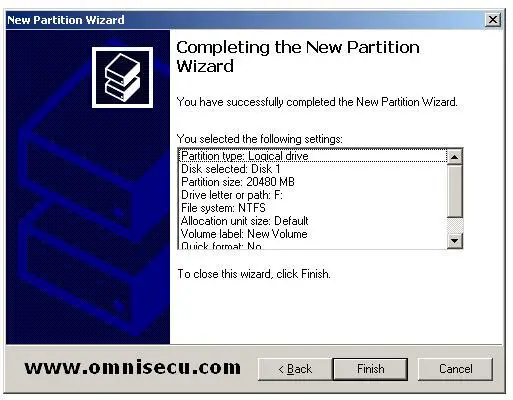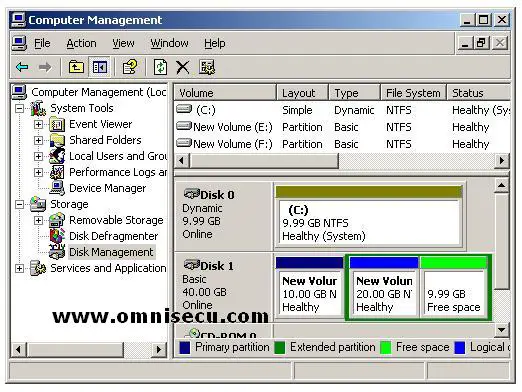How to create a Logical Drive
Basic disk storage supports partition-oriented disks. A basic disk is a physical disk that contains primary partitions, extended partitions or logical drives. A maximum of four partitions can be created on any hard disk. The limitation of four is one that is imposed on the system by the way that the master boot record is structured. Only one partition can be made as active and active partition will be used for booting the computer. The four partitions can be all primary partitions, three primary partitions with an extended partition. The extended partition may then be subdivided into multiple logical partitions.
Almost all disk management functions can be performed using Disk Management MMC snap-in. Disk Management MMC snap-in is available as an extension to the Computer Management MMC snap-in. To open the Computer Management MMC snap-in, right click My Computer and select "Manage" from the context menu. Expand Storage node and select "Disk Management". If you want to open Disk Management MMC snap-in as standalone, type diskmgmt.msc inside the run dialog box and hit "Enter".
1) Right click the Extended Partition on which you want to create the Logical Drive, and selet "New Logical Drive" from the context menu.
2) Click "Next" in the "New Partiton Wizard".
3) Select "Logical Drive" in the "Select Partiton Type" screen and click "Next" to contunue.
4) Enter the partition size in the "Specify Partition Size" Screen. We have selected 20GB out of 30GBl available storage space in the Extended Partition for the new Logical Drive. Click "Next" to continue.
5) Select the drive letter for the new Logical Drive in the "Assign Drive Letter or Path" screen. Click "Next" to continue.
6) If you want to format the Logical Drive, you can do it in "Format Partiton" screen. The options for formatting the partiton are also available in this screen. Click "Next" to continue.
7) Click "Finish" in the "Completing the New Partition Wizard" to create the primary partiton and start formatting it.
8) New Logical Drive is created and listed inside Disk Management MMC console as shown below.