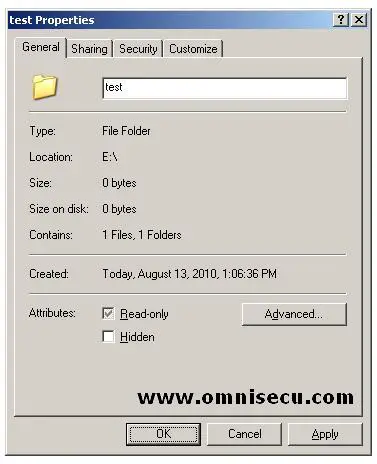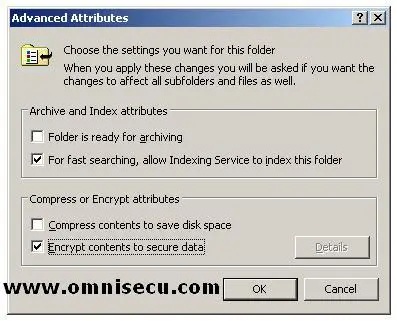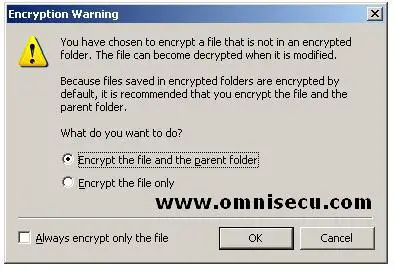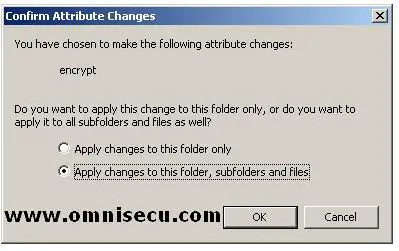How to encrypt and decrypt a file or folder using Encrypting File System (EFS)
To encrypt a file or folder using the Windows Explorer GUI, follow these steps:
1) Right click the file or folder to encrypt, and then select “Properties” from the context menu.
2) Click the General tab, and then click the "Advanced" button. Check the Encrypt contents to secure data checkbox, and then click OK.
4) In the "Properties" dialog box, click OK. If it is a file, In the Encryption Warning select any of the below options.
• Encrypt the file and the parent folder
• Encrypt the file only
If it is a folder in the “Confirm Attribute Changes” dialog box select any of the below options.
• Apply Changes to This Folder Only.
• Apply Changes to This Folder, Subfolders, and Files.
To decrypt and encrypted file or folder using Encrypting File System (EFS), Right-click the file or folder to encrypt, and then select Properties. Click the General tab, and then click the Advanced button. Uncheck the Encrypt contents to secure data checkbox, and then click OK.