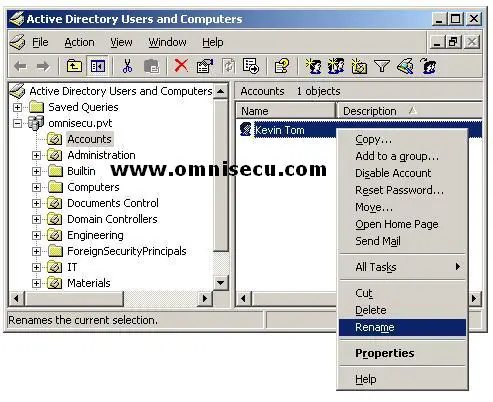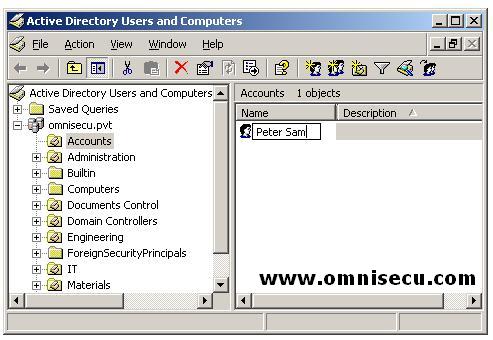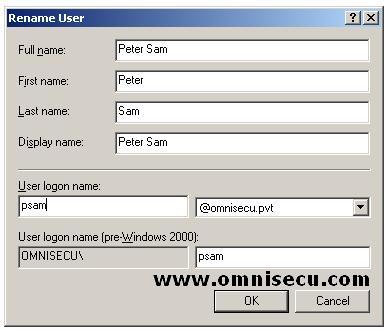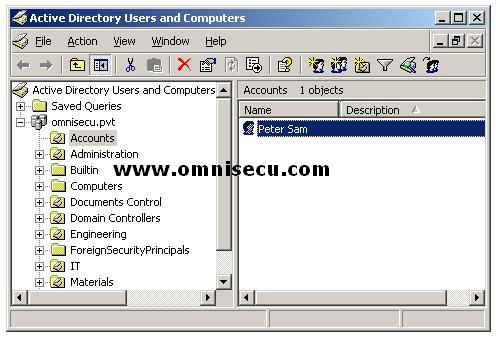How to rename an Active Directory Domain user account
Renaming a user account is convenient when an employee is replaced by another employee. A user account is not simply a name and password; it is also a set of permissions and group memberships and therefore when you rename a user account, verify all the user object's attributes.
1) To rename an Active Directory Domain user account, open the Active Directory Users and Computers MMC snap-in, right click the user object and select "Rename" from the context menu.
(To open Active Directory Users and Computers MMC snap-in (DSA.MSC), select Start > Administrative Tools > Active Directory Users and Computers or type DSA.MSC in the run dialog box and hit enter)
2) Enter the new employees display name as shown below.
3) Change the important attributes inside the "Rename User" dialog box. Click "OK" to finish.
4) The Active Directory Domain user is renamed and listed inside Active Directory Users and Computers MMC snap-in.