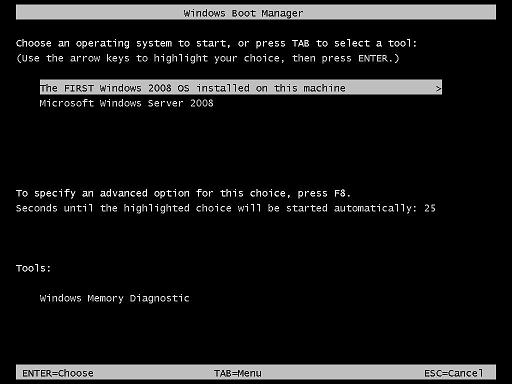How to use Boot Configuration Data Store Editor (BCDEdit) to manage BCD stores
Running BCDEdit without any arguments in command prompt will show this output. This is same as "BCDEdit.exe /enum ACTIVE". This command will display all entries in the boot manager display order.
C:\>bcdedit
Windows Boot Manager
--------------------
identifier {bootmgr}
device partition=C:
description Windows Boot Manager
locale en-US
inherit {globalsettings}
default {default}
displayorder {default}
{current}
toolsdisplayorder {memdiag}
timeout 30
Windows Boot Loader
-------------------
identifier {default}
device partition=\Device\Harddisk1\Partition1
path \Windows\system32\winload.exe
description Microsoft Windows Server 2008
locale en-US
inherit {bootloadersettings}
osdevice partition=\Device\Harddisk1\Partition1
systemroot \Windows
resumeobject {0bf28fb5-d6f1-11df-87db-890262319dd1}
nx OptOut
Windows Boot Loader
-------------------
identifier {current}
device partition=C:
path \Windows\system32\winload.exe
description Microsoft Windows Server 2008
locale en-US
inherit {bootloadersettings}
osdevice partition=C:
systemroot \Windows
resumeobject {9a94f99b-d620-11df-be4f-cff1e48b7e2e}
nx OptOut
System dministrators will make most of their work related with the Windows Boot Manager, since that controls the boot sequence, default Windows loader, display order, and timeout before the default selection is made.
Boot Configuration Data Store Editor (BCDEdit) is the boot configuration editor that can be used to edit the boot configuration for Windows 2008 Server. Since Boot Configuration Data Store Editor (BCDEdit) is critical tool to edit BCD data, we have to learn it in deep.
We have learned different options available with Boot Configuration Data Store Editor (BCDEdit) in previous lesson. To get a detailed help for a particular option, run "bcdedit /? option".
Example: Following command displays a detailed help on option "/displayorder"
C:\>bcdedit /? /displayorder
This command sets the display order to be used by the boot manager.
bcdedit /displayorder <id> [...] [ /addfirst | /addlast | /remove ]
<id> [...] Specifies a list of identifiers that make up the
display order. At least one identifier must be specified
and they must be separated by spaces. For more information
about identifiers, run "bcdedit /? ID".
/addfirst Adds the specified entry identifier to the top of
the display order. If this switch is specified, only a
single entry identifier may be specified. If the specified
identifier is already in the list, it will be moved to the
top of the list.
/addlast Adds the specified entry identifier to the end of
the display order. If this switch is specified, only a
single entry identifier may be specified. If the specified
identifier is already in the list, it is moved to the
end of the list.
/remove Removes the specified entry identifier from the
display order. If this switch is specified, only a single
entry identifier may be specified. If the identifier is
not in the list then the operation has no effect. If
the last entry is being removed, then the display order
value is deleted from the boot manager entry.
Examples:
The following command sets two OS entries and the NTLDR based OS loader in
the boot manager display order:
bcdedit /displayorder {802d5e32-0784-11da-bd33-000476eba25f}
{cbd971bf-b7b8-4885-951a-fa03044f5d71} {ntldr}
The following command adds the specified OS entry to the end of the boot
manager display order:
bcdedit /displayorder {802d5e32-0784-11da-bd33-000476eba25f} /addlast
How to Specify the Default Operating System using Boot Configuration Data Store Editor (BCDEdit)
To specify the default operating system run Boot Configuration Data Store Editor (BCDEdit) as "bcdedit /default ID". ID is the GUID for the Windows boot loader boot entry that is associated with the desired operating system. You can find the ID for a particular object by running "bcdedit /enum all /v".
C:\>bcdedit /default {9dea862c-5cdd-4e70-acc1-f32b344d4795}
To change the default boot entry to the legacy loader, set ID to {ntldr}, which a well-known identifier for the GUID that is associated with Ntldr.
C:\>bcdedit /default {ntldr}
How to Specify specify the Boot Manager's Timeout Value using Boot Configuration Data Store Editor (BCDEdit)
To specify the boot manager's timeout value, Boot Configuration Data Store Editor (BCDEdit) as " bcdedit /timeout value_in_seconds".
For example, to specify a timeout value of 60 seconds, run the below command.
C:\>bcdedit /timeout 60
How to change a Boot Entry's description using Boot Configuration Data Store Editor (BCDEdit)
The description is the text the list of boot entries displayed to the user at boot time. Use the following command to change a boot entry's description.
bcdedit /set ID description "The new description to display"
ID is the GUID that is associated with the desired boot entry. You can find the ID for a particular object by running "bcdedit /enum all /v".
C:\>bcdedit /set {0bf28fb4-d6f1-11df-87db-890262319dd1} description "The FIRST Windows 2008 OS installed on this machine"
When you reboot next time, your OS list will show the new description as shown below.
How to specify the order of Boot Entries using Boot Configuration Data Store Editor (BCDEdit)
To specify the order in which boot entries, run Boot Configuration Data Store Editor (BCDEdit) as shown below.
bcdedit /displayorder ID1 [ID2] [ID3]
ID1, ID2 etc are the GUIDs that are associated with the boot entries. You can find the ID for a particular object by running "bcdedit /enum all /v".
C:\>bcdedit /displayorder {0bf28fb4-d6f1-11df-87db-890262319dd1} {9a94f99a-d620-11df-be4f-cff1e48b7e2e}
How to create an additional boot entry using Boot Configuration Data Store Editor (BCDEdit)
To create an additional boot entry from an existing boot entry run Boot Configuration Data Store Editor (BCDEdit) as shown below.
bcdedit /copy ID /d "New entry description"
C:\>bcdedit /copy {0bf28fb4-d6f1-11df-87db-890262319dd1} /d "Copy of First OS"
You can see the new boot entry by running bcdedit once again, as shown below. You can see that Boot Configuration Data Store Editor (BCDEdit) created a GUID for the new boot entry
Windows Boot Loader
-------------------
identifier {9e6761e0-d821-11df-b91a-000c2981ba7a}
device partition=C:
path \Windows\system32\winload.exe
description Copy of First OS
locale en-US
inherit {bootloadersettings}
osdevice partition=C:
systemroot \Windows
resumeobject {0bf28fb5-d6f1-11df-87db-890262319dd1}
nx OptOut
How to delete a Boot Entry using Boot Configuration Data Store Editor (BCDEdit)
Thedelete a boot entry Boot Configuration Data Store Editor (BCDEdit) as shown below.
bcdedit /delete ID
ID is the GUID that is associated with the desired boot entry. You can find the ID for a particular object by running "bcdedit /enum all /v".
C:\>bcdedit /delete {9e6761e0-d821-11df-b91a-000c2981ba7a}
The above command will delete the boot entry with GUID {9e6761e0-d821-11df-b91a-000c2981ba7a}.