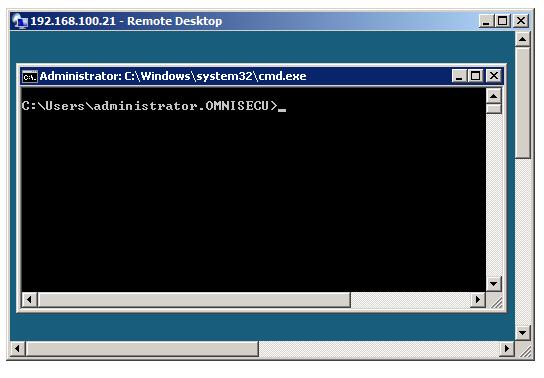Managing a Windows 2008 Server Core installation remotely using Terminal Services
Windows 2008 Server Core computers can be managed from another computer using Terminal Services. To access a Windows 2008 Server Core computer remotely using Terminal Service, you have to enable the Terminal Services on Windows 2008 Server Core computer.
To enable the remote desktop on a Windows 2008 Server Core computer, run the command cscript scregedit.wsf /ar 0 as shown below. The script scregedit.wsf is located within the folder C:\Windows\System32.
C:\Windows\System32>cscript scregedit.wsf /ar 0
Microsoft (R) Windows Script Host Version 5.7
Copyright (C) Microsoft Corporation. All rights reserved.
Registry has been updated.
If you want to disable remote desktop in future, run the command cscript scregedit.wsf / ar 1.
To view your current remote desktop settings, run the command cscript scregedit.wsf /ar /v as shown below.
C:\Windows\System32>cscript scregedit.wsf /ar /v
Microsoft (R) Windows Script Host Version 5.7
Copyright (C) Microsoft Corporation. All rights reserved.
System\CurrentControlSet\Control\Terminal Server fDenyTSConnections
View registry setting.
0
When you connect a pre-Vista terminal server connection to a Windows 2008 Server Core computer, you may also need to disable Enhanced Security Configuration by running the command cscript scregedit.wsf /cs 0
To connect to the Windows 2008 Server Core computer from a full installation or another client, run the command mstsc.exe. Give the IP address of the Windows 2008 Server Core computer and also the user credentials to login.