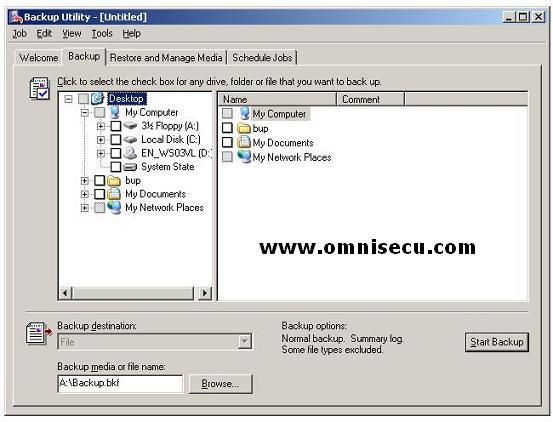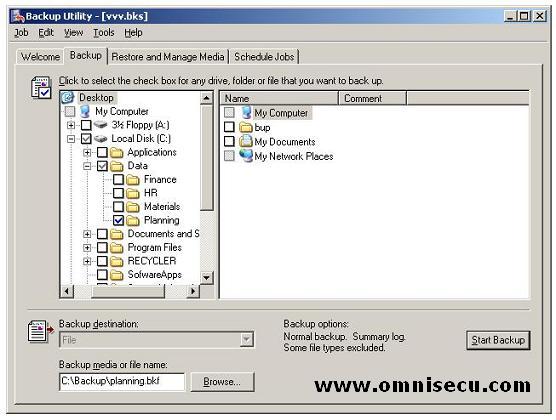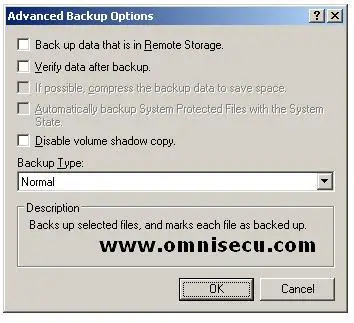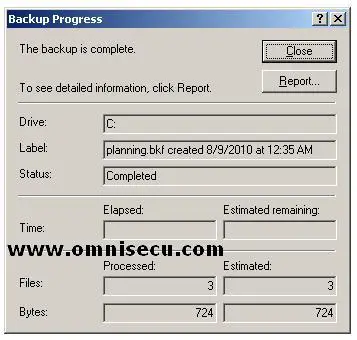How to Backup Files or Folders using Windows 2003 Backup utility (ntbackup.exe)
1) To backup files or folders, run Windows Server 2003 Backup tool (ntbackup.exe). To run Windows Server 2003 Backup tool (ntbackup.exe), type ntbackup in run dialog box and hit Enter or click Start > All Programs > Accessories > System Tools > Backup.
By default Windows Server 2003 Backup tool (ntbackup.exe) run in wizard mode. To change to Advanced mode, uncheck the Always Start In Wizard Mode check box, click Advanced Mode and then click the Backup tab.
2)Select the folder to backup in the left pane.
We have selected the Planning folder, which is inside the Data folder. Planning folder has a blue check mark, meaning a complete backup, whereas
the Data folder (parent) folder has a greyed out check mark, indicating a partial backup. Enter the destination file name at "Backup media or file name". If a tape device is not connected to your computer, File is the only backup media type that is available in the Backup destination box.
In the Backup media or file name box
If you are backing up to a file, specify a path and file name for the backup (.bkf) file.
If you are backing up to tape, click the tape that you want to use.
3) Click "Start Backup" button and then click Advanced button. Confirm that "Normal" is selected in the Backup Type combo box, and then click OK.
4) Check the "Replace The Data On The Media With This Backup" and click Start Backup.
5) Click "Close" in the backup progress window to complete backup operation. Click "Report" if you want to see the report.