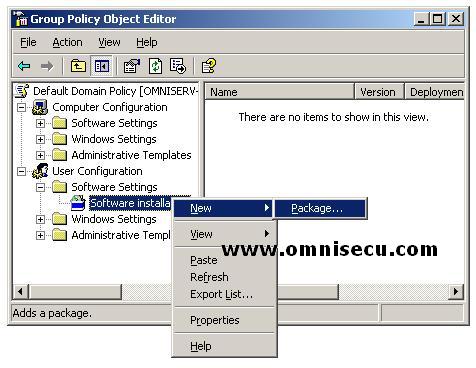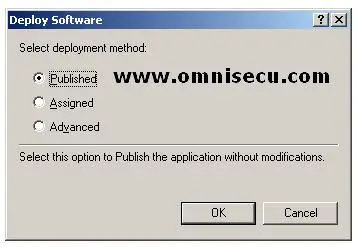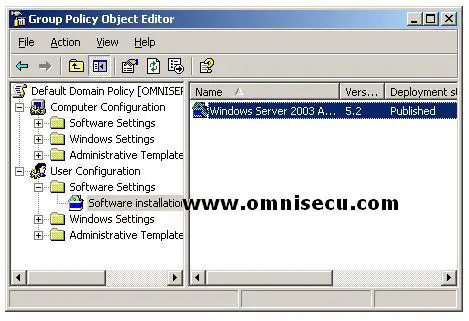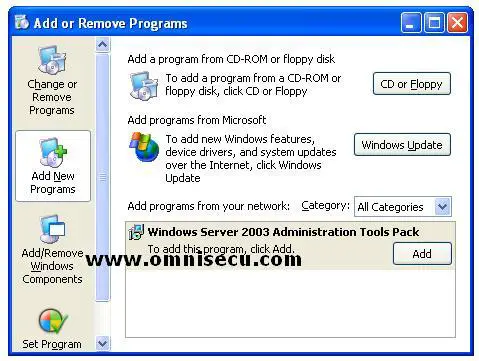Deploying Software with Group Policy, Assigning and Publishing software using Group Policy
We can use Group Policy to distribute computer software applications by using the software deployment feature of Group Policy. We can either assign the software or publish them. The following paragraphs describes both.
Assigning Software
In group policy, we can assign a program distribution to users or computers. If you assign the program to a user, it is installed when the user logs on to the computer. When the user first runs the program, the installation is finalized. If you assign the program to a computer, it is installed when the computer starts, and it is available to all users who log on to the computer. When a user first runs the program, the installation is finalized.
Publishing Software
In group policy, we can publish a program distribution to users. When the user logs on to the computer, the published program is displayed in the Add or Remove Programs dialog box, and it can be installed from there.
The following example shows you how to publish a software application.
1) Open your Default Domain Policy. Under User Configuration, expand Software Settings. Right-click Software installation, click to New and then click Package.
2) In the Open dialog box, type the full UNC path of the shared installer package that you want. For example, \\OMNISERV-08\SofwareApps\adminpak.msi, or select the package via Network Neighborhood.
3) Click Open
4) Click Publish, and then click OK.
5) The package is listed in the right pane of the Group Policy window.
6) When a user under the group policy log in to the network, he can see tha assigned software under Control Panel > Add/Remove Programs > Add New Programs, as shown below. The installation can be completed by clicking the list box.