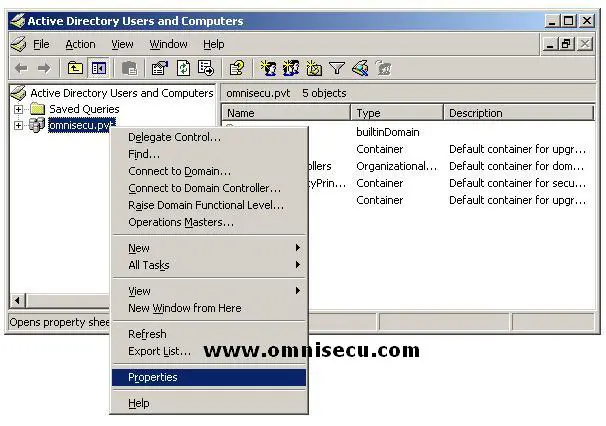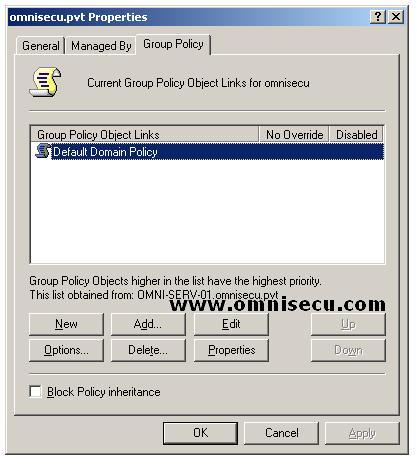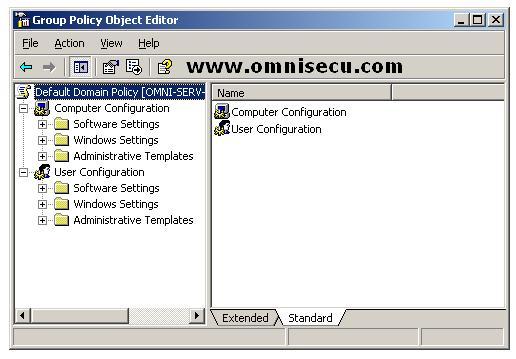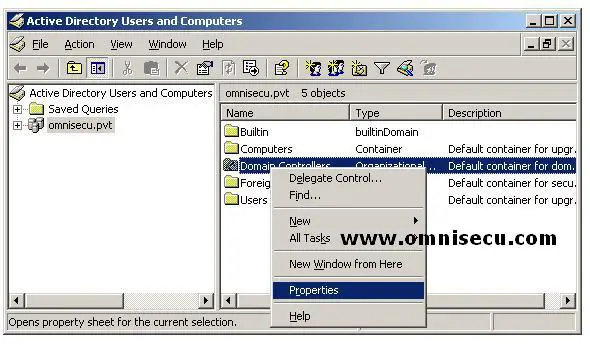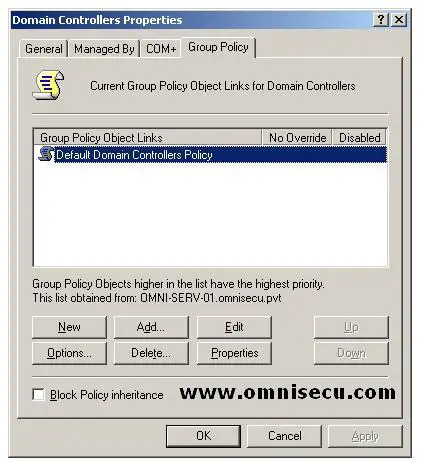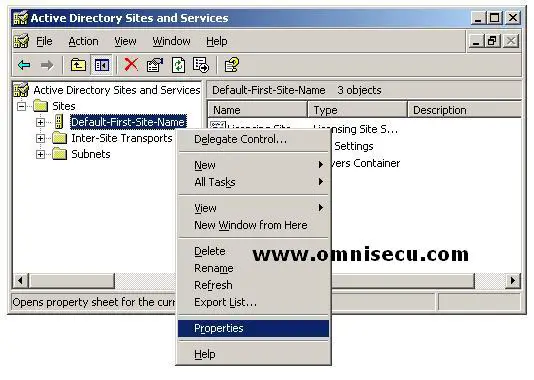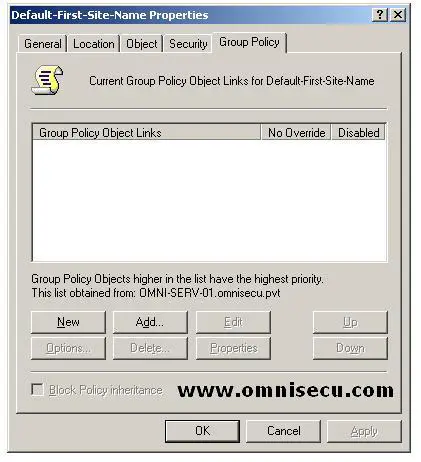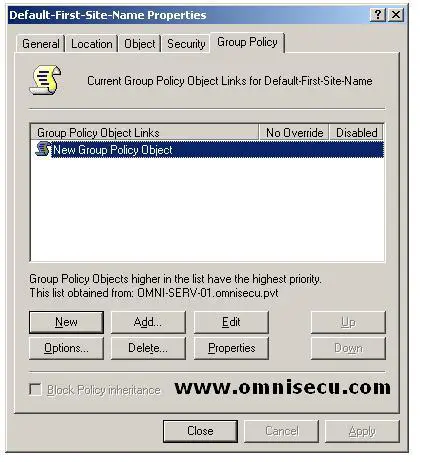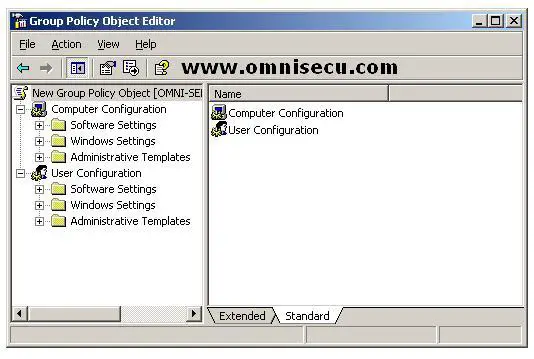Group Policy Object Editor
We can edit the Group Policy Objects (GPOs) using Group Policy Object Editor. Group Policy Object Editor is a Microsoft Management Console (MMC) used to edit Group Policy Objects (GPOs).
How to open the GPO associated with an Active Directory Domain by using the Group Policy Object Editor
To open the Group Policy Object (GPO) which is linked to your Active Directory Domain, follow these steps.
1) Open "Active Directory Users and Computers" MMC snap-in from your Domain Controller by selecting Start > Administrative Tools > Active Directory Users and Computers. Select Properties from the context menu.
2) From the properties dialog box, click the "Group Policy" tab.
3) Select the "Default Domain Policy" from the list box, and then click "Edit" button. The Group Plicy Object Editor for your Active Directory domain is now open.
How to open the GPO associated with an Active Directory Organizational Unit (OU) by using the Group Policy Object Editor
1) Select the "Properties" context menu from the Organizational Unit (OU) (Here Domain Controllers Organizational Unit).
3) Select the "Default Domain Controllers Policy" and then click "Edit" button. "Default Domain Controllers Policy" is available by default for "Domain Controllers" Organizational Unit (OU) . If a Group Policy is not available for an Organizational Unit (OU) which you have created, you need to create one, by clicking the "New" button. The Group Plicy Object Editor for your Active Directory Organizational Unit (OU) is now open.
How to open the GPO associated with an Active Directory Site by using the Group Policy Object Editor
1) Open "Active Directory Sites and Services" MMC snap-in from your Domain Controller by selecting Start > Administrative Tools > Active Directory Sites and Services. Navigate to the site where you want to work with Group Policy (In this example, default site). Select the "Properties" from the context menu of the Active Directory Site.
2) Select the "Group Policy" tab from the Active Directory Site properties.
3) Click the "New" button to create a new Group Policy.
4) Select the new Group Policy you have created and click "Edit" button. The Group Plicy Object Editor for your Active Directory Site is now open.