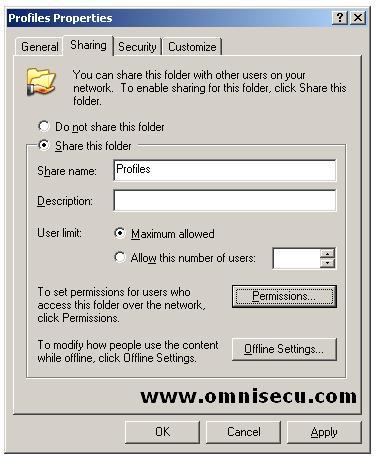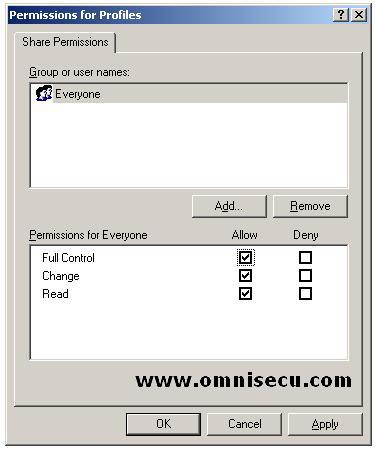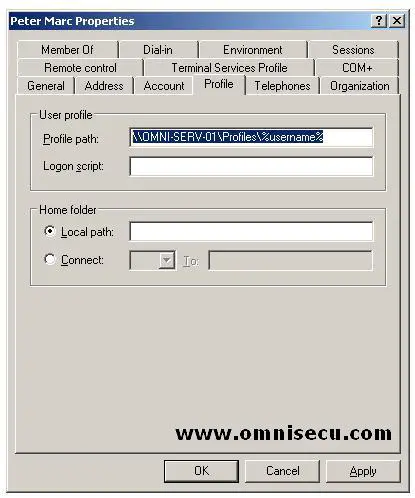Roaming Profiles and Mandatory Profiles
Roaming Profiles
Roaming Profiles are useful when users often change their computer. Using Roaming Profiles, the customized user settings the users created on one machine are automatically placed on and displayed at any network computer they log on to. A roaming profile can be created if you have an Active Directory network.
These steps can be followd to create a Roaming Profile.
To keep the user profile folders and files centrally, we need a shared folder. It can be in your Domain Controller or in your File Server. Here I am going to create it in Domain Controller itself.
1) Create a folder Profiles and share in your Domain Controller. To share the folder, right click the folder and select properties from the context menu. Click the "Sharing" tab.
2) Now click the "Permissions" button, and check the "Full Control" check box inside "Permissions for Profiles" dialog box.
3) The next step is to modify the user properties in Active Directory. To modify the user properties in Active Directory to enable Roaming Profile, open "Active Dircetory Users and Computers" (Start > Administrative Tools > Active Directory Users and Computers). Open the user properties by double clickng the user, and open the "Profiles" tab.
4) In the Profile Path field, specify the server, the share name, and folder you want to use, such as //OMNI-SERV-01/Profiles/%username%, as shown above. The %username% variable will be converted to the user id of the user and the folder will be created automatically with the required permissions, when the user login to the Active Directory.
Mandatory Profiles
In some networks, we need to prevent users from making permanent changes to the user environment. We can prevent users from making permanent changes to the user environment by using a mandatory user profile.
Mandatory Profile is almost same as Roaming Profile. When a user has a mandatory profile, they can log on to different computers and get the same desktop settings and change desktop settings like Roaming Profile. However, the changes which are are made by the user are not saved to the profile and thus are lost when a user logs off.
To configure a mandatory user profile, you simply change the name of the user's primary profile data file from NTUSER.DAT to NTUSER.MAN. The NTUSER.DAT file is stored in the root of the user's profile folder.