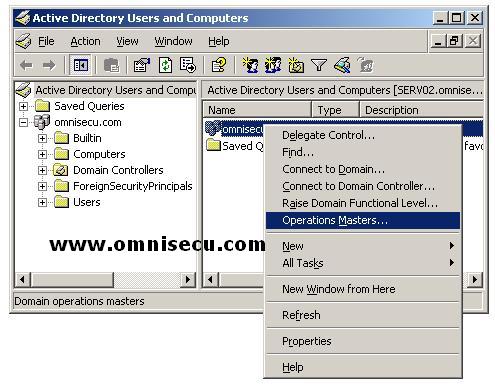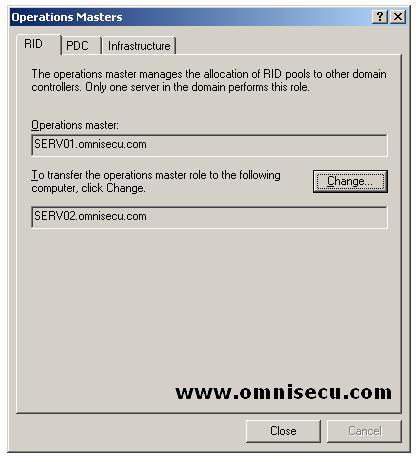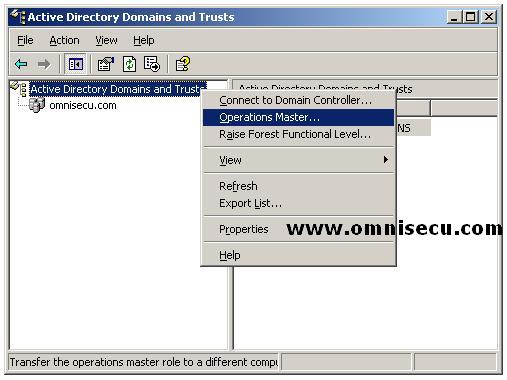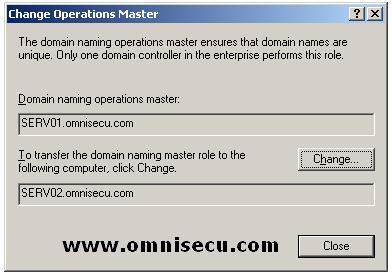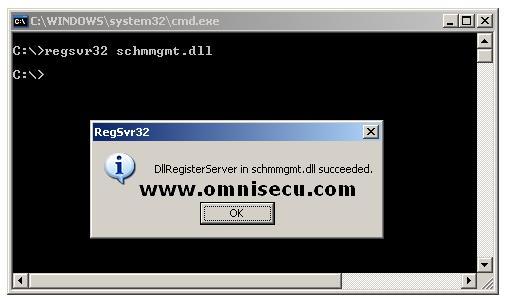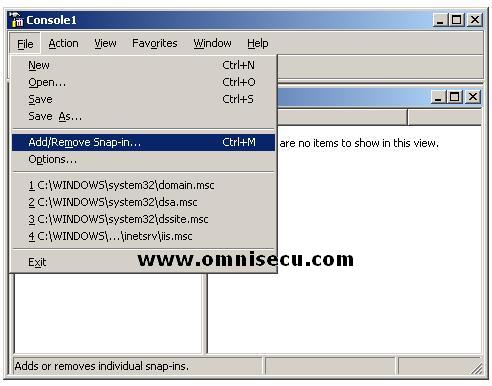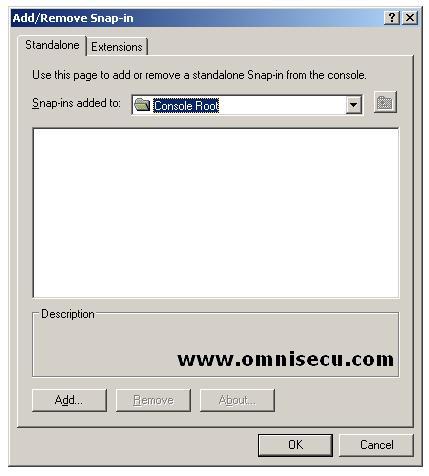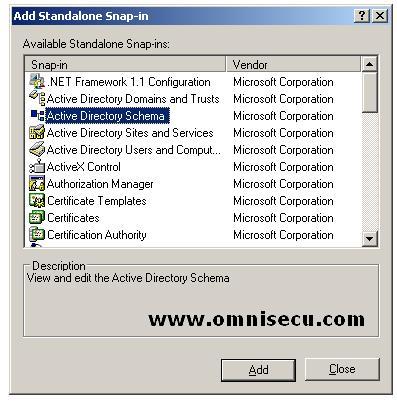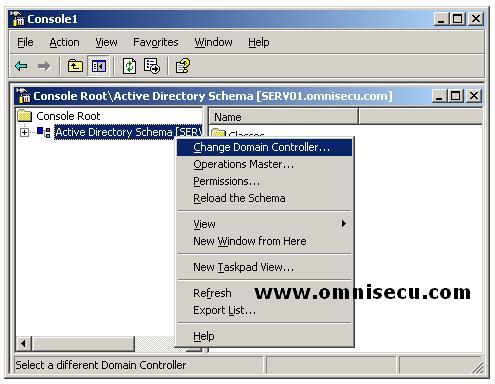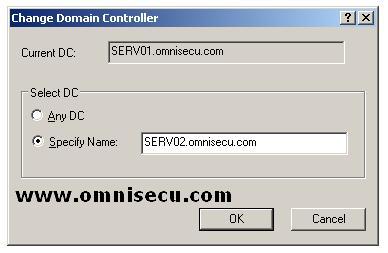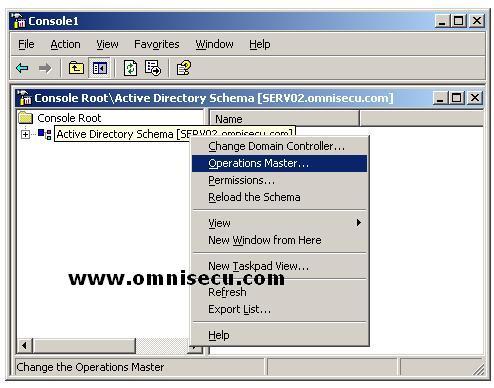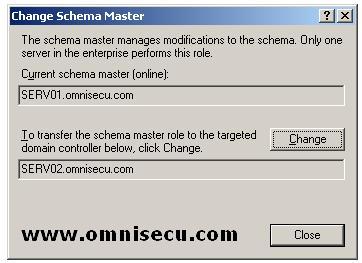How to transfer Operations Master roles (FSMO) to another Domain Controller
How to transfer Domain wide Operations Master (FSMO) to another Domain Controller
Follow these steps to transfer the domain wide operations master from one domain controller to another domain controller.
• Open “Active Directory Users and Computers” MMC snap-in. (Start > Programs > Administrative Tools > Active Directory Users and Computers)
• Right click the domain to which you want to transfer the role, select Operations Masters" from the popup menu.
• There are three tabs in the “Operation Masters” dialog box, showing three domain wide “Operations Masters” role (RID Operations master, PDC Operations master and Infrastructure Operations master).
• To transfer the role to this domain controller from the domain controller displayed on the “Operations Master” text field, click the “Change” button.
How to transfer the Forest wide Operations Master (FSMO) roles to another domain controller
To transfer the Domain Naming Master, follow these steps.
• Open the "Active Directory Domains and Trusts" MMC snap-in (Start > Programs > Administrative Tools > Active Directory Domains and Trusts).
• Right click the “Active Directory Domains And Trusts” node, and then click Operations Master.
• Click the “Change” button to change the “Domain Naming operations master" (FSMO) role to the new Domain Controller.
To transfer the Schema Operations Master Role, follow these steps.
• Open “Active Directory Schema” snap-in, by using MMC (Microsoft Management Console) Add/Remove snap-in menu (To open MMC (Microsoft Management Console), open the run dialog from Windows Start menu, type mmc and hit ENTER).
Note: You may not see "Active Directory Schema" snap-in in your MMC "Add/Remove snap-in" menu, unless you register the related dll file. Follow these steps to complete it. Run Command Prompt by opening "run" dialog from Windows start menu, type "Cmd" and hit ENTER. Type regsvr32 schmmgmt.dll. A message box informs you that the registration succeeded as shown below (make sure that you are logged on as a member of the Schema Admins group).
• To open "Active Directory Schema" snap-in, open mmc, choose menu "File", and then "Add/Remove snap-in)
• Click "Add" button.
• Select "Active Directory Schema" from "Add Standalone Snap-in" and click "Add' button, and then click "OK" button.
• In console tree of the “Active Directory Schema” snap-in, right click the “Active Directory Schema” and select “Change Domain Controller”. Select the Domain controller to transfer the role.
• Type the name of the new domain controller in the "Change Domain Controller" dialog box and click "OK" button as shown below.
• Again right click the “Active Directory Schema” from the console tree and select the “Operations Master”.
• Click “Change” in the "Change Schema Master" dialog box to change the Schema Operations Master to the new Domain Controller.