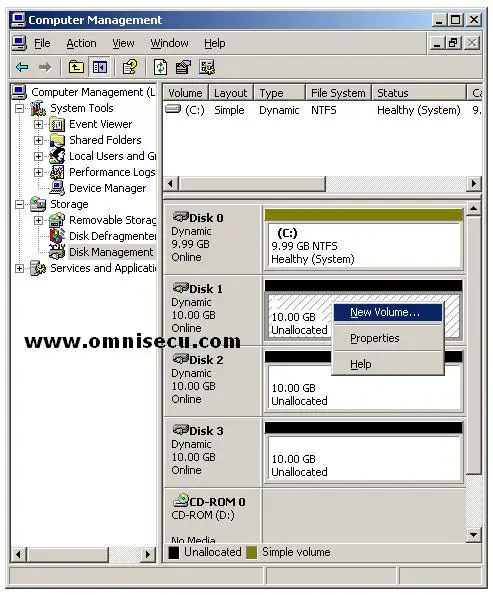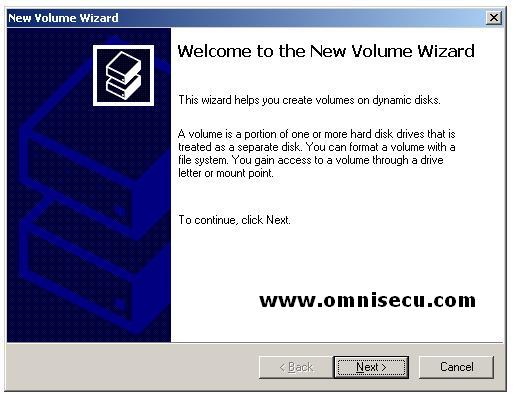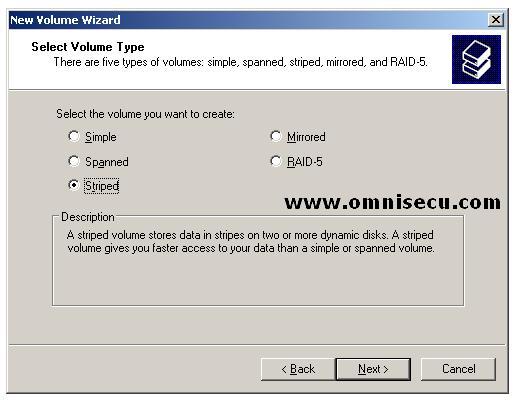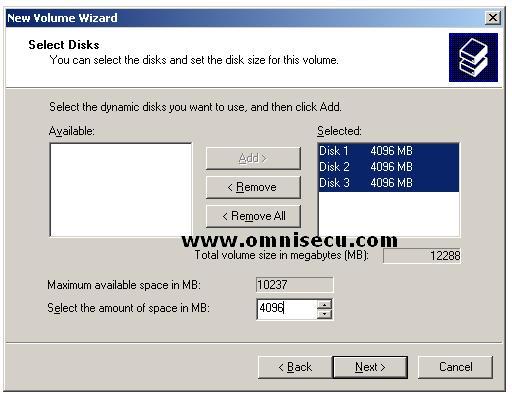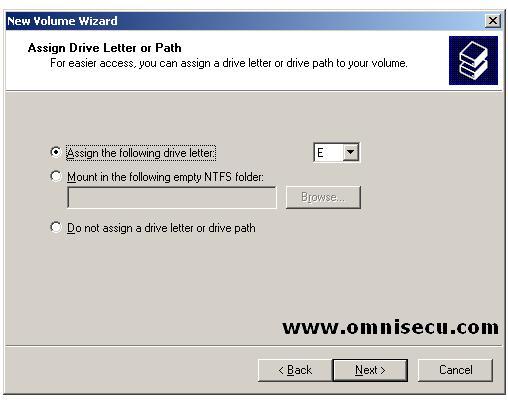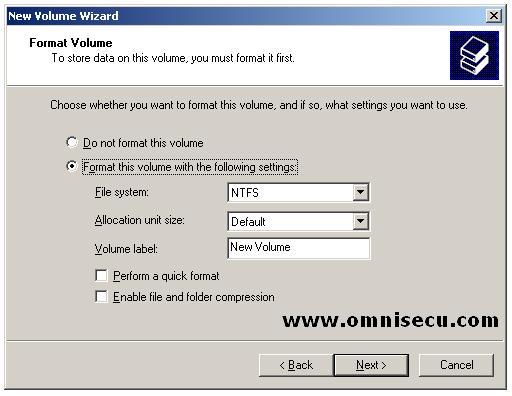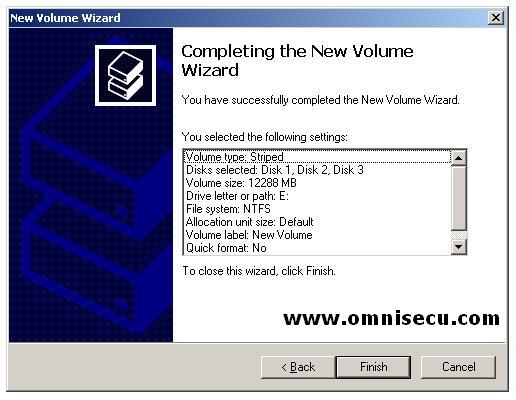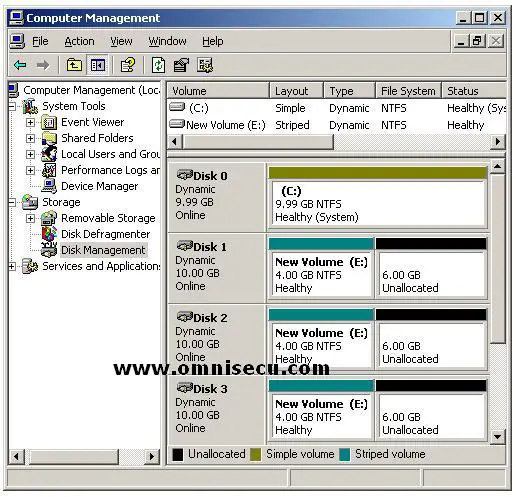How to create a Striped Volume
Almost all disk management functions can be performed using Disk Management MMC snap-in. Disk Management MMC snap-in is available as an extension to the Computer Management MMC snap-in. To open the Computer Management MMC snap-in, right click My Computer and select "Manage" from the context menu. Expand Storage node and select "Disk Management". If you want to open Disk Management MMC snap-in as standalone, type diskmgmt.msc inside the run dialog box and hit "Enter".
1) Right click the disk on which you want to create the new volume, and selet new volume from the context menu.
2) In the "New Volume Wizard", click next to continue.
3) To create a Striped Volume, select "Striped" radio button in "Select Volume Type" screen, as shown below. Click "Next" to continue.
4) Select how much storage size you require from different physical disks in "Select Disks" screen. Since a striped volume (RAID-0) combines areas of free space from multiple hard disks into one logical volume, it can exist in multiple physical disks. In Striped Volume, data is written to all physical disks in the volume at the same rate (also known as striping). Since the data is striped along multiple disks, the storage space taken from the three available disks should be same. Which means that you cannot take 2048 MB from first disk and 4096 MB from other two disks. The space from all the three physical disks must be the same (in this example it is 4096 MB).
5) Select the drive letter to use or path in "Assign Drive letter or Path" screen. Here we have selected the Drive letter as "E". Click "Next" to continue.
6) If you want to format the volume, you can do it in "Format Volume" screen. The options for formatting the volumes are also available in this screen. Click "Next" to continue.
7) Click "Finish" in the "Completing the New Volume Wizard" to create the volume and start formatting it.
8) New Striped volume is created and listed inside Disk Management MMC console as shown below.