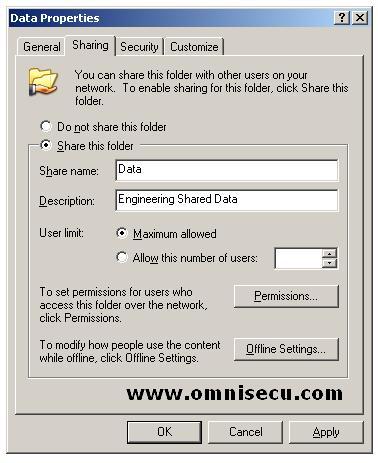How to share a folder using Windows Explorer
Local Computer Folders can be shared using Windows Explorer. To share a folder using Windows Explorer, right click the folder and select "Properties" from the context menu. Click the "Sharing" tab. Remember, we can create shares only in local computer using Windows Explorer.
The following table describes the options which are available in the sharing tab.
Option |
Description |
Do Not Share This Folder |
Specifies that the folder is not shared |
Share This Folder |
Specifies that the folder is accessible over network |
Share Name |
Specifies the name of the share used while accessing the folder over network. This must be unique in a computer, which means that two unique share names cannot exist in a computer |
Description |
Description about the share, which is optional |
User Limit |
Specifies the maximum number of connections to |
Permissions |
Shared folder permissions while accessing the share over network |
Offline Settings |
Specifies how folders are cached when the folder is offline |