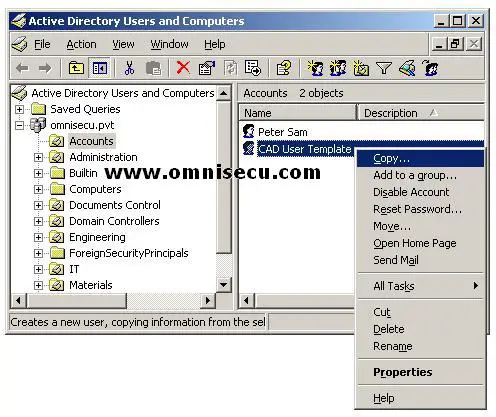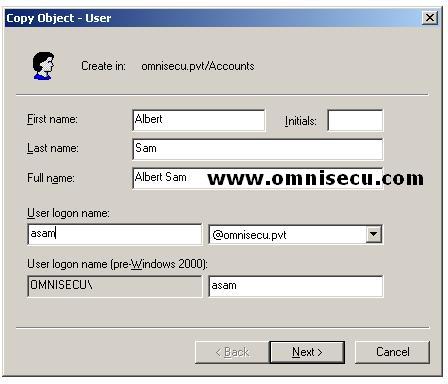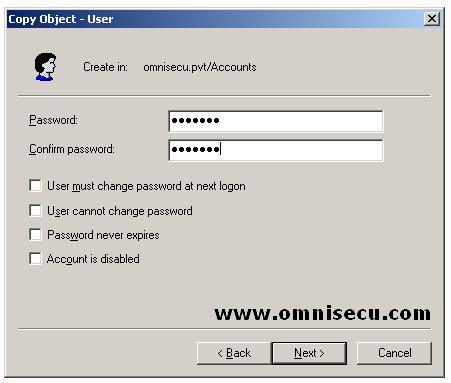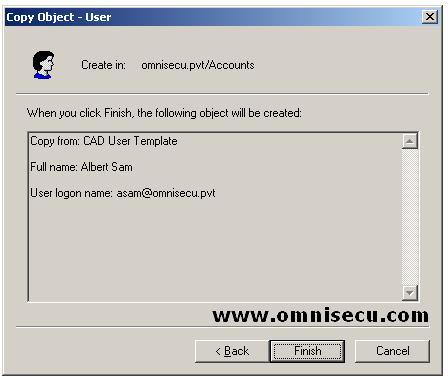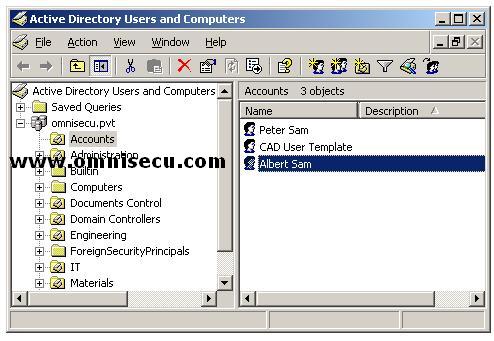How to copy an Active Directory Domain user account
If we have a set of employees, working in the same department and have same permissions and privilege level, we can create a user account template and copy that for creating another user. For example, if there are 50 CAD operators in Engineering department, all have the same level of permissions and privileges, we can create a user template with necessary group member ships and copy that template to create a new user.
1) To copy an Active Directory domain user account, open the Active Directory Users and Computers MMC snap-in, right click the user object and select “Copy” from the context menu.
(To open Active Directory Users and Computers MMC snap-in (DSA.MSC), select Start > Administrative Tools > Active Directory Users and Computers or type DSA.MSC in the run dialog box and hit enter)
2) Fill First Name, Initials, Last Name and Logon Name inside Copy Object - User dialog box. Click "Next" to continue.
3) Enter and confirm the password for the new user. Select the password options required for the new user. Click "Next" to continue.
4) Click "Finish" in next screen to copy the Active Directory Domain user.
5) Copied user is listed inside Active Directory Users and Computers MMC snap-in.
When the Active Directory Domain User object is created, you will find that properties are copied from the template based on the following property-page-based description:
• General No properties are copied.
• Address All properties except Street address are copied.
• Account All properties are copied except for logon names, which you are prompted to enter when copying the template.
• Profile All properties are copied, and the profile and home-folder paths are modified to reflect the new user’s logon name.
• Telephones No properties are copied.
• Organization All properties are copied, except for Title.
• Member Of All properties are copied.
• Dial-in, Environment, Sessions, Remote Control, Terminal Services Profile.
• COM+ No properties are copied.