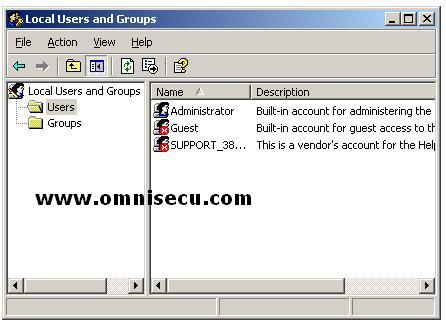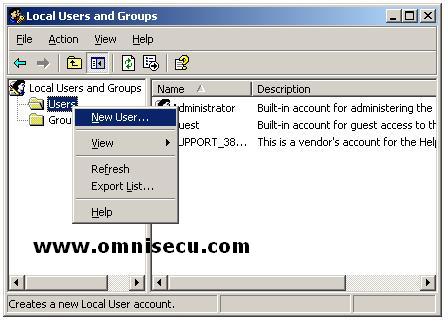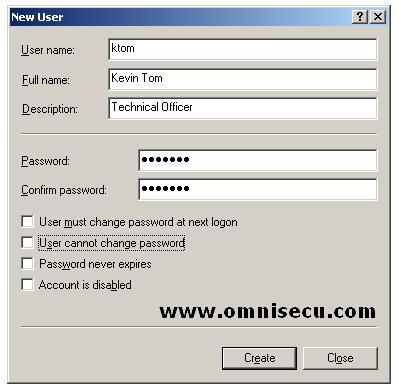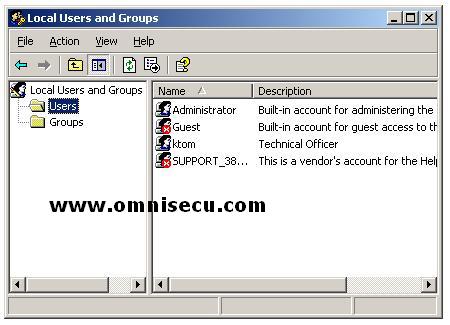Local User Account, How to create a local user account
Local user accounts can be used to gain access to resources only on the computer where the local user account is created. When you create a local user account Windows Server 2003 Local user accounts exists only on the computer where the account exists. Local user accounts are stored in the computers SAM (Security Accounts Manager) database. SAM (Security Accounts Manager) database is usually located in \Windows\system32\config directory, depending on where you created your system root directory. Windows Server 2003 does not replicate local user account information to domain controllers. After a local user account is created, Windows 2003 uses its account database to authenticate the local user account, and with that he can gain access only to that Windows 2003 computer.
Local user accounts can be created from "Computer Management" MMC console (compmgmt.msc) or "Local Users and Groups" MMC Console (lusrmgr.msc).
1) (Start > run, then type compmgmt.msc or lusrmgr.msc in the run dialog box and hit enter. The following images are of "Local Users and Groups" MMC Console (lusrmgr.msc).
2) Right click "Users" and select "New User" from the context menu.
3) Enter User name, Full name, Description, password and password options, which are self explanatory in "New User" dialog box. Click "Create" button.
4) New Windows 2003 local user is created and listed in the MMC console as shown below.