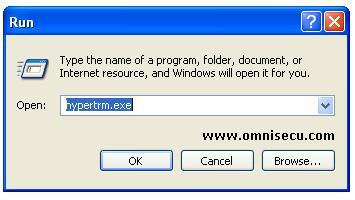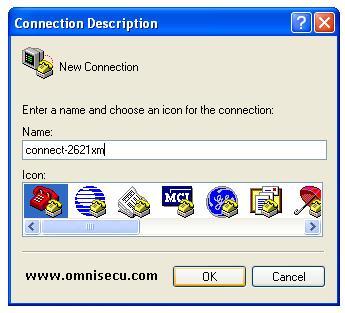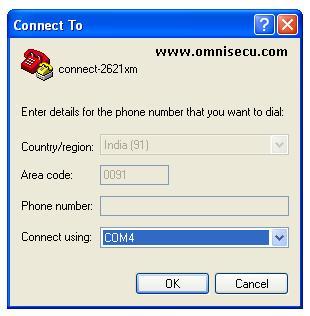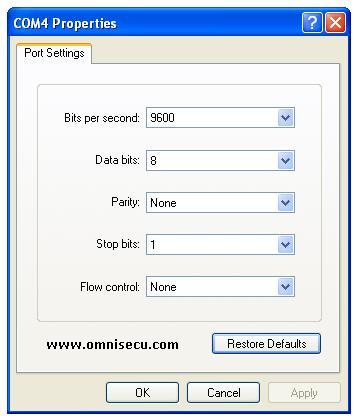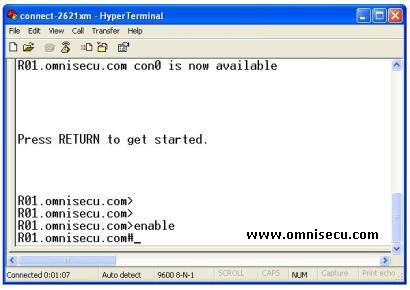How to use HyperTerminal Terminal Emulator to configure, monitor or manage a Cisco Router or Switch
HyperTerminal is terminal emulator software which is included with Windows Operating Systems, up to Windows XP. HyperTerminal is no longer available from Windows Vista onwards. If you are using Windows XP, you can use HyperTerminal to configure, monitor and manage Cisco Routers and Switches. To connect to a Cisco Router or Switch using HyperTerminal, follow these steps.
If your PC Operating System is Windows Vista/Windows 7/Windows8 or any GNU/Linux Operating System, use PuTTY terminal emulator to connect to your router.
Make sure that you have correct console connection to Cisco Router or Switch. Connect the RJ45 jack of your console cable to the console port of your Cisco Router or Switch. Connect the other end to the Serial port of your computer. Refer the following link to know more about console port and console cable. Refer the following link if a Serial Port is not available in your computer.
1) Open HyperTerminal by clicking Start > Programs > Accessories > Communications > HyperTerminal. You can also type "hypertrm.exe" inside "Run" dialog box and hit enter to open the HyperTerminal terminal emulator.
2) In the "Connection Description" dialog box, Enter a name for the connection and click "OK".
3) In the "Connect To" dialog box, select the primary COM port. The port number is COM4 in the below example. The port number may be different in your computer. Select the correct port number when you connect from your computer.
4) In the HyperTerminal port properties dialog box, select the settings as shown below. The values in this dialog box should be exactly as below. If the values are not as shown here, you may not be able to see the characters in HyperTerminal screen or strange-looking characters may show up on the screen. If you cannot connect using the default settings given below, your router may have been configured to use non-standard settings. If this is your case, try to connect at different speeds until you get a valid IOS prompt.
• Bits per sec: 9600
• Data bits: 8
• Parity: none
• Stop bits: 1
• Flow control: none
Click "OK" to connect to Cisco Router or Switch IOS.
5) HyperTerminal is connected to Cisco IOS and you can configure, monitor or manage a Cisco Router or Switch using HyperTerminal now.