How to recover an Excel file using AutoRecover
If you are not familiar with AutoRecover, click following link to learn What is AutoRecover feature in Excel.
This tutorial lesson explains How to recover an Excel file lost during a system failure (Program crash/ Operating System crash/Power failure) using AutoRecover feature.
Consider a scenario where there was an accidental power failure occured while working in below file.
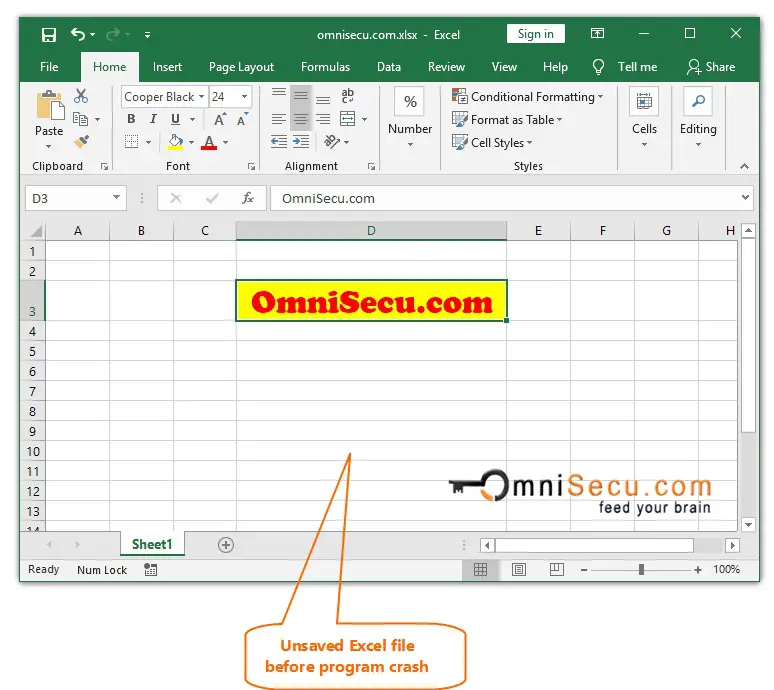
Follow these steps to recover the file using AutoRecover feature.
Step 1 - When Excel progam is re-started after the power failure, a Document Recovery pane is displayed as shown in below image. Find the file which you were working from the Document Recovery pane, when the power failure happened.
Click on the arrow (on right-side of the file name) to display following menu options, as shown in below image.
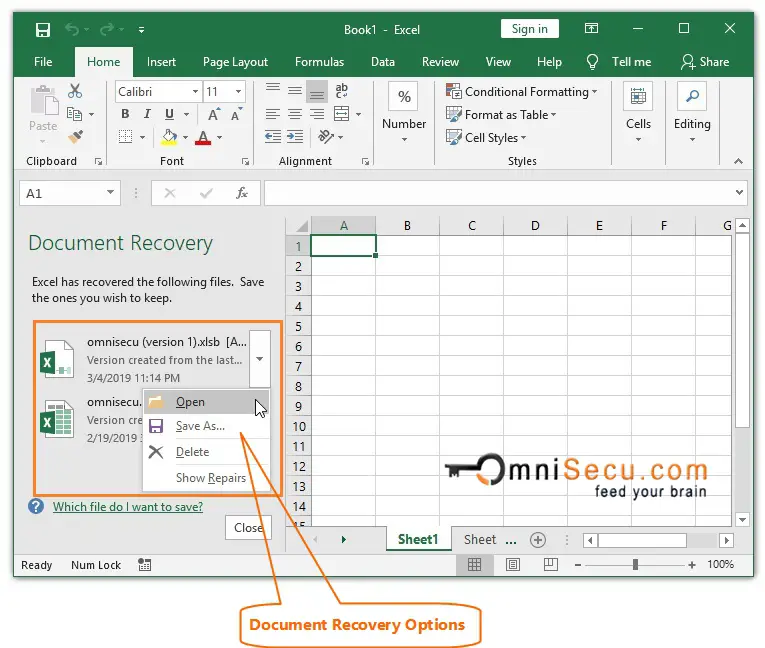
Step 2 - Four options are available as shown in above image. You may use the first two options to recover the lost Excel file.
1) Open - Selecting this option will open the AutoRecoved File. You can save the AutoRecoved File manually after it is opened.
2) Save As - Selecting this option will open the AutoRecoved file and then "Save As" dialog box is displayed automatically.
3) Delete - Delete AutoRecoved File
4) Show Repairs - Show any repair on file
In this example, I had selected 1st option; Open the AutoRecovered file. You can see that the unsaved data (before the system failure) is recovered on AutoRecovered file, as shown in below image.
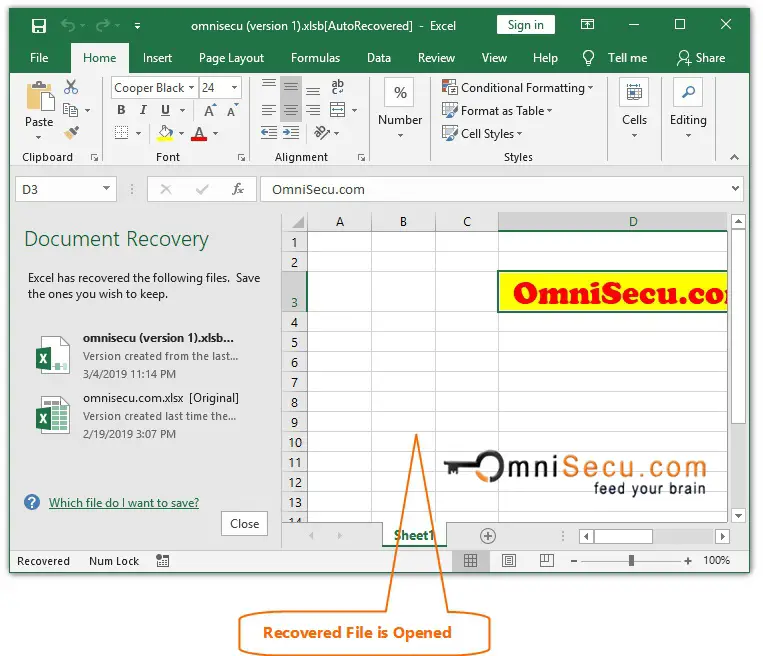
Step 3 - Now you may save the file using "Save As" option to make the AutoRecovered Excel file available for future use.
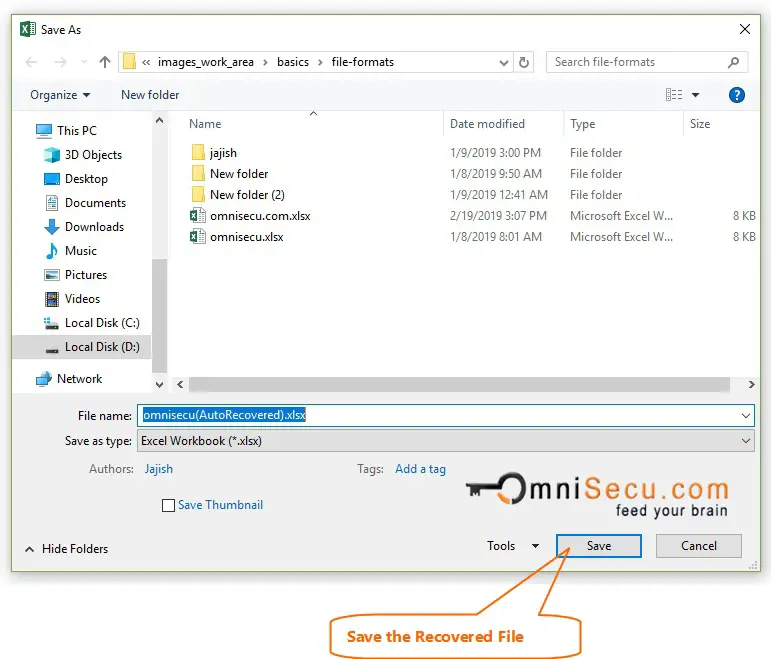
Above steps can be used to recover the crashed data from new unsaved Excel files also. Please note that AutoRecover feature to work properly, AutoRecover information must be saved atleast once before the system failure (power failure / program crash / oprating system crash).
If AutoRecover information save interval is set to 10 minutes, AutoRecover feature will work only after initial 10 minutes (after the first save of AutoRecover information by Excel program) for new unsaved Excel files.
Tip
Document Recovery pane will not be displayed in Excel program after the system failure if
• You had never saved the Excel file before system failure
And
• AutoRecover information is not saved by Excel program (failure happened before initial 10 minutes interval)