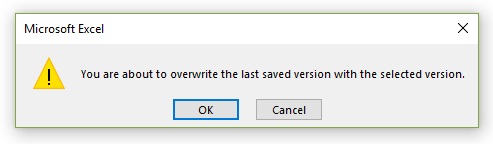How to recover previous versions of Excel file
If you are not familiar with AutoRecover, click following link to learn What is AutoRecover feature in Excel.
You have option in Excel to recover previous versions of the Excel workbook, on which changes are made continuously. Retrieving a previous version is helpful if a serious mistake is made on the Excel file and you can't undo the mistake you did. You badly want to revert to an older version of Excel file.
To retrieve an older version of Excel workbook file, open Excel Backstage View by clicking "File" Tab in Excel Ribbon.
Step 1 - Click "Info" from left green menu in Excel Backstage View.
Step 2 - Go to "Manage Workbook". Right-click the version which you want to recover and Click "Open Version", as shown in below image.
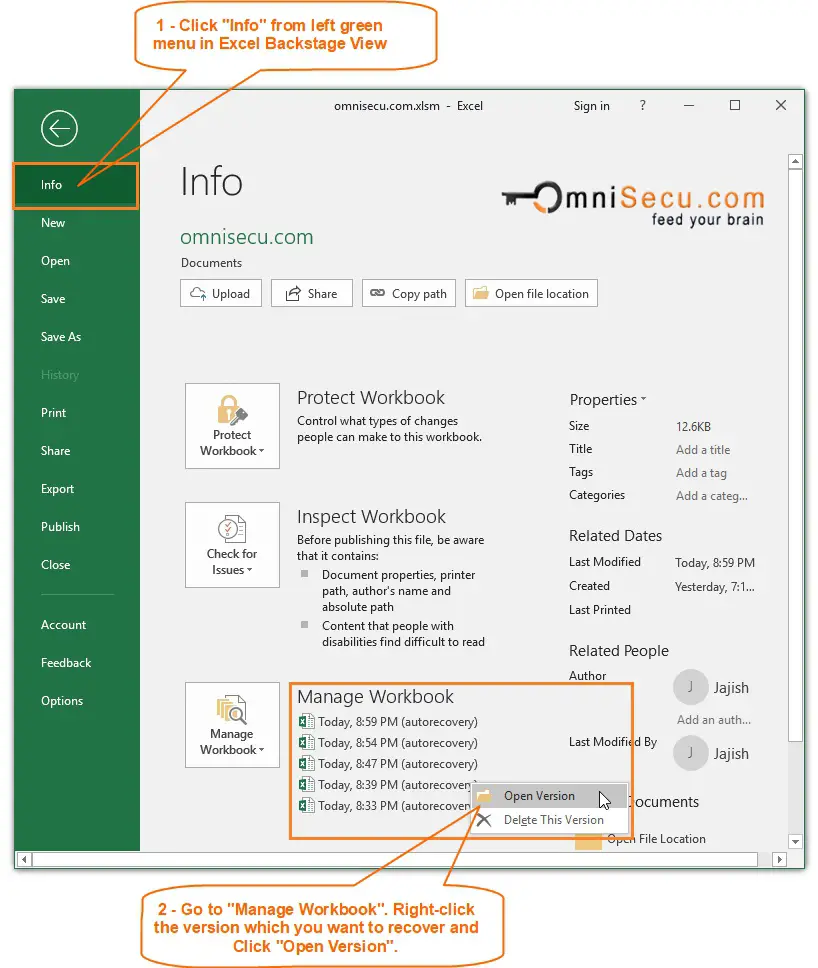
Step 3 - Click "Restore" button to restore selected AutoRecovered version of Excel workbook file, as shown in below image.
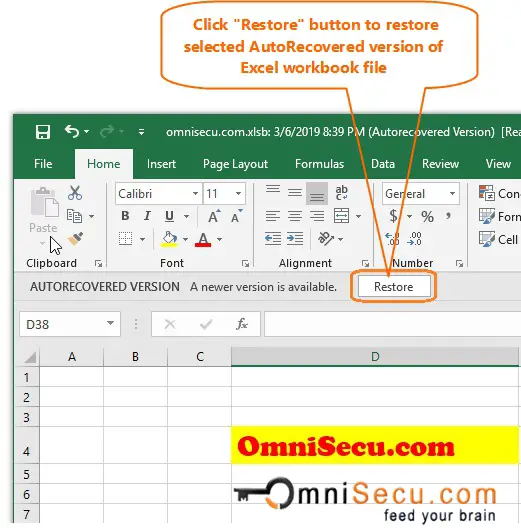
Step 4 - Click "OK" to confirm that you are going to overwrite the last saved version of Excel workbook file with the selected AutoRecovered version file.