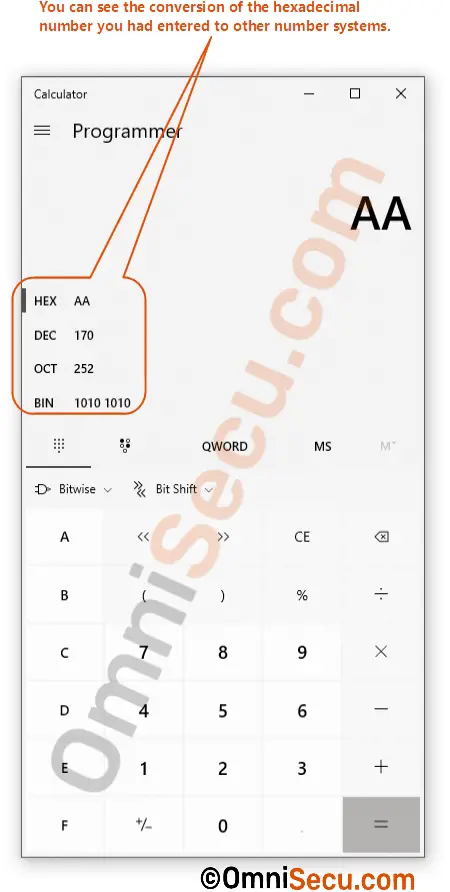How to use calculator for binary, decimal and hexadecimal number conversions
If you have very good knowledge in binary, decimal and hexadecimal number systems and if you need to confirm whether the conversion calculations you did manually are correct or not, there is an option in Windows 10 Operating System to do the conversion calculations. You can do the binary, decimal and hexadecimal number conversions using the in-built calculator in Windows 10. This lesson explains how to use in-built calculator in Windows 10 for binary, decimal and hexadecimal number conversions.
Use the calculator program only to check whether the calculations you did manually are correct or not. Please note that learning conversion calculations only in calculator will not help you to survive job interviews and certification examinations.
I suggest you to visit the following link and learn the concepts of binary, decimal and hexadecimal number systems and binary, decimal and hexadecimal number conversions.
Open the calulator program in Windows 10 by typing calculator at search box. Click the "Calulcator" application as shown below.
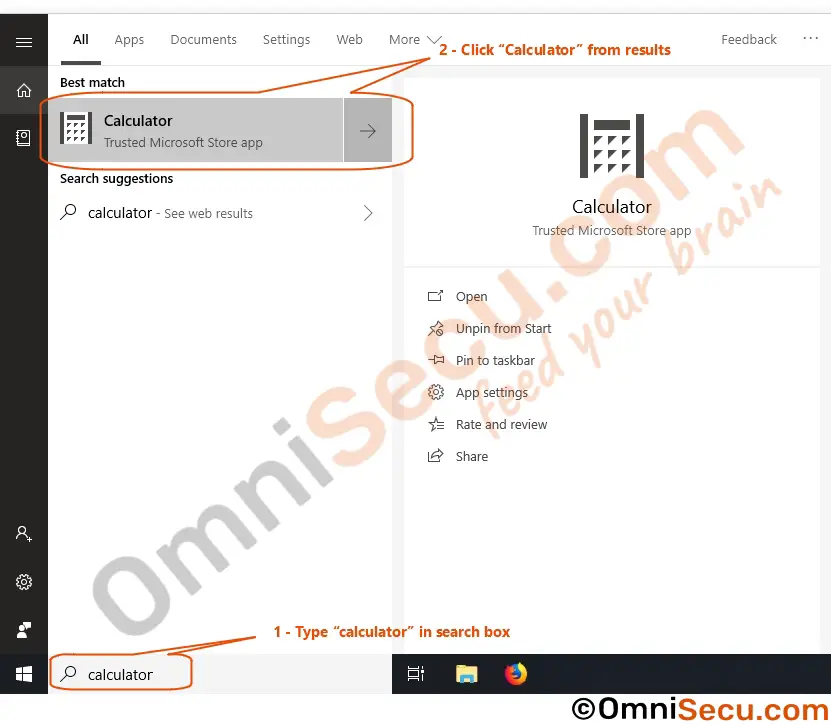
Once the calculator program is open, check the mode which calculator program is running. In this case, the calculator is running in "Standard" mode. In "Standard" mode, you can do only basic mathematical calculations. Please refer below image.
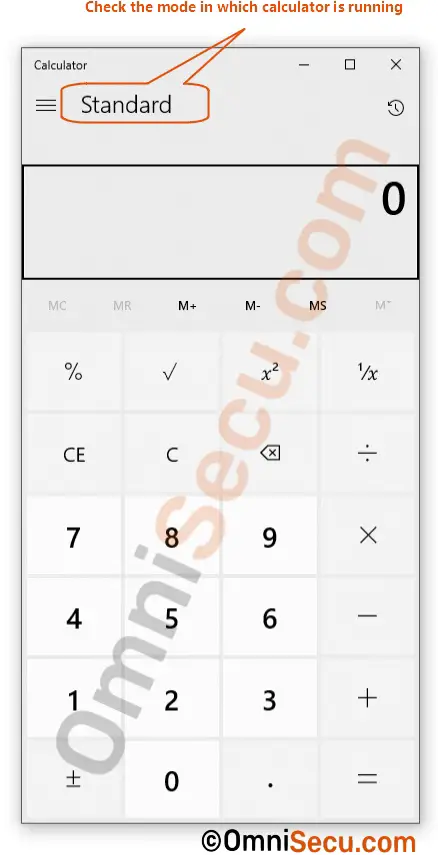
Change the mode to "Programmer" as shown below to do calculations using different number systems. Here we have options for doing calculations in binary, decimal, octal and hexadecimal number systems.
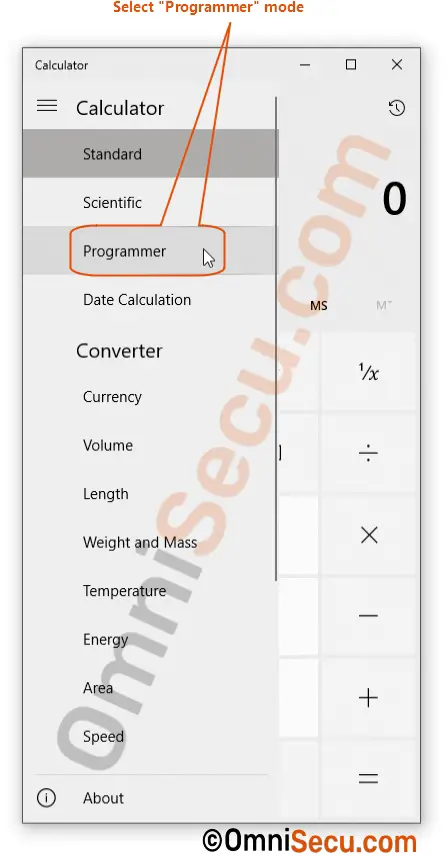
Please refer below image. There are four number systems avaialable in "Programmer" mode of calculator available with Windows 10. The available number systems are HEX (Hexadecimal), DEC (Decimal), OCT (Octal), and BIN (Binary) number systems. You can also see that the current number system is hi-lighted with a black rectangle at its left-side. In this case, the current input number system is DEC (Decimal). Since the input number system is DEC (Decimal), calculator has its numeric input keys (0 to 9) enabled and hexadecimal alphabet keys (A to F) disabled.
You may select any available number system (HEX, DEC, OCT, or BIN) by clicking on it. When the current input is decimal number system, calculator accepts your input as a decimal number. Similarly, when HEX (Hexadecimal) or BIN (Binary) is selected, calculator considers your input as Hexadecimal or Binary number systems respectively.
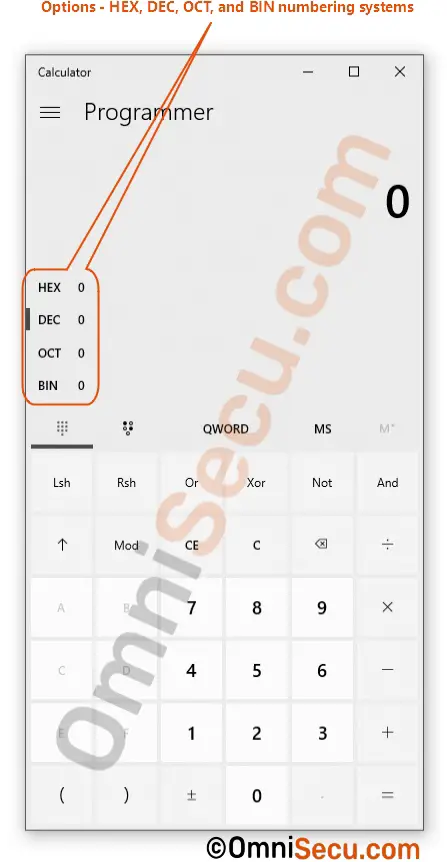
Convert a decimal number to its equivalant hexadecimal and binary numbers
Make sure that your current input number system is DEC (decimal). Enter the number you want to convert from decimal number system to binary or hexadecimal number system. In below example, I had entered 168 in decimal input mode.
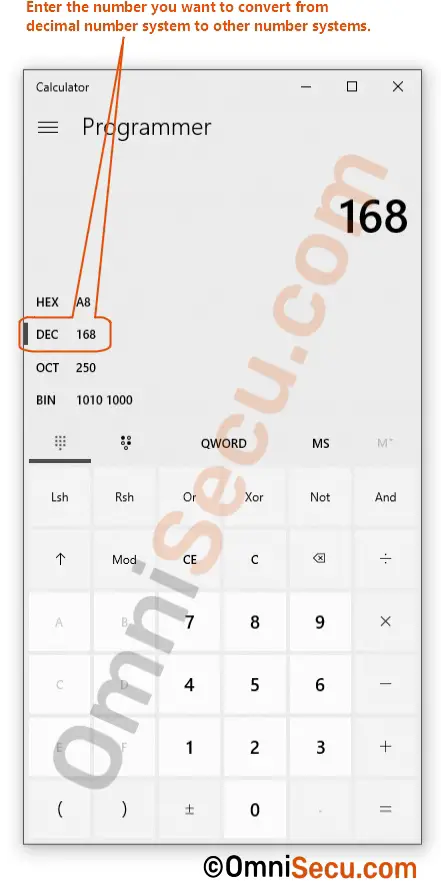
You can see the conversions of the decimal number entered to equivalant binary and hexadecimal numbers, as shown in below image. From the screenshot, you can see that the binary equivalant of decimal number 168 is 10101000. Hexadecimal equivalant of decimal number 168 is A8.
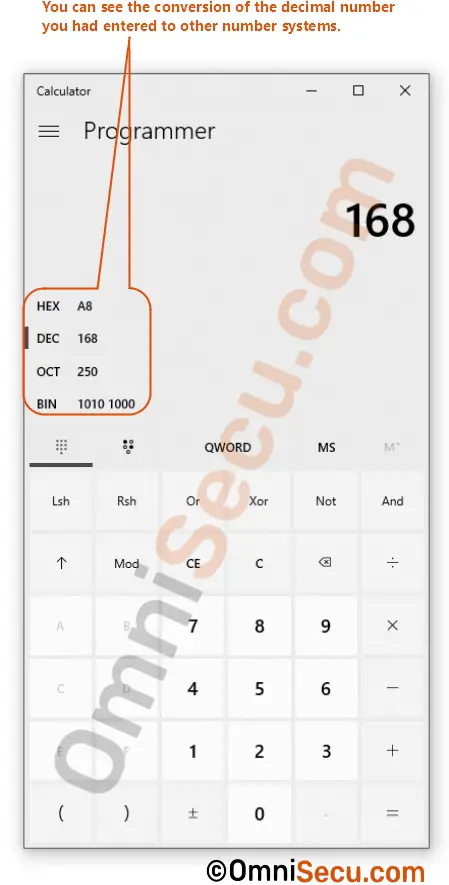
You can copy the converted numbers from the calculator. For example; if you want to copy the binary equivalant of decimal number 168, "1010100" to Operating System clipboard, right-click the number you want to copy and then select "Copy" from the context menu.
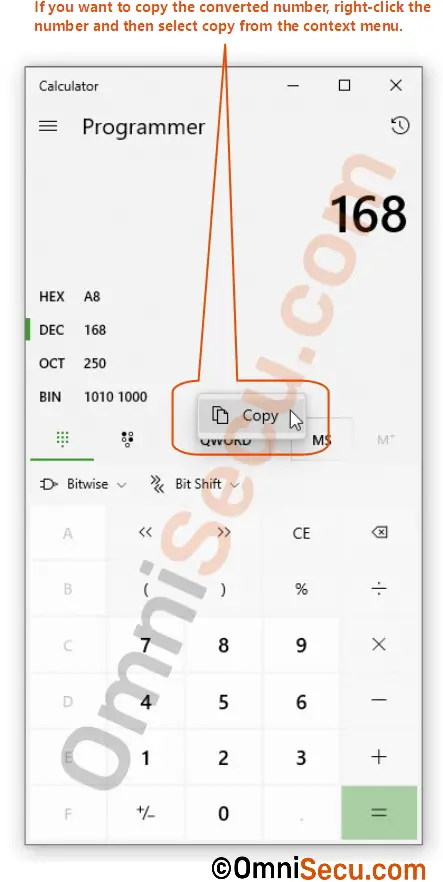
Convert a binary number to its equivalent decimal and hexadecimal numbers
Now select binary as the input number system by selecting "BIN" in calculator. You had already learned binary number system has only two numeric characters (0 and 1) to represent entire numbers. You can see from the below image that the calculator has only 0 and 1 input keys enabled and all other numeric inputs are disabled.
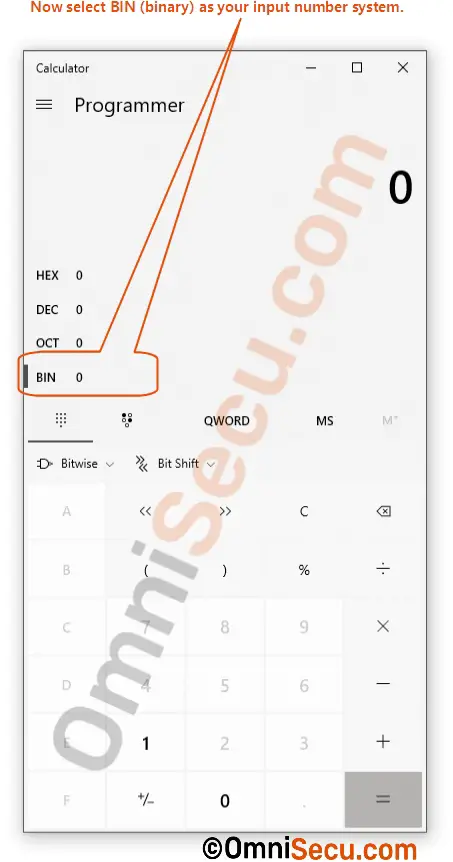
Now enter the binary number you want to convert to decimal or hexadecimal. If you have a binary number in your clipboard, you can paste it to the calculator also. If you try to paste a non-binary number when BIN (binary) is selected as the calculator input, you may get an "Invalid input" error. In this example, I had entered the binary number 11011000.
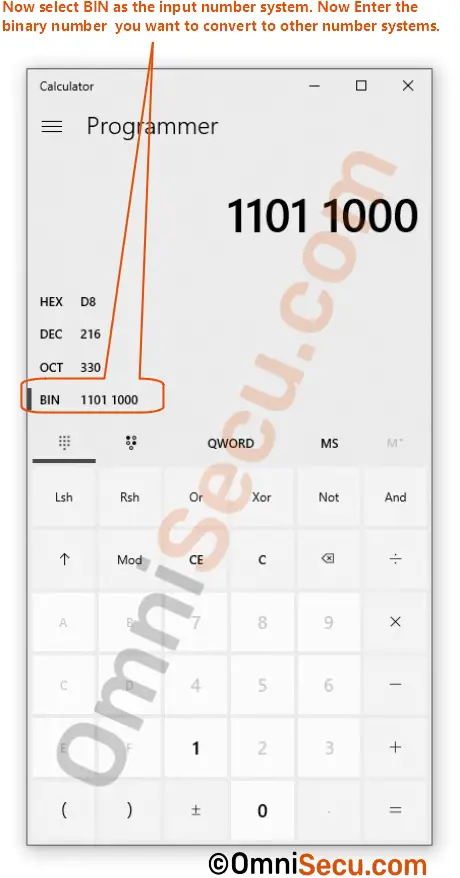
You can see the entered binary number (11011000) is converted to decimal, hexadecimal and octal number systems as shown below. Decimal equivalant of the binary number 11011000 is 216 and hexadecimal equivalant of the binary number 11011000 is D8.
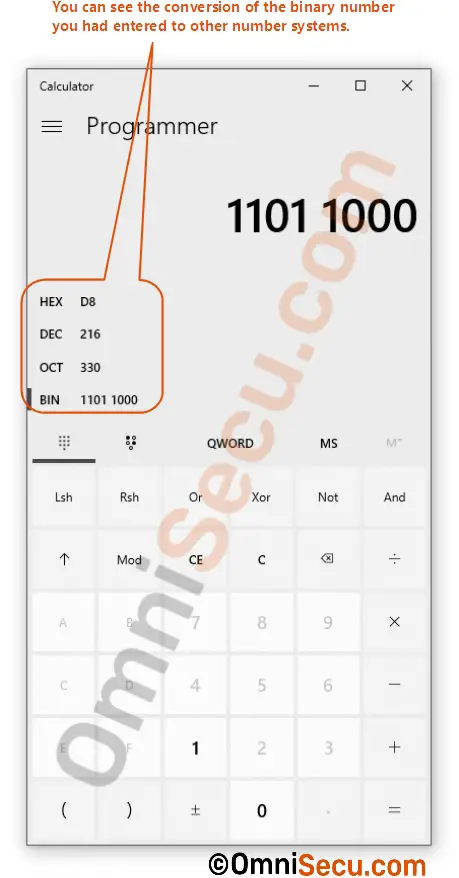
Convert a hexadecimal number to its equivalant decimal and binary numbers
Now select hexadecimal as the input number system by selecting "HEX". You had already learned hexadecimal number system has numeric characters 0 to 9 and alphabets A to F to represent entire numbers. You can see that when HEX (Hexadecimal) number system is selected, the calculator has both numeric inputs keys 0 to 9 and alphabet input keys A to F enabled. In this example, I had entered the hexadecimal number AA.
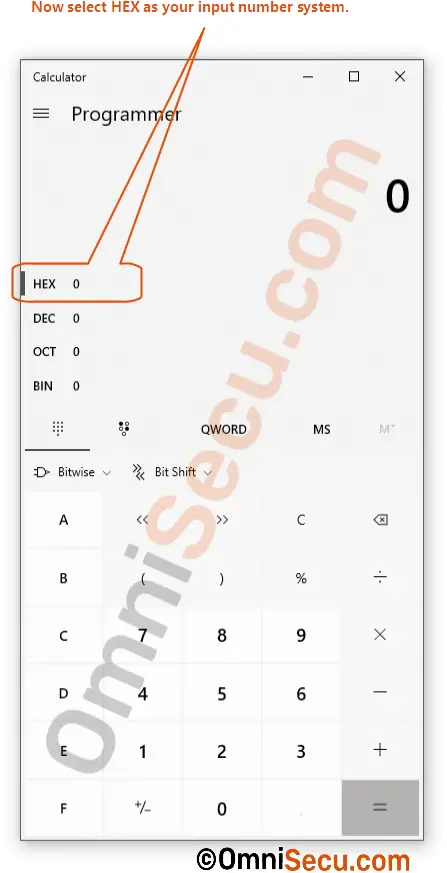
You can see the entered hexadecimal number (AA) is converted to decimal, binary and octal number systems as shown below. Decimal equivalant of the hexadecimal number AA is 170 and binary equivalant of the hexadecimal number AA is 10101010.