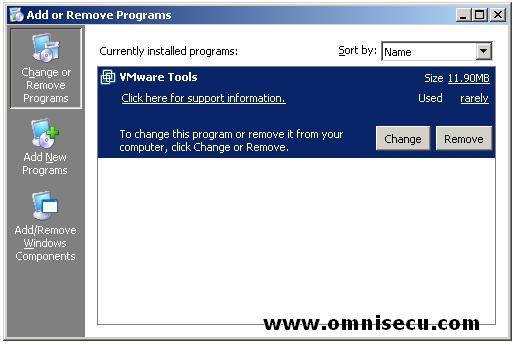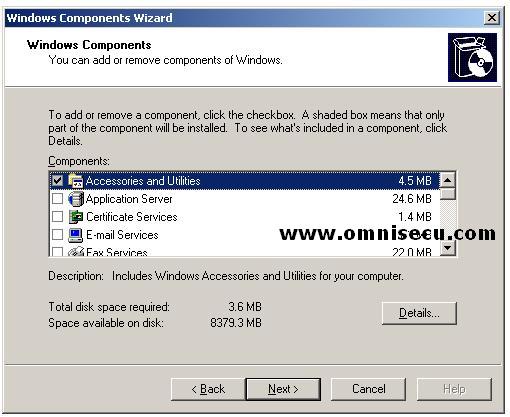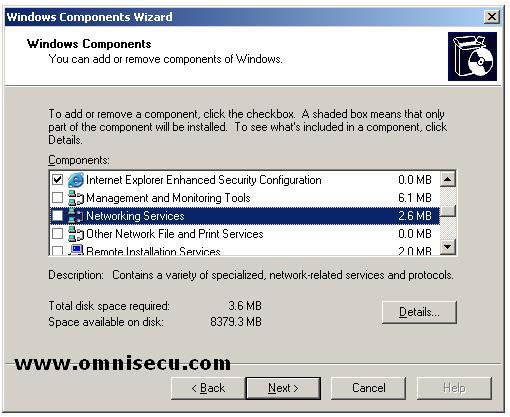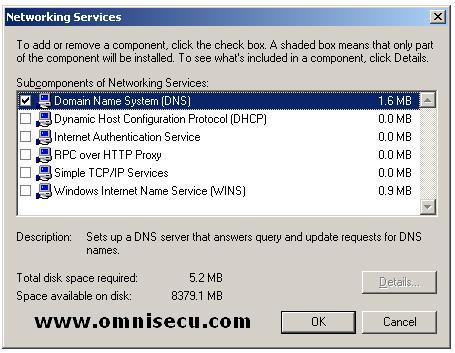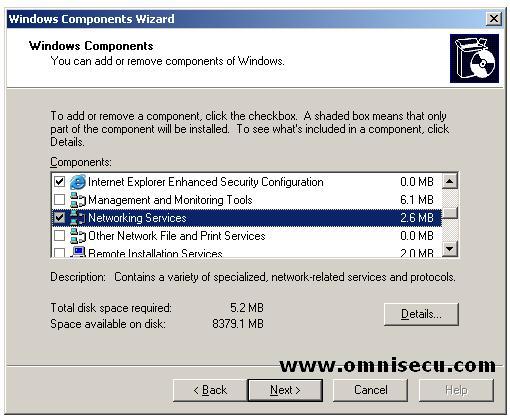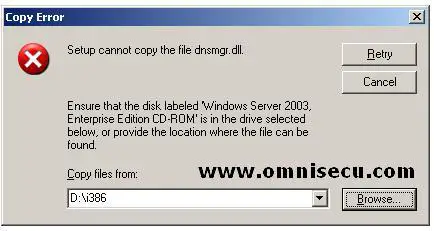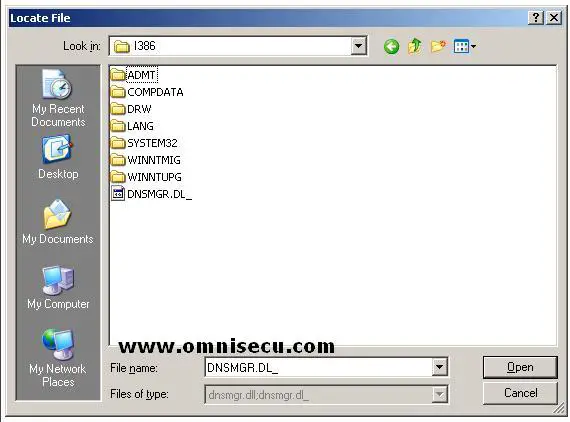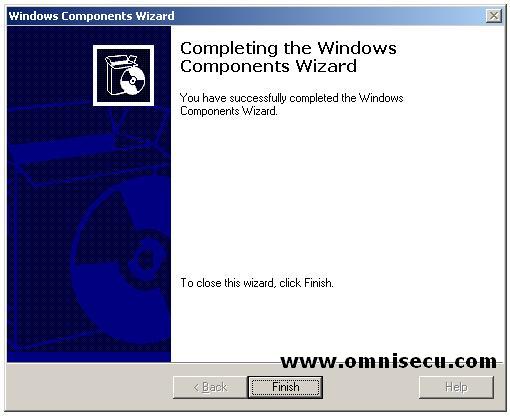How to install Domain Name System (DNS) on a Windows 2003 Server
Domain Name System (DNS) is a mandatory service for Windows Active Directory and with out Domain Name System (DNS) Windows Active Directory will not work properly. Windows Active Directory uses Domain Name System (DNS) for name resolution. It is always better to install the Domain Name System (DNS) service before Active Directory installation. In this example we are going to install the Domain Name System (DNS) and the Active Directory services in same server.
To install Domain Name System (DNS) service open "Add or Remove Programs" applet from the Control Panel (Start > Control Panel > Add or Remove Programs).
Click "Add/Remove Windows Components" button (Left panel, Bottom-most). This will fire up Windows Components Dialog box.
Scroll down the list box inside "Windows Components" screen, and find "Networking Services".
Highlight "Networking Services" and click "Details" button.
Check the "Domain Name System (DNS)" checkbox inside "Networking Services" dialog box and Click "OK".
Inside "Windows Components" screen, you can now see "Netorking Services" selected and the colour of the checkbox is grey. This means that only one Networking Component is selected (Domain Name System (DNS)) from many available components. Click "Next". You may require Windows 2003 Enterprise Server installation CD to copy Domain Name System (DNS) installation files. The files which are required to install Domain Name System (DNS) can be found inside "i386" folder inside Windows 2003 Enterprise Server installation CD. A "Copy Error" dialog box may be displayed and you can click the "Browse" button to select i386 folder inside Windows 2003 Enterprise Server installation CD.
In the "Locate File" Dialog box, locate i386 folder and click "Open".
Click "Retry" button in the "Copy Error" dialog box.
"Completing the Windows Components Wizard" screen will be displayed and now you have installed Domain Name System (DNS) service on a Windows 2003 Enterprise Server.