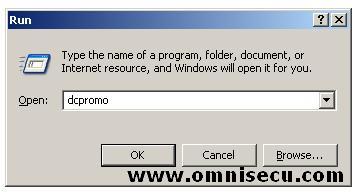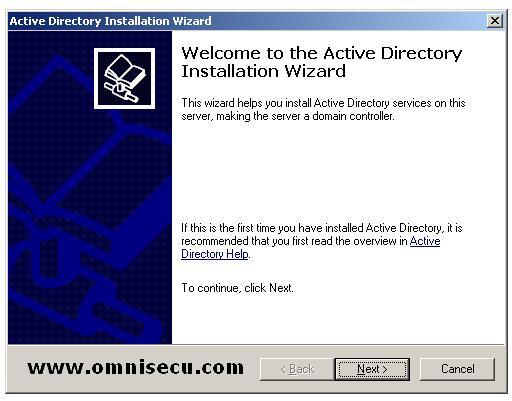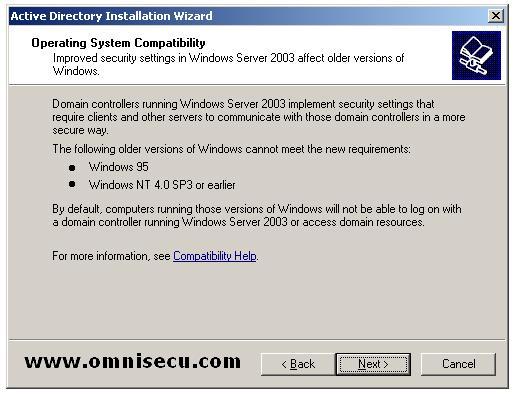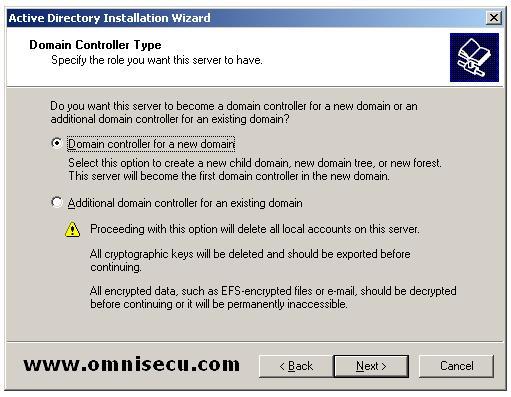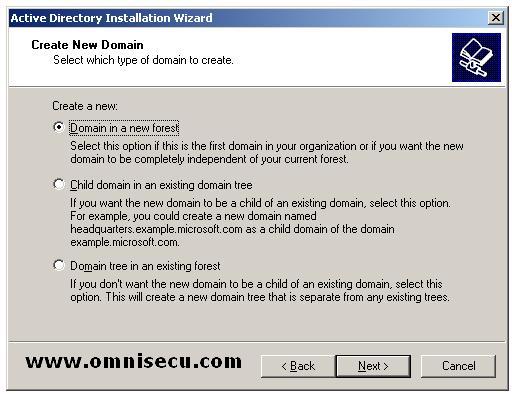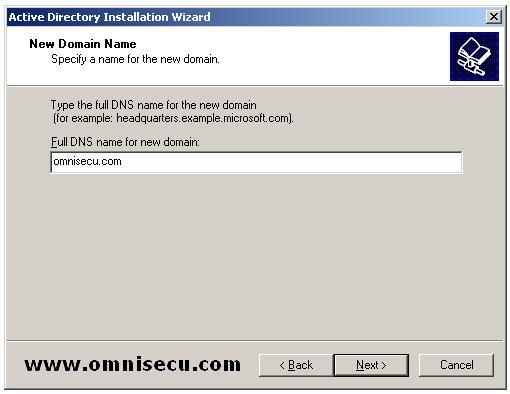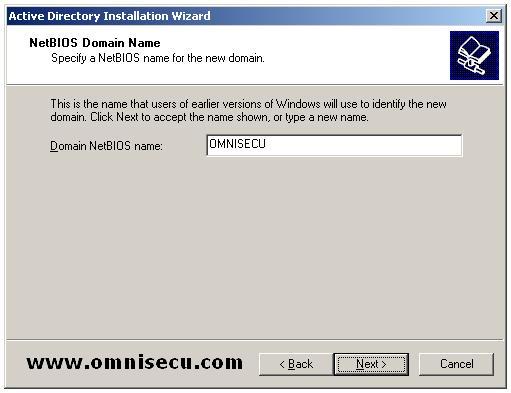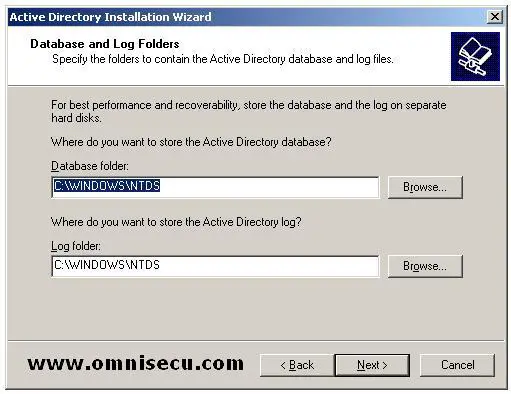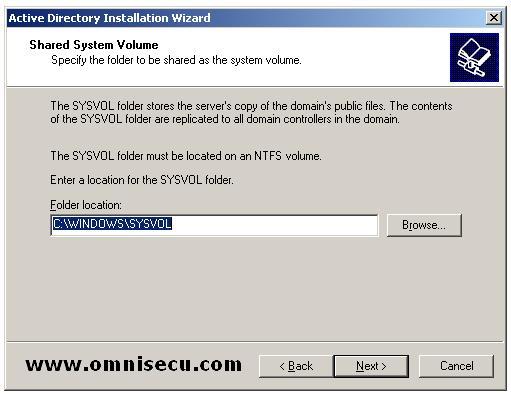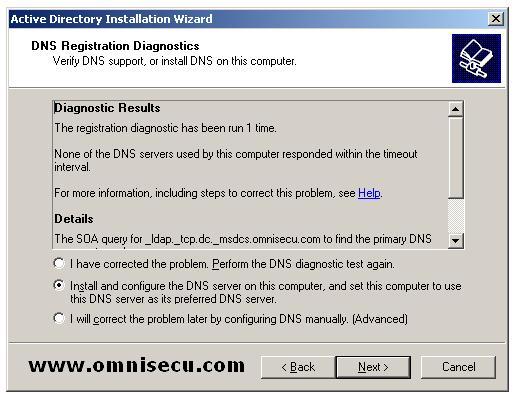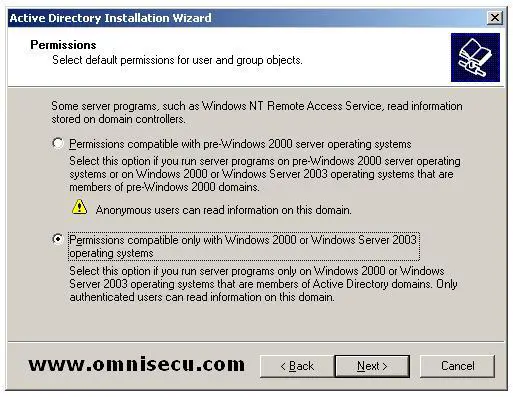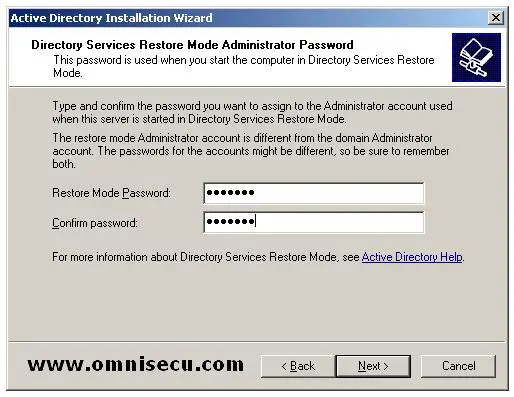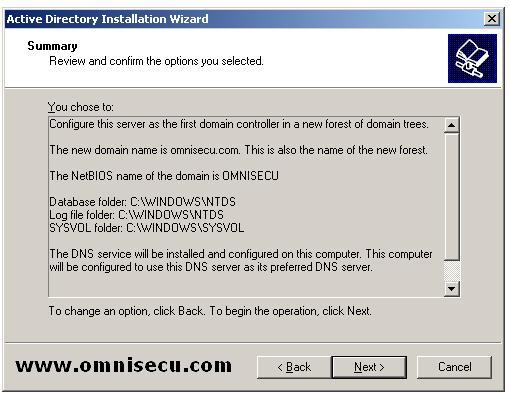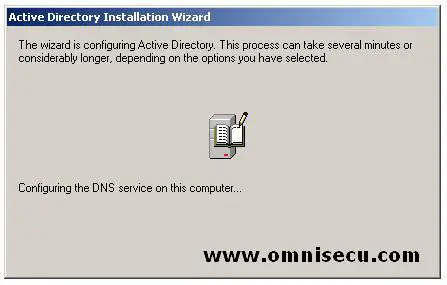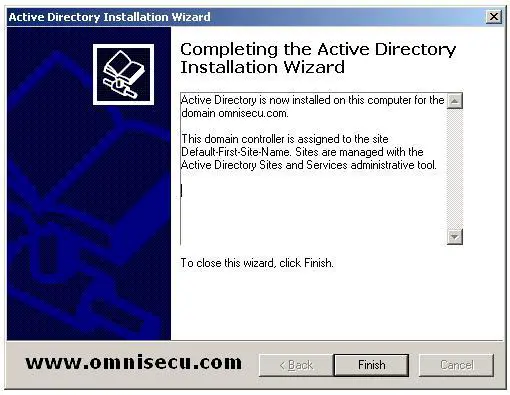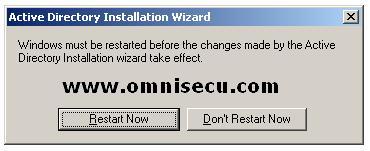Windows 2003 Active Directory Installation - Running Dcpromo
Dcpromo is a utility which comes with Windows 2003 Server products which is used to Install and uninstall Active Directory Services. The dcpromo executable can be located inside %systemroot%/system32 folder.
To run dcpromo, goto Start > Run, type dcpromo.
Click "OK".
Click "Next" to move to "Operating System Compatibility" dcpromo wizard screen.
"Operating System Compatibility" dcpromo wizard screen shows some warning about using old versions of Windows. Click "Next" to move to "Domain Controller Type" dcpromo wizard screen.
In "Domain Controller Type" dcpromo wizard screen, you have to identify whether you are going to create a new domain or an additional domain controller for an existing domain. Select "Domain Controller for a new domain" and click "Next".
In "Create new Domain" screen, you can select the new domain as a domain in a new Active Directory forest, or as a child domain in an already created Active Directory Tree or as a Domain Tree in an already created Active Directory forest. Select "Domain in a new forest" since you are going to create a new forest. Click "Next".
Inside "New Domain Name" screen, enter the name of the new Active Directory domain you are going to create and click "Next".
"NetBIOS Domain Name" screen will display the NetBIOS name of the Active Directory domain you are going to create. NetBIOS name has a flat naming structure. Click "Next".
"Database and Log folders" screen will display the physical location of Active Directory database and Active Directory log files. Click "Next".
"Shared System Volume" screen will display the physical location of the "SYSVOL" folder, which stores the servers copy of the public files.
"DNS registration Dagnostics" screen, Select "Install and configure the DNS server on this computer, and set this computer to use this DNS server as its preferred DNS server" radio button. Click "Next".
In "Permissions" screen you can decide whether you require compatibility with pre-Windows 2000 machines. You will have better security if you select "Permissions compatible only with Windows 2000 or Windows Server 2003 operating systems."
If you select the first radio button "Permissions Compatible with pre-Windows 2000 server operating systems" Anonymous Logon group and the Everyone security groups will be added to the Pre-Windows 2000 Compatible Access group . To prevent members of the Anonymous Logon group from getting read access to user and group information, choose the second option, "Permissions compatible only with Windows 2000 or Windows Server 2003 operating systems" radio button. Click "Next".
In "Directory Services Restore Mode Administrator Password" screen, you will be prompted to enter Directory Services Restore Mode Administrator Password. This password is required when you enter the Active Directory server as Directory Services Restore Mode. Click "Next".
In the summary screen, you can see the summary of your selections. Click "Next" to start begin the Active Directory configuration.
Now the configuration of Active Directory is started and you can see a dialog box with an animated image. It will take a few minutes to complete the Active Directory configuration.
Once the Active Directory configuration is over you can see the "Completing Active Directory Installation Wizard". Click "Finish".
A server restart prompt will be displayed and you need to restart the server to complete the Active Directory Installation Wizard. Once you restart the server, you server will be the Domain Controller for the domain "omnisecu.com".