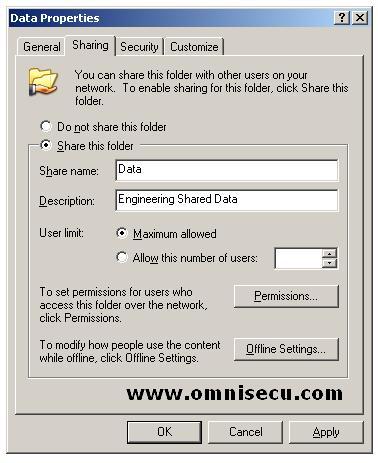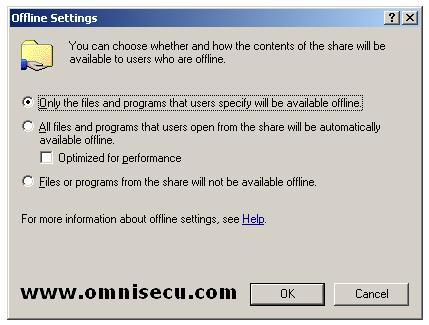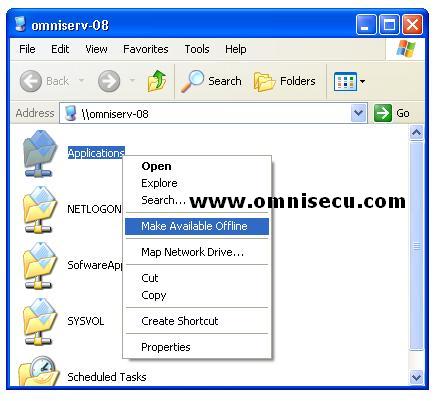How to make files available Offline
In Windows 2003, Files are cached either automatically or manually to the computer that accesses these files. A file is available Automatic, when is configured in the server to be available Automatic. Automatically cached files are marked as Temporarily Available Offline in the Offline Files folder because they can be removed from the cache as the cache fills up. Automatically cached files may not be available after some time.
Manually cached files are marked as Always available offline in the Offline Files folder.
How to configure Automatic Caching
Automatic offline caching can be configured on the server share properties.
1) To configure these settings, click “Sharing” tab.
2) Click "Offline Settings" button.
The options are explained below.
Only the files and programs that users specify will be available offline: This option gives users control over which files are available offline. This is the default option.
All files and programs that users open from the share will be automatically available offline: Allows all the files that users open from the shared folder to be automatically available offline. If you select the Optimized for performance check box, all programs are automatically cached so that they can run locally.
Files or programs from the share will not be available offline: This option disables offline files.
How to configure Manual Caching
To make a folder manually available, you should select the Make Available Offline option from the context menu.