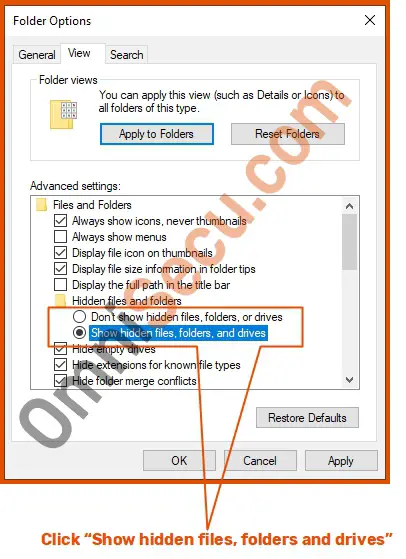How to unhide folders
We had learned how to hide a folder in previous lesson. To unhide a hidden folders (to make all the hidden folders visible), follow below steps.
Open Windows File Explorer Folder Options dialog box, by clicking Explorer's View > Options > Change folder and search options, from File Explorer’s menu bar. Please refer below image.
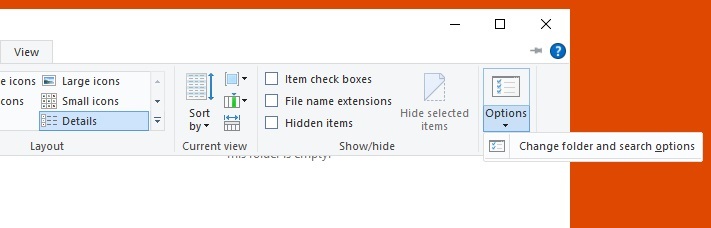
Click View tab of Windows File Explorer Folder Options dialog box as shown below.
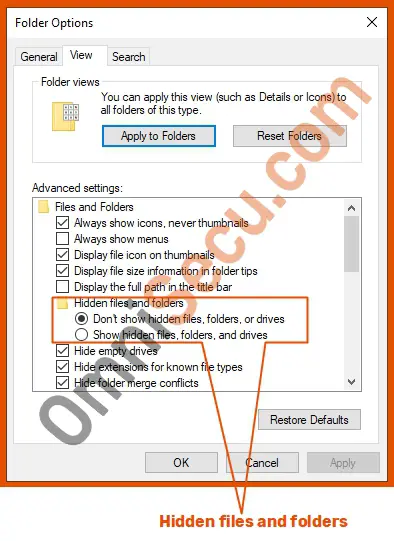
Click “Show hidden files, folders and drives” radio box, then click Apply and the OK buttons to make hidden folders visible. Please refer below image to see how to make hidden folders visible.