How to resize and move the Excel window
How to resize Excel window
When the Excel Window is in Restored state, you can resize the Excel window. Restored window state makes the Excel window smaller than the Maximized state, allowing you to resize the Excel window.
When the Excel window is at Restored state, move the Windows cursor over to the side of the Excel window, or any corner of the window. The Windows cursor changes its shape to a double-headed arrow, as shown below.
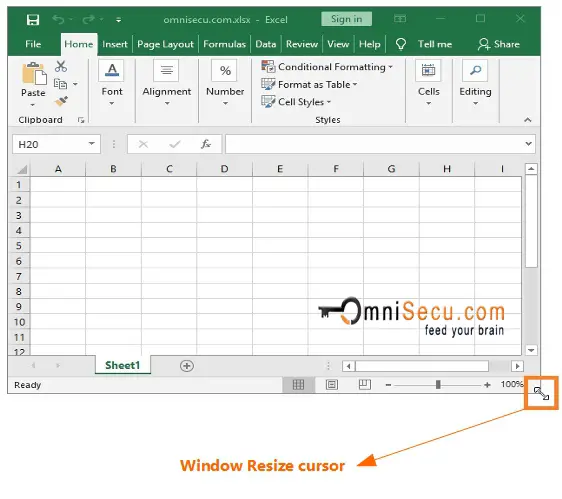
After the shape of the Windows operating system cursor is changed to double-headed arrow (as shown above), click, hold and drag the mouse to resize the Excel window.
Please note below points.
• If you click and drag at the corner of Excel window, both height and width will change proportionally.
• If you click and drag at a side of Excel window, length will change to one side. That means, if you click and drag at top or bottom side of Excel window, the height of the Excel window will change. If you click and drag at left or right side of Excel window, the width of the Excel window will change.
How to move Excel window
To move the Excel window inside Windows Operating System screen, click and drag the cursor over Excel window's Title bar when the Excel window is at Restored state, as shown below.
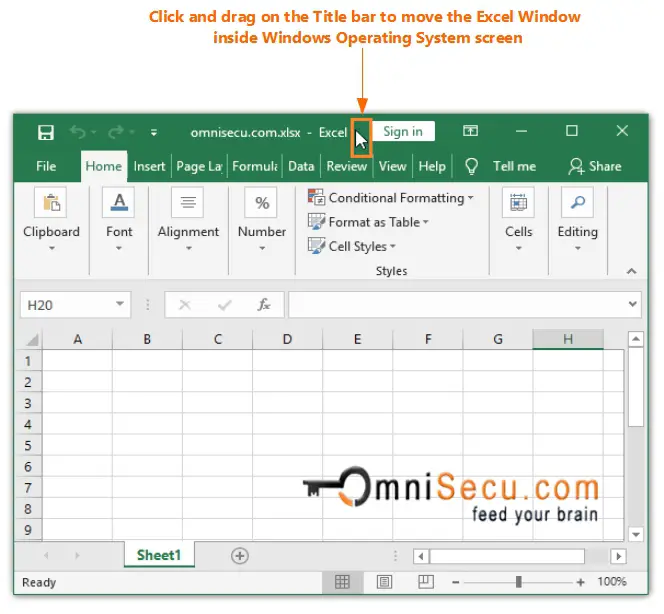
If you try to click and drag the cursor over Excel window's Title bar (or any other application window's Title bar) when the window is at Maximized state, the Window will change it's state to Restored state and then changes its position.