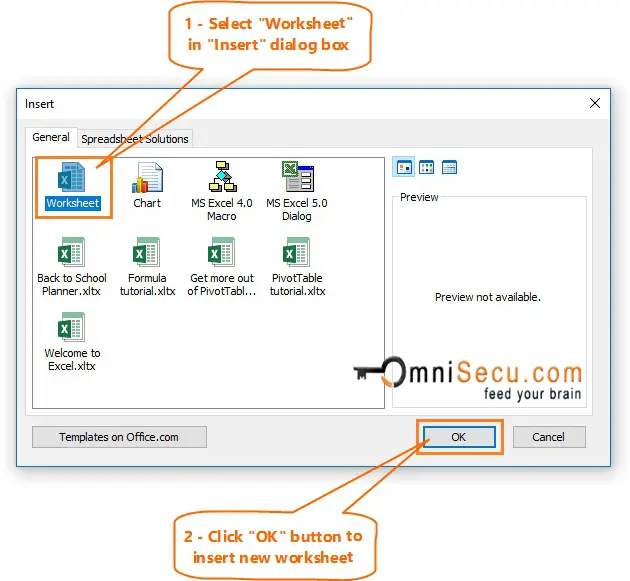How to insert a new worksheet to Excel workbook
Click following link to learn the difference between Excel Workbook and Worksheet, if you are new to terms Excel workbook and Excel worksheet.
By default, a new Excel workbook contains a single worksheet with default name "Sheet1". Sometimes you need more than one worksheet in your Excel workbook. Follow below steps to insert a new worksheet to Excel workbook.
Method 1 - Click "New sheet" button
One mothod to insert a new worksheet to Excel workbook is to Click "New sheet" button. as shown in below image.
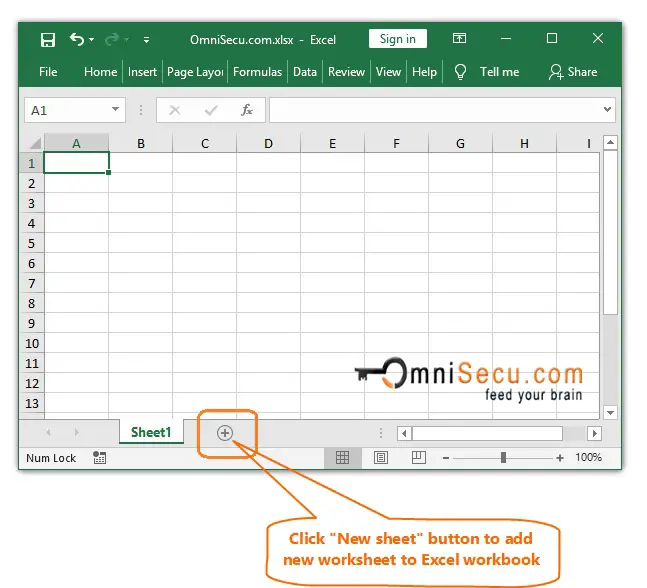
When a new worksheet inserted to Excel workbook, it is given a default name "Sheet" with next available sheet number appended. The first worksheet in Excel workbook has its default name "Sheet1". Hence, next new worksheet is given a default name "Sheet2" and then "Sheet3" etc. You may change the default worksheet name if required.
As you can see from below image, a new worksheet named "Sheet2" is inserted in Excel workbook.
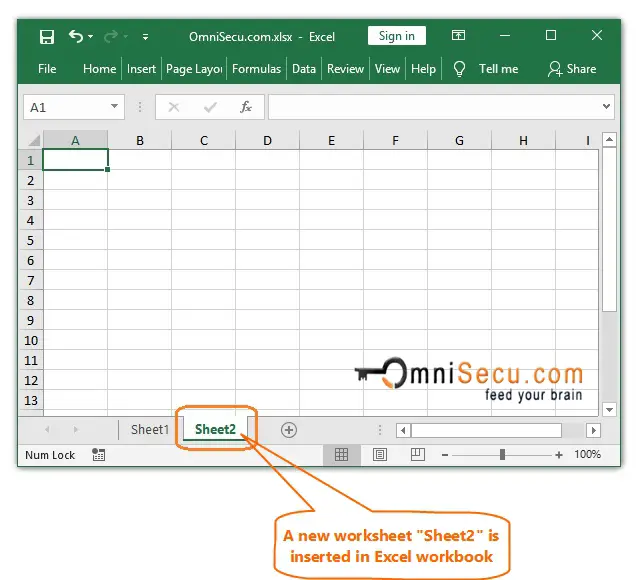
Method 2 - Right-click worksheet Tab and click "Insert"
Another way to insert a new worksheet to Excel workbook is by right-clicking worksheet Tab and click "Insert" from context menu, as shown below.
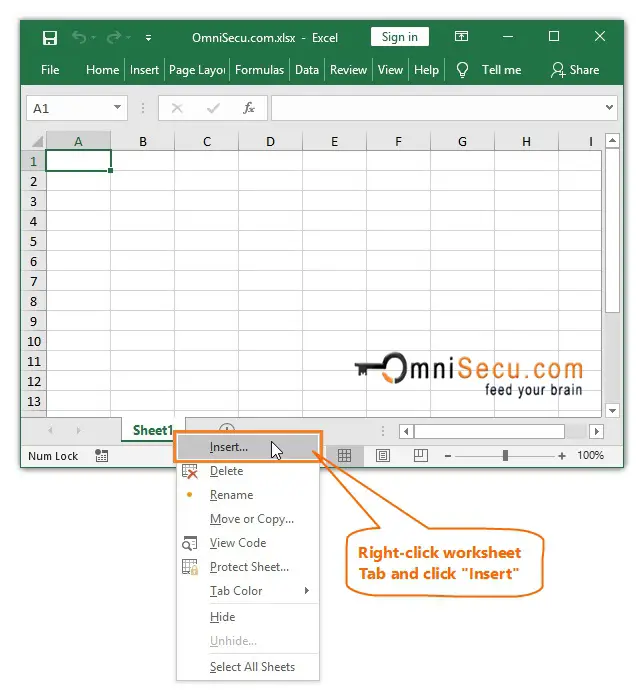
Select "Worksheet" in "Insert" dialog box and then click "OK" button as shown in below image to insert a new worksheet.