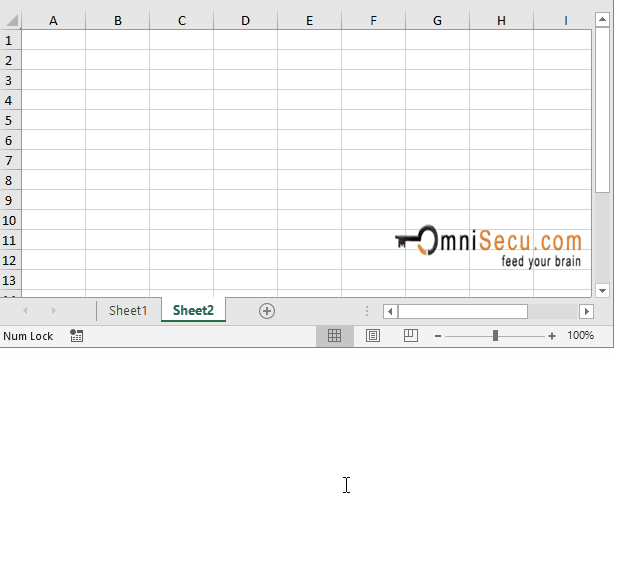How to rename an Excel worksheet
By default, the first worksheet in Excel workbook has its name "Sheet1". When you insert new worksheets to Excel workbook, next new worksheet is given a default name "Sheet2" and then "Sheet3" etc. You may rename the default name of Excel worksheet if required.
If you want to rename an Excel worksheet, follow as explained below.
Step 1 - Right-click Excel worksheet Tab and select "Rename" from context menu, as shown in below image.
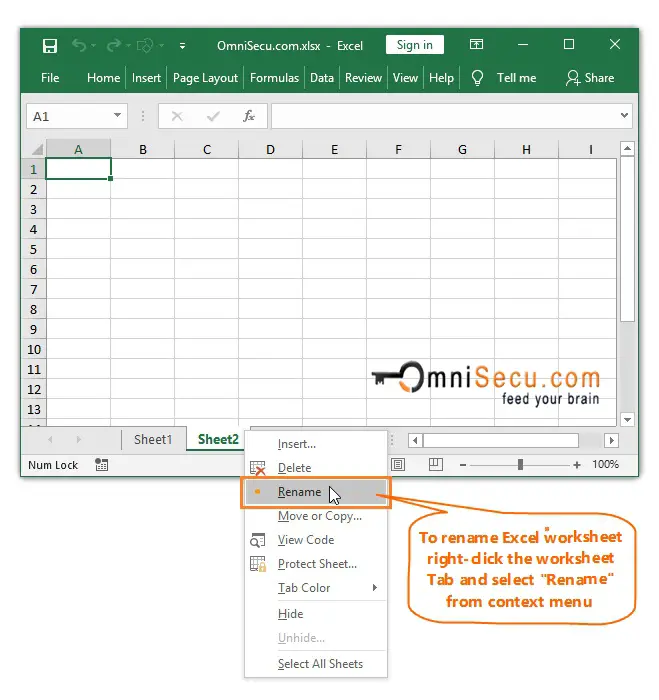
Step 2 - Enter new name for Excel worksheet, as shown in below image.
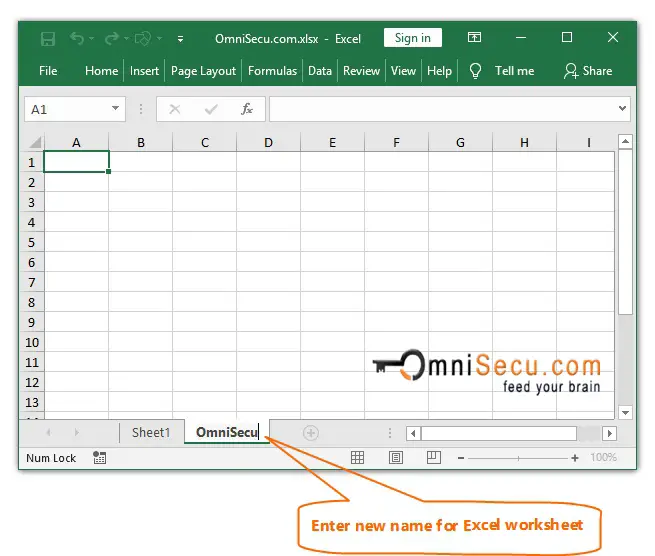
Step 3 - Click anywhere outside the worksheet Tab to rename the worksheet. Excel worksheet is renamed as shown in below image.
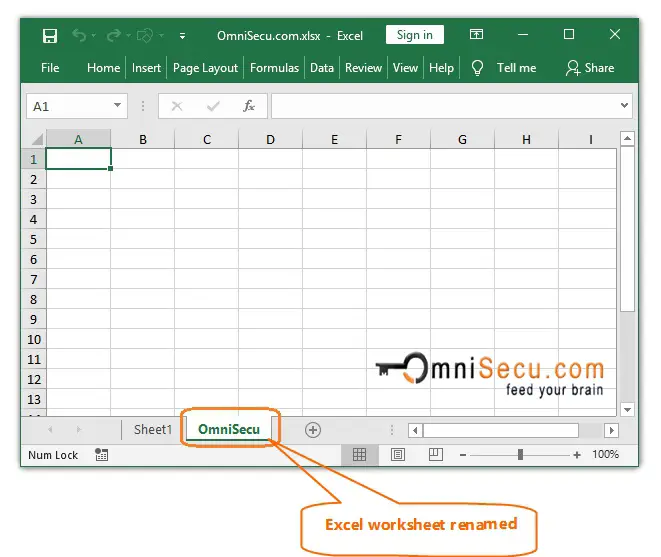
An animation about how to rename an Excel worksheet is copied below.