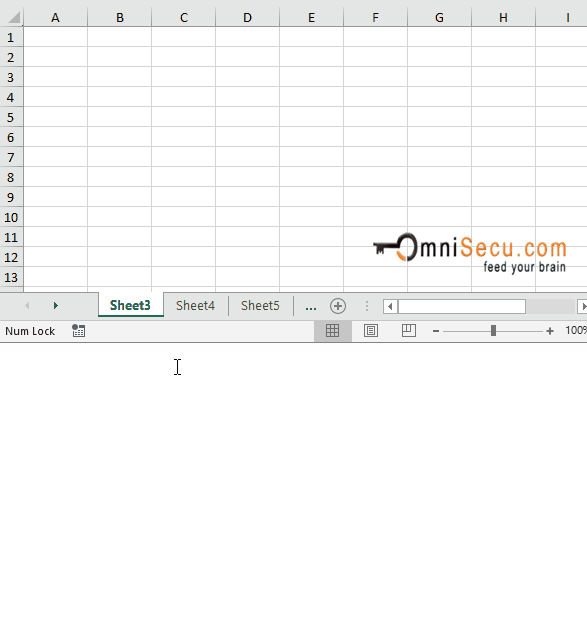How to unhide worksheets in Excel
You can hide worksheets in Excel workbook to prevent users from seeing it. Click following link to learn how to hide worksheets in Excel. When required, you can unhide hidden worksheets.
To unhide a hidden worksheet from Excel workbook, right-click the worksheet Tab and select "Unhide" from context menu as shown in below image.

"Unhide" worksheets dialog box is pop-up, containing a list box of hidden worksheets. As you can see from below image of "Unhide" worksheets dialog box, "Sheet1" and "Sheet2" are the hidden worksheets.
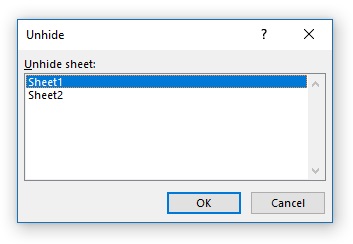
Select the hidden worksheet which you want to unhide from "Unhide" worksheets dialog box and then click "OK" button to unhide the hidden worksheet, as shown in below image.
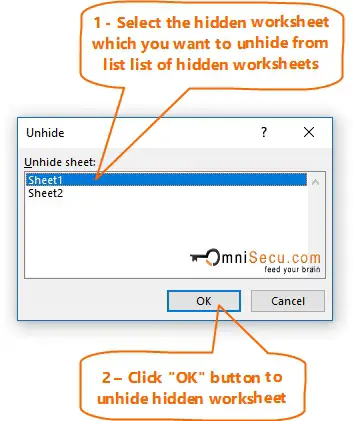
As you can see from below image, hidden worksheet in Excel workbook is visible now.
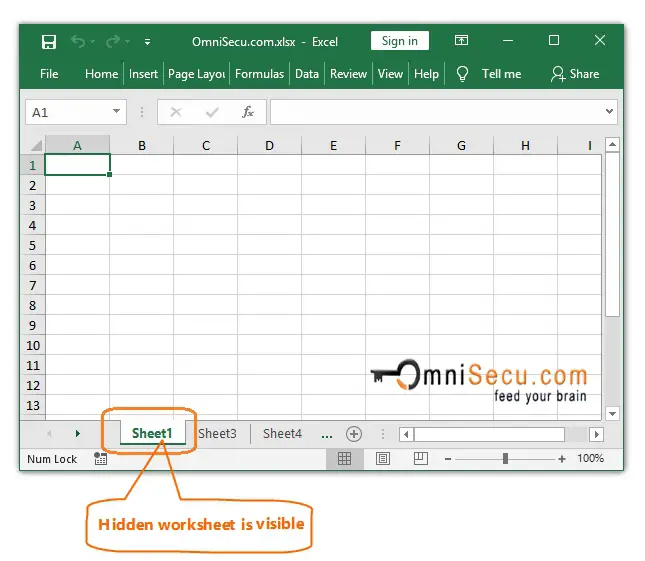
Another method to achieve the same result described above is to run command "Unhide Sheet" from Excel Ribbon > "Home" Tab > "Cells" Group > "Format" > "Hide & Unhide", as shown in below image.
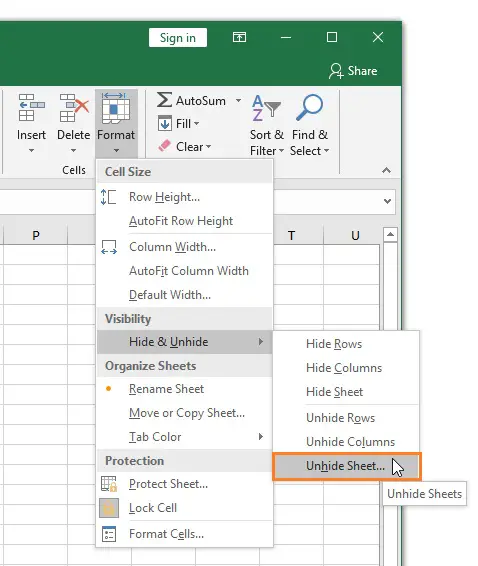
An animation about how to unhide hidden worksheets in Excel is copied below.