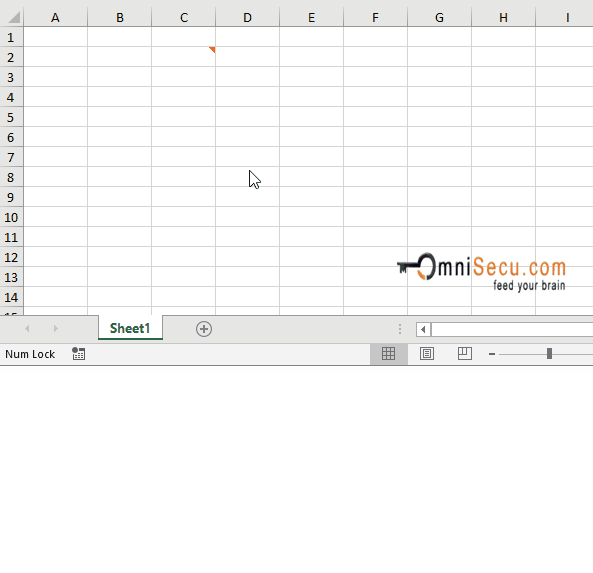How to copy and paste Comments in Excel worksheet
If you want to copy and paste a comment from one Cell in Excel worksheet to another Cell, follow these steps.
Step 1 - Right-click the Cell which contains the Comment which you want to copy and paste to another Cell, and select copy from context menu (or press "Ctrl" + C keys together to copy).
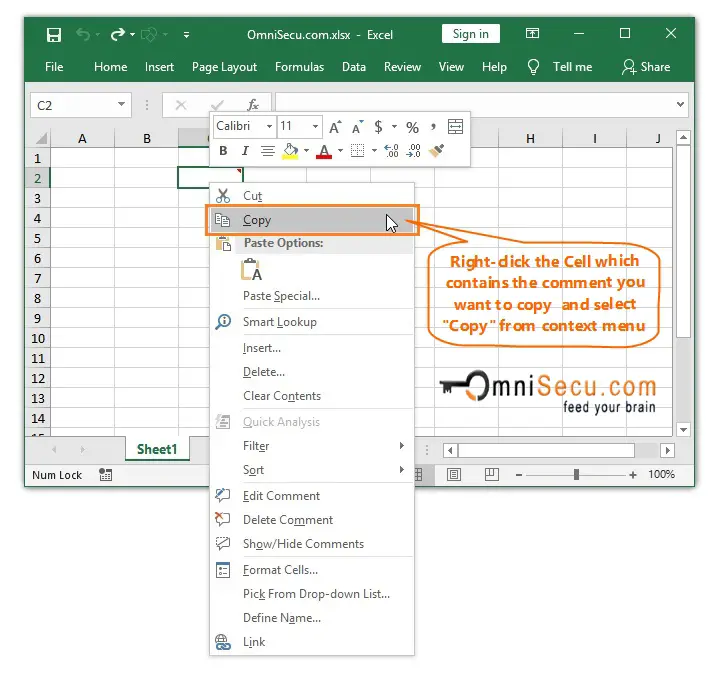
Step 2 - Select the Cell/Cells in Excel worksheet where you want to paste the comment. Right-click and then select "Paste Special", as shown in below image. In this example, I had selected four Cells so that the comment will be pasted in all the four selected Cells.
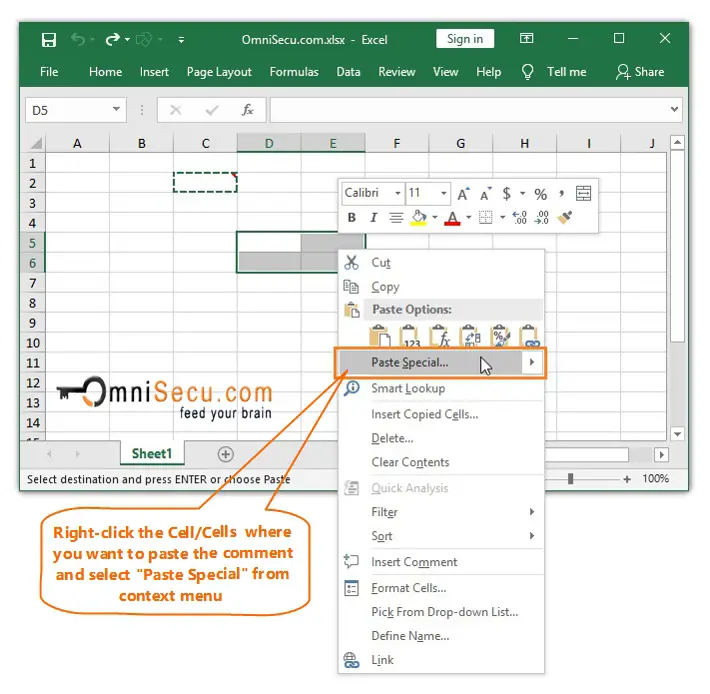
Step 3 - Select "Comments" Radio Button from "Paste" group and then click "OK" button, as shown in below image.
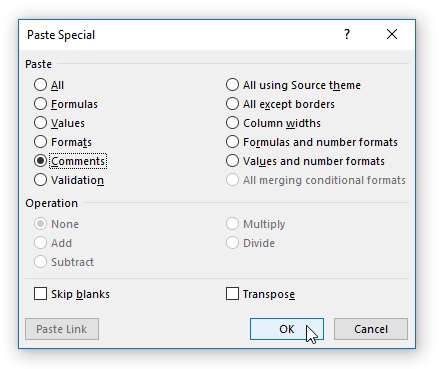
Step 4 - As you can see from below image, copied Comments are pasted to the selected Cells.
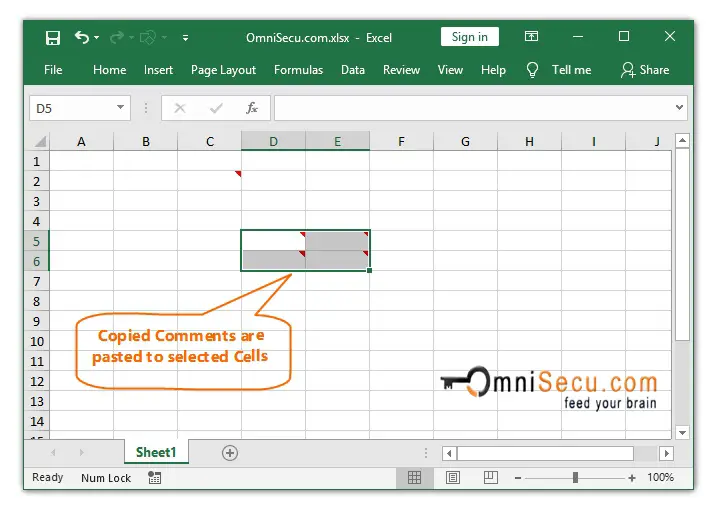
An animation about how to copy and paste Comments in Excel worksheet is copied below.