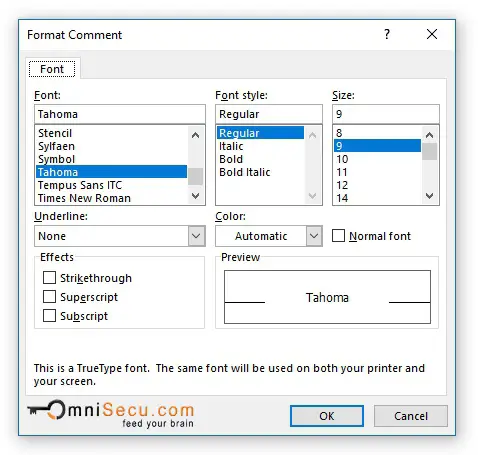How to format Excel Comment text
Sometimes you may want to change the default font and its size in Excel Comment text. It is possible to change the font or increase the size of the comment text inside Excel Comment box.
Follow these steps to format the text in Excel Comment box.
Step 1 - Right-click the Cell which has the comment box you want to format its text and select "Edit Comment" from the context menu, as shown in below image.
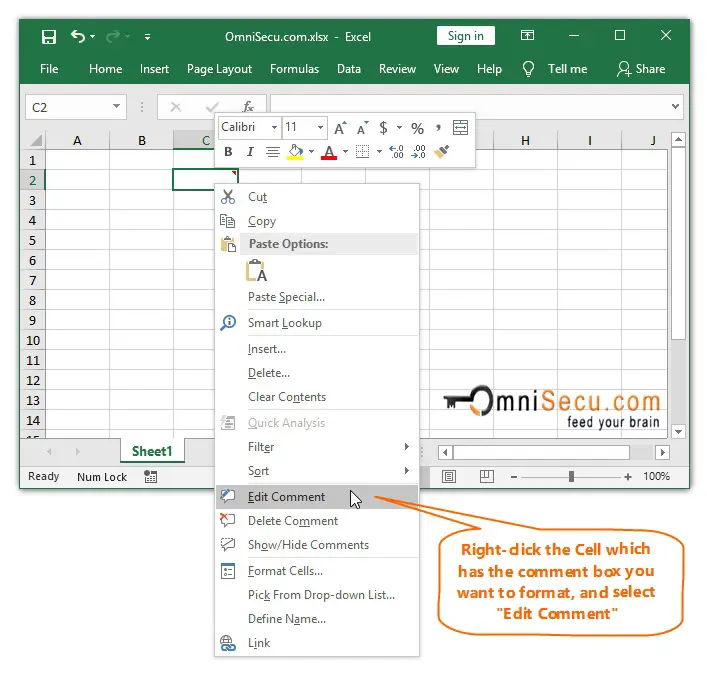
Step 2 - Right-click the comment box you want to format, and select "Format Comment" from the context menu, as shown in below image.
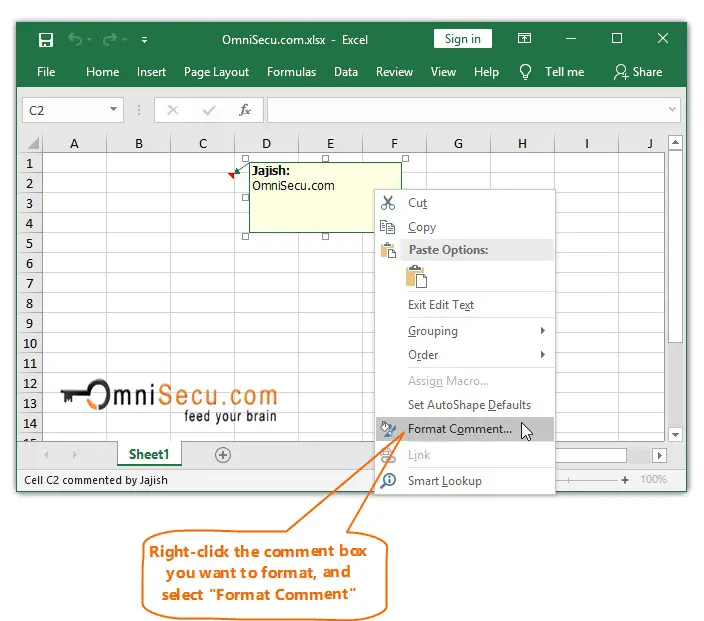
Step 3 - In "Format Comment" dialog box, change the font, font size or font decoration, as per your requirement. "Format Comment" dialog box is shown below.