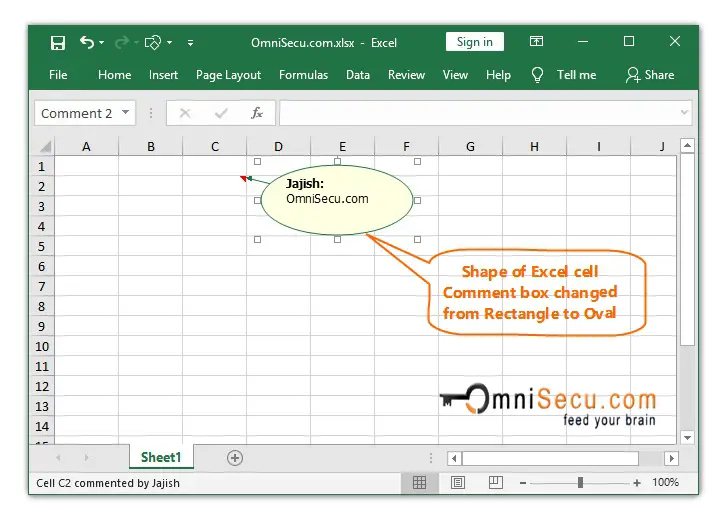How to change the shape of Excel Cell Comment box
Excel Cell Comment box is rectangular in shape. It is possible to change the shape of Excel Cell Comment box. To select shapes for Excel Cell Comment box, we need to add "Change Shape" command to Excel Quick Access Toolbar.
Please read below tutorial lessons before continuing this lesson.
• Excel Quick Access Toolbar (QAT)
• How to Add or Remove a Command to Excel Quick Access Toolbar (QAT) quickly
• How to add a Command which is not in Ribbon to Excel Quick Access Toolbar (QAT).
To change the shape of Excel cell Comment box, follow these steps.
Step 1 - To add "Change Shape" Command to Excel Quick Access Toolbar, open Excel Options dialog box from Excel Backstage view.
Step 2 - Open Quick Access Toolbar Panel by clicking on it inside left-side menu of Excel Options dialog box. Select "All Commands" from "Choose commands from" drop-down menu. Select "Change Shape" from left-side list and click "Add" button to add it to right-side list. Click "Ok" button to finish adding "Change Shape" command to Excel Quick Access Toolbar, as shown in below image.
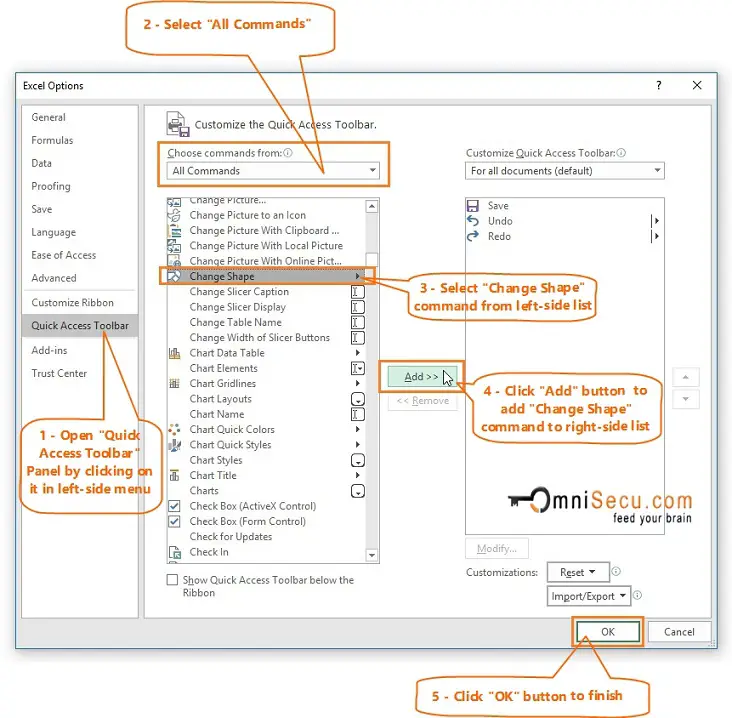
"Change Shape" Command added to Excel Quick Access Toolbar, as shown in below image.
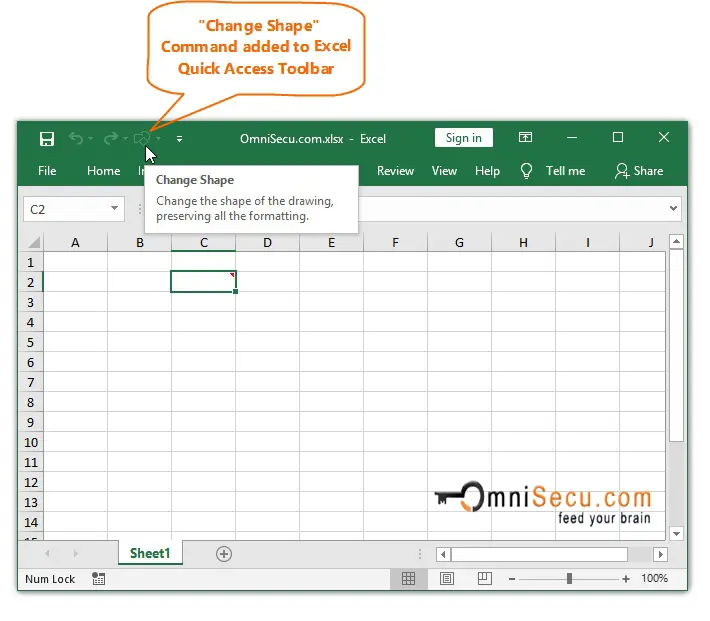
Step 3 - Right-click the Cell which has the comment box you want to change its shape and select "Edit Comment" from the context menu, as shown in below image.
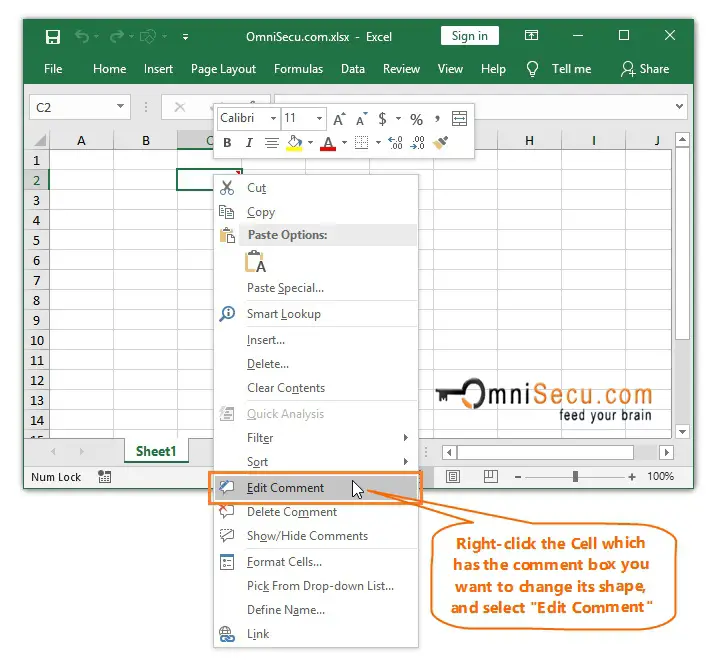
Comment is displayed in edit mode as shown below. Note that the "Change Shape" command is not active and it is greyed out.
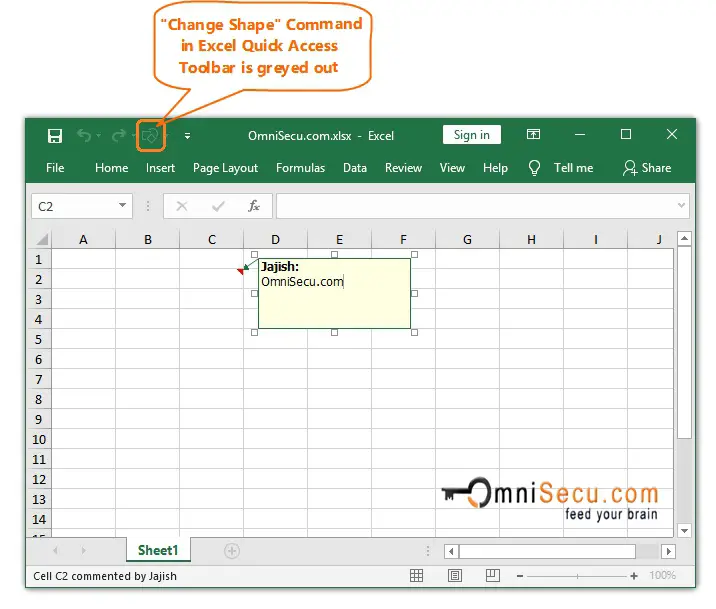
Step 4 - If the "Change Shape" command on Quick Access Toolbar is greyed out (not active), click on the border of Comment box to make the "Change Shape" command active.
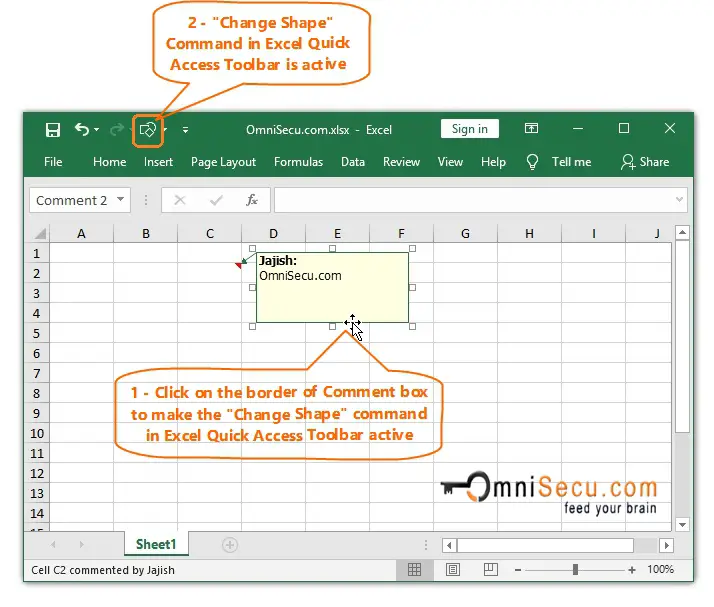
Step 5 - Select a new shape for excel cell Comment box from "Change Chape" command, as shown in below image.
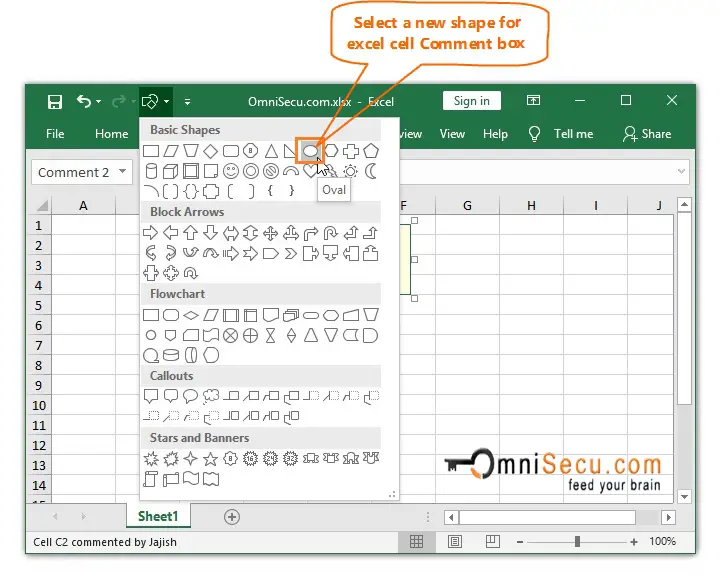
As you can see from below image, the shape of Excel cell Comment box changed from Rectangle to Oval.