How to change Windows File Explorer open location from Quick access to This PC or This PC to Quick Access
By default, when Windows File explorer is opened, it opens using Quick access as its default location. Another option for Windows File explorer’s default location is This PC, where you can see the available devices and drives also. Please refer below image, where Windows File Explorer is opened using Quick access selected as the default location. Please note the location marked in File Explorer’s address bar.
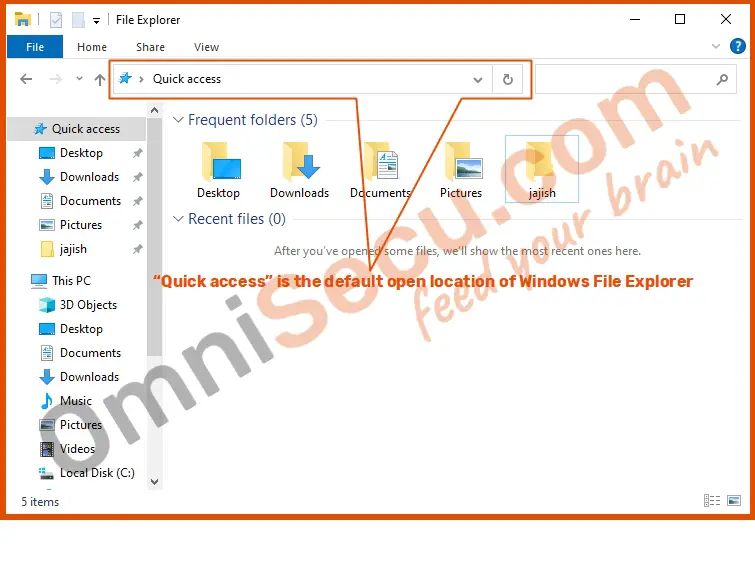
For any reason, if you want to select This PC as Windows File explorer’s default location, you may change it from Windows File Exlorer’s Folder Options dialog box.
Open Windows File Explorer’s Folder Options dialog box by clicking View > Options > Change folder and search options, from File Explorer’s menu bar. Please refer below image.
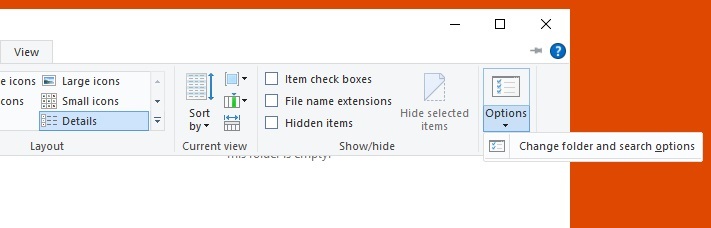
Locate Open File Explorer to combobox from Folder Options dialog box’s General tab. Open File Explorer to combobox is marked in below image.
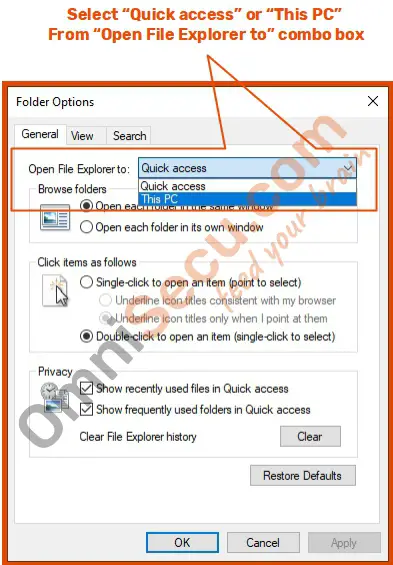
Now, select Quick access or This PC from Open File Explorer to combobox, as shown in above image. Next time, when you open File Explorer, it will use Quick access or This PC, as you selected.
Written by Jajish Thomas.
Last updated on 13th July, 2022.