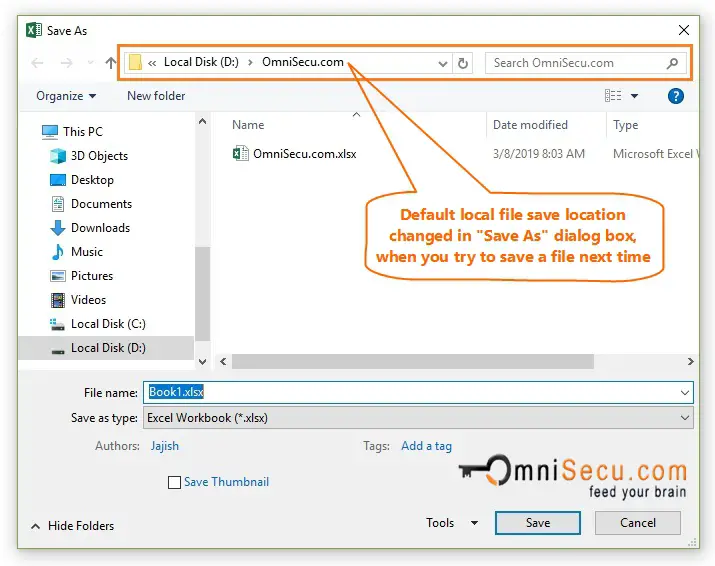How to change the default Excel file save folder location
By default (if no customization is done), Excel saves files to user's Document folder as shown in below image.
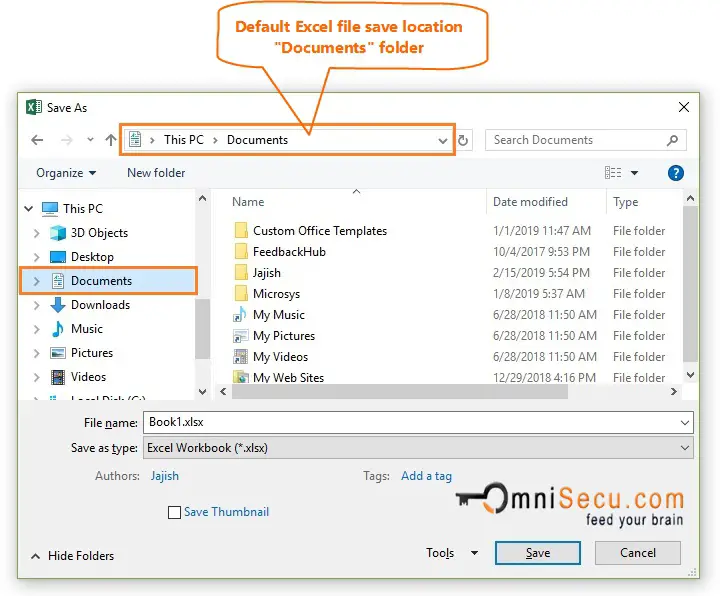
If you are using Windows 10, the physical path to Documents folder is "C:\Users\<windows_user_name>\Documents". <windows_user_name> is the user's login name in Windows.
Sometimes users need to change the default Excel save folder location to some other folder in local file syetsm. Follow these steps to change the default Excel save folder location.
Step 1 - Open Excel Options dialog box from Excel Backstage View. Click the following link if you are not familiar with Excel Options Dialog Box Window.
Step 2 - Open "Save" Panel in "Excel Options" window by clicking on it. Scroll to "Save workbooks" heading. "Default local file location" Textbox settings decide the default Excel save folder, as shown in below image.
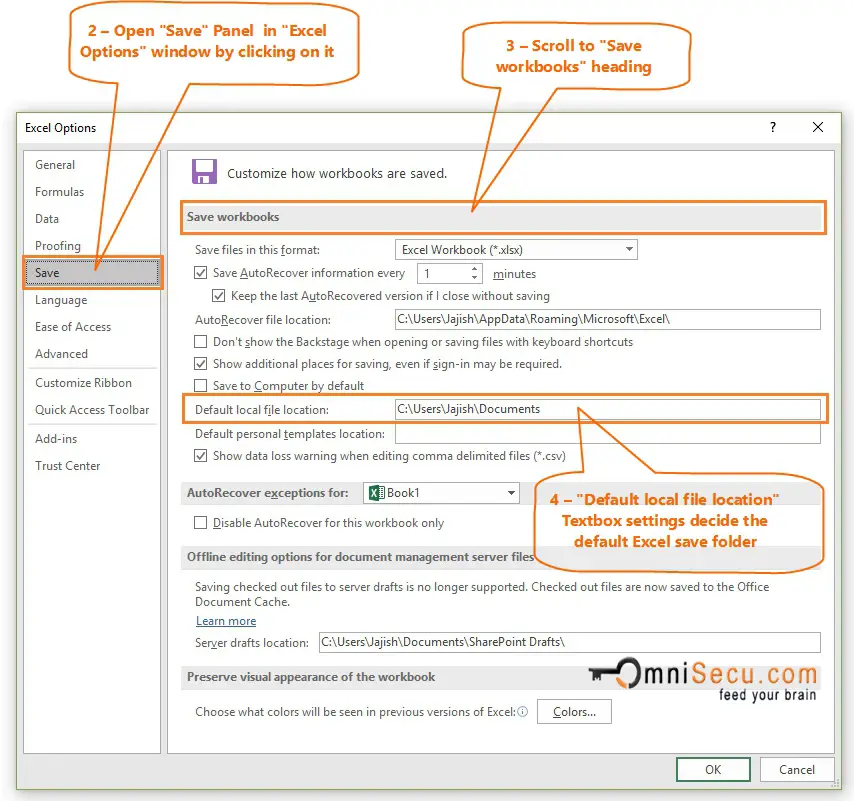
Step 3 - Enter the new folder location which you require at "Default local file location" text box, as shown in below image.
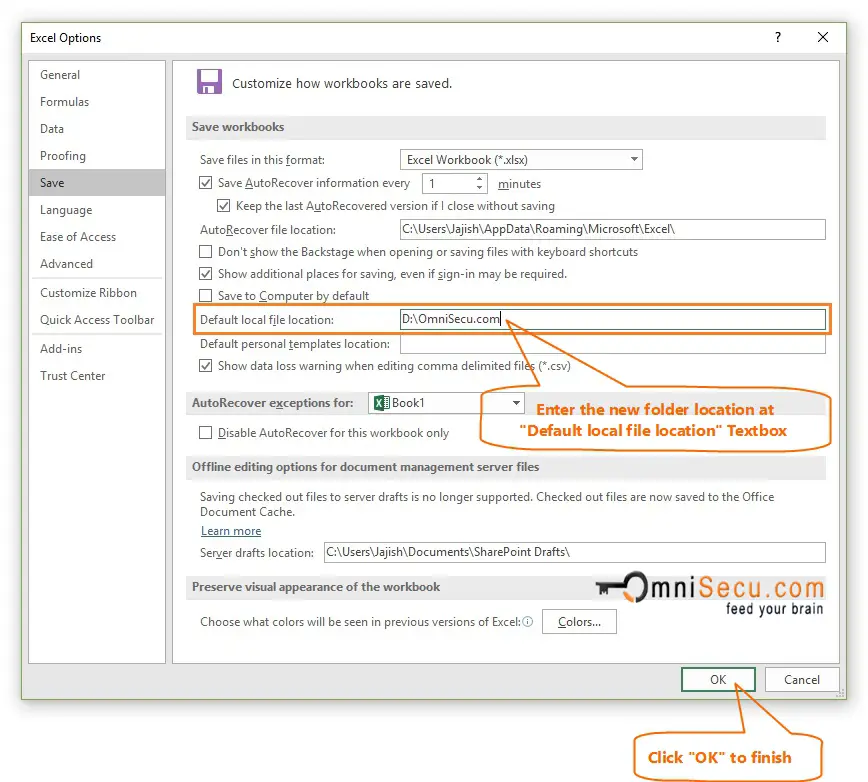
When you try to save a file next time, the default local file save location is changed in Excel "Save As" dialog box, as shown in below image.