How to open an Excel file
To open an Excel file from your computer's local storage follow these steps.
Step 1 - Click "Open" menu in Excel Backstage View. You can see a list of recent workbooks on third column in Excel Backstage View. If the file you want to open is listed in recently opened Workbooks list (third column of Excel Backstage View), click that to open it.
Else, click "Browse" button to open Excel's "Open" dialog box as shown below.
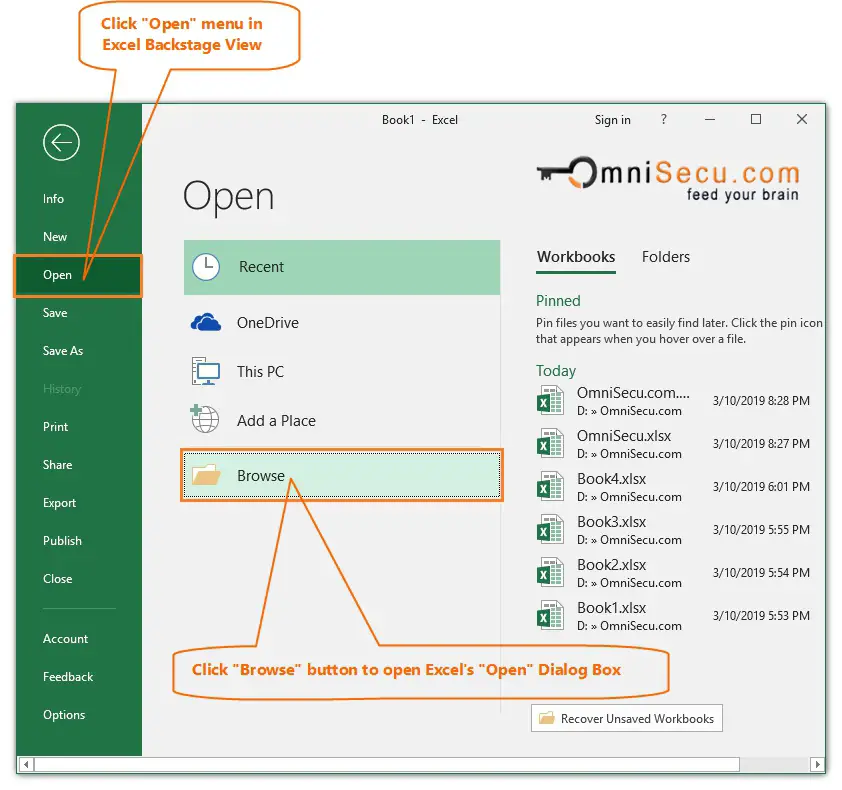
Step 2 - Excel file open dialog box is shown in below image. Browse to the location of Excel file from Windows (Operating System) directory structure. Drop-down list on the right of the "File name" textbox is the file-type filter. The default file-type filter is all Excel Files, but you can click the down-arrow filter and narrow your search to one type of file, if you have large number of files in that folder. If you want to open the file normally, double-click the file to open it.
Else, select the file by a single click on it and click the down arrow on "Open" button. Different options to open the Excel file are listed as shown in below image.
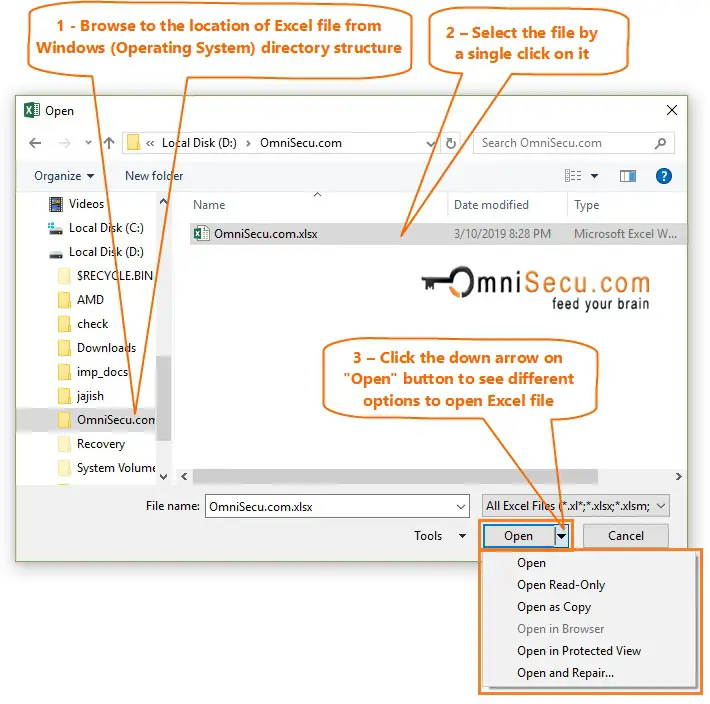
Click the relevant option based on how you wish to open the Excel file. The options are explained below.
• Open - Opens the Excel file normally
• Open Read-Only - Opens the Excel file Read-only. You should save as the file with different name to save the changes made on it. If you try to save the Read-only file, following dialog box will be displayed.
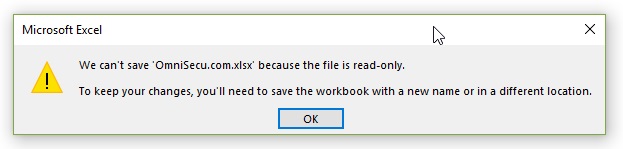
• Open As Copy - Copy the file in the same folder, prepends the name copy and opens the copied file. Original file is left untouched. The new file is copied in same folder location of the original file, as shown in below image.
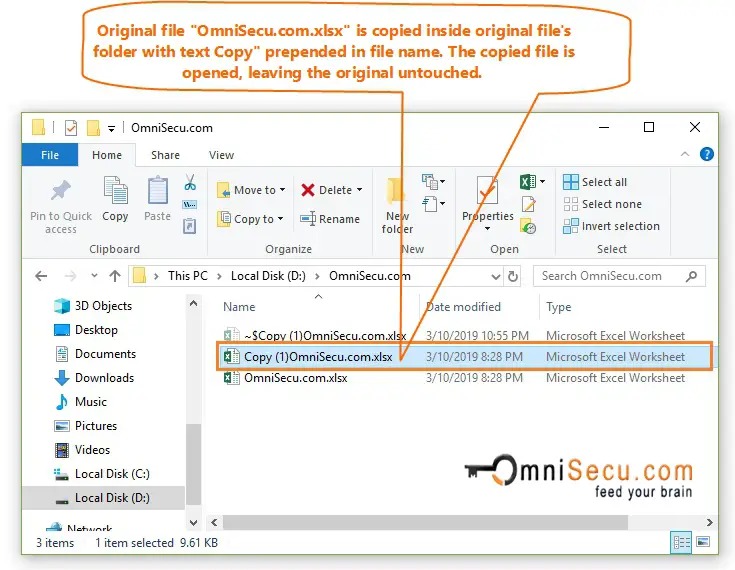
• Open In Browser - For HTML documents to open in default web browser.
• Open In Protected View - Opens the Excel file in Protected View. In Protected View, the Excel file is only for viewing. Most of the features are disabled.
• Open And Repair - Can be used to open corrupted Excel file for repair.