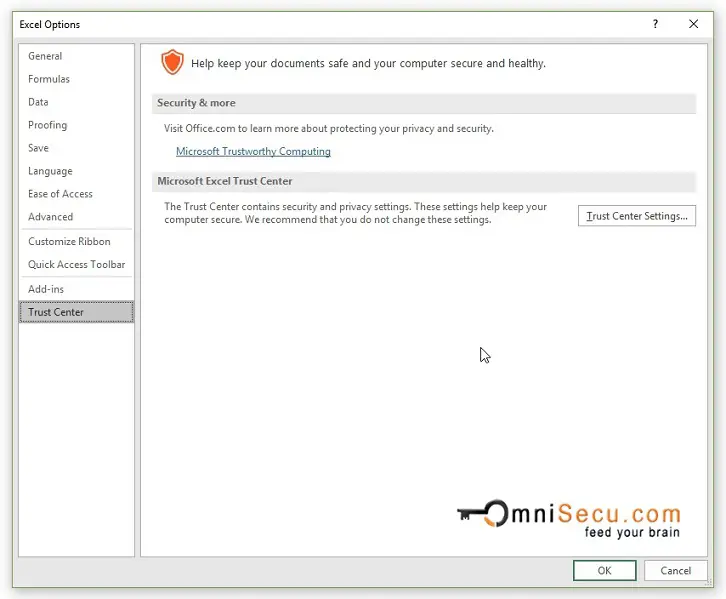Excel Options Dialog Box Window
Excel Options Dialog Box Window is used to configure global system settings of Excel program. To open Excel Options Dialog Box Window, go to Excel Backstage View by clicking the "File" Tab in Excel Ribbon. Click the last menu item ("Options") from the left green menu in Excel Backstage View.
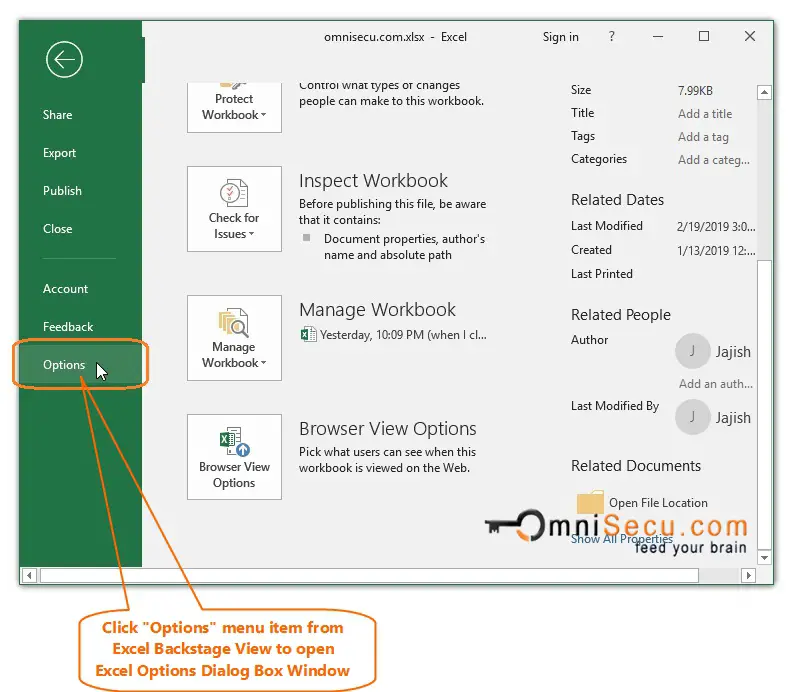
"Excel Options" Dialog Box window is opened as shown in below image.
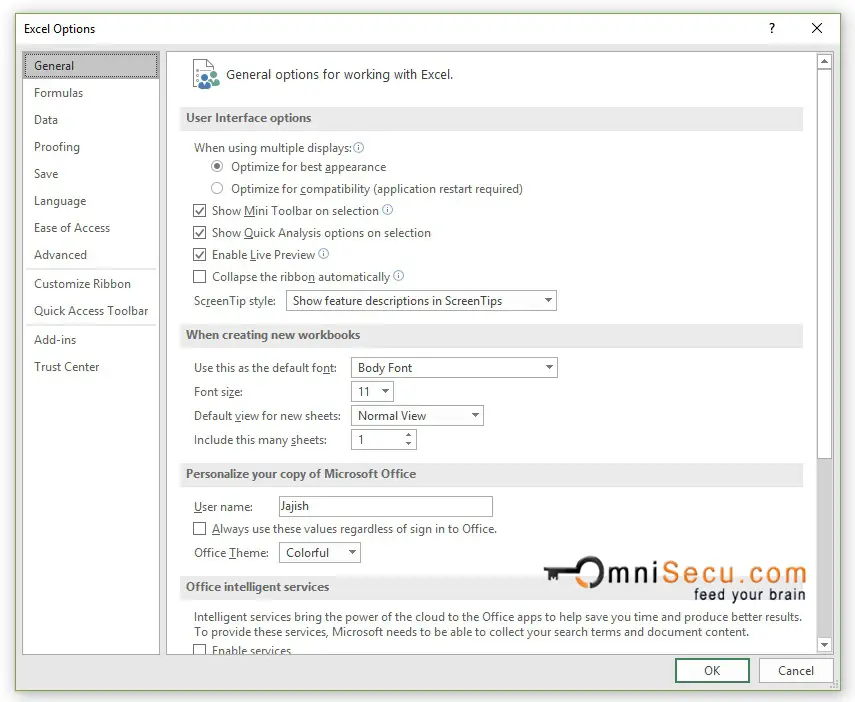
Excel Options Dialog Box Window (in Excel 2019) has 12 Panels. Each Panel contains global settings related to it. Following are the 12 Panels in "Excel Options" Dialog Box window and a short description about them.
• General : General Panel in Excel Options Dialog Box Window contains commonly used settings like user interface options, options for new workbooks (like font, font size, number of sheets) etc.
General Panel in Excel Options is shown below.
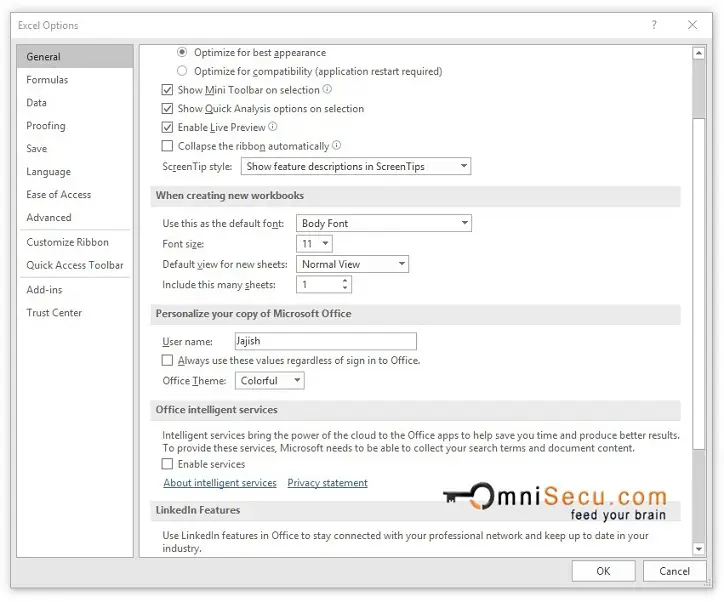
• Formulas: Formulas Panel in Excel Options Dialog Box Window contains options for formulas like calculation options error checking etc.
Formulas Panel in Excel Options is shown below.
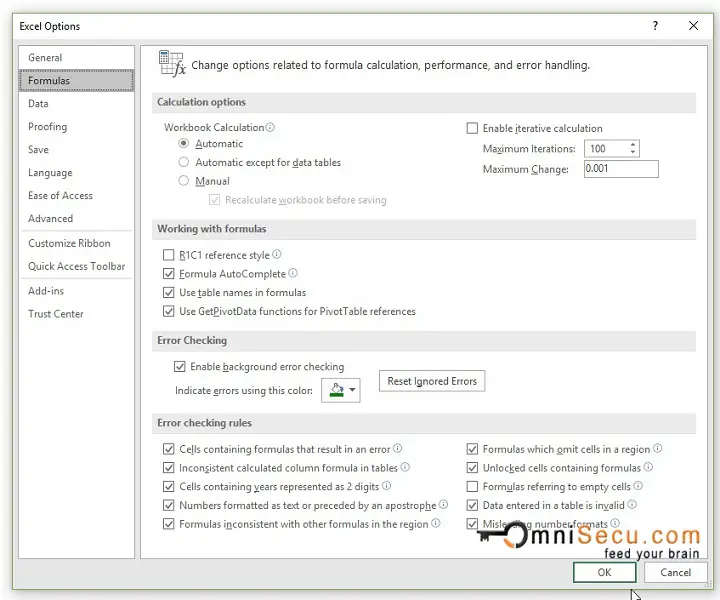
• Data: Data Panel in Excel Options Dialog Box Window contains options related with data import and data analysis.
Data Panel in Excel Options is shown below.
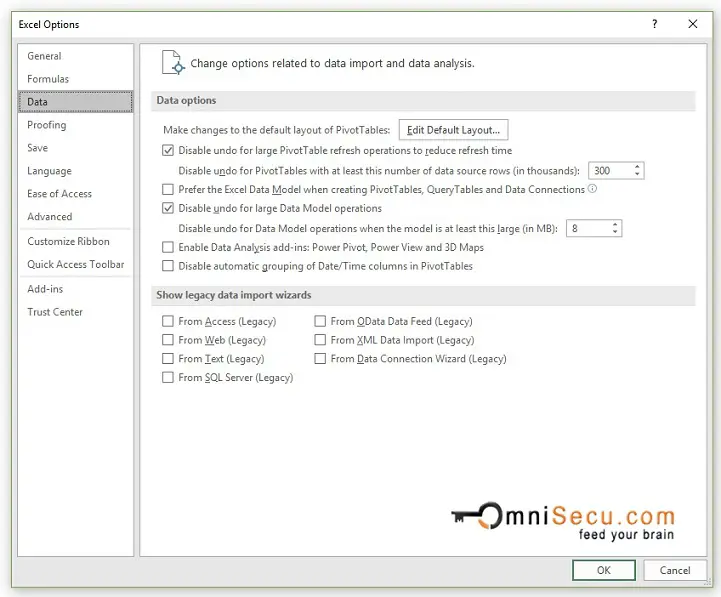
• Proofing: Proofing Panel in Excel Options Dialog Box Window contains options related with AutoCorrection, spell check etc.
Proofing Panel in Excel Options is shown below.
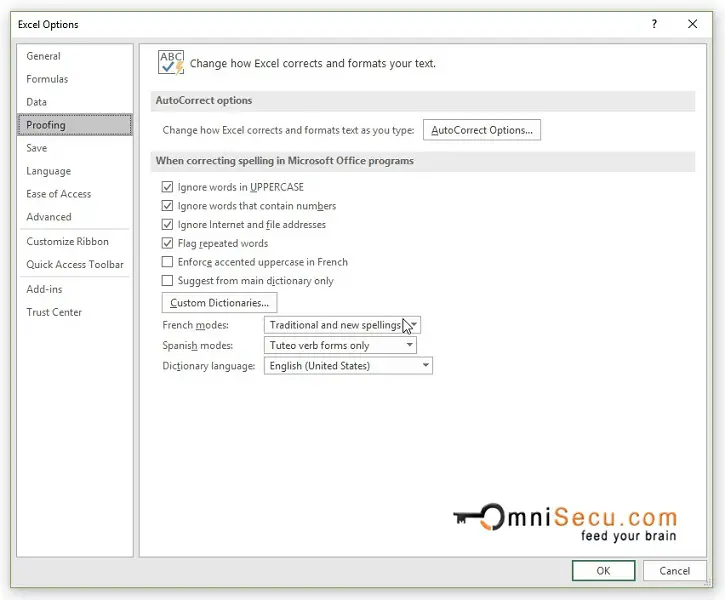
• Save: Save Panel in Excel Options Dialog Box Window contains options related with how Excel workbook files are saved. It has options like default workbook file format, auto recovery options etc.
Save Panel in Excel Options is shown below.
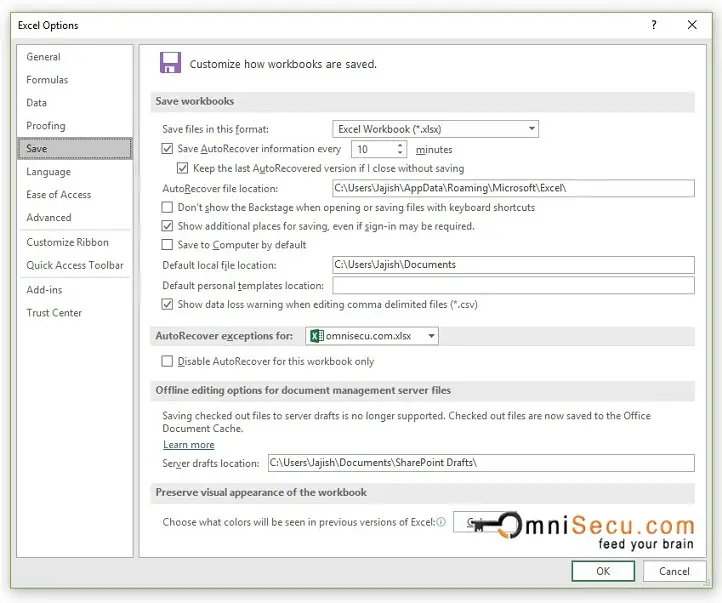
• Language: Lanuage Panel in Excel Options Dialog Box Window contains options related with the language used. It has options like editing language, ToolTip language, Display language, Help language etc.
Language Panel in Excel Options is shown below.
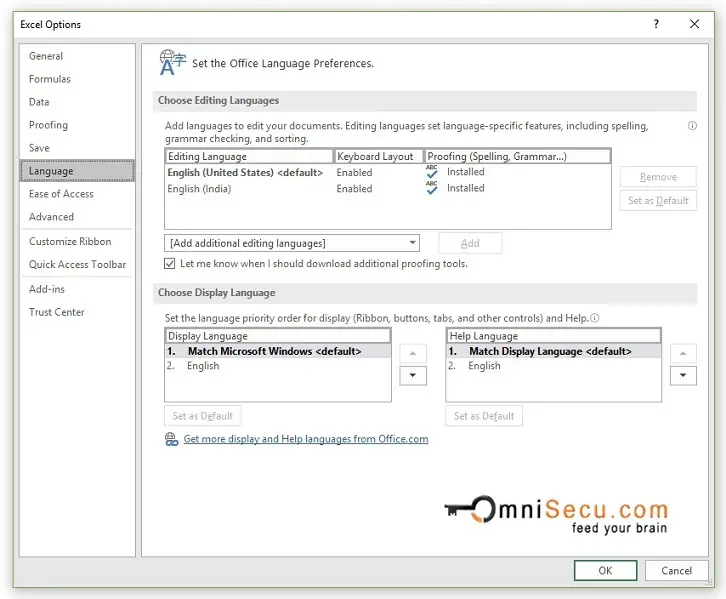
• Ease of Access: Ease of Access Panel in Excel Options Dialog Box Window contains options to make Excel more accessible for differently abled persons.
Eace of Access Panel in Excel Options is shown below.
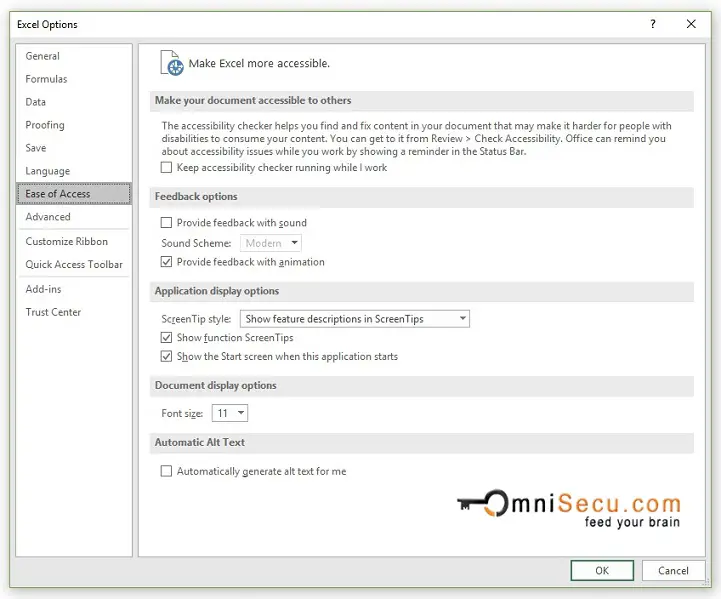
• Advanced: Advanced Panel in Excel Options Dialog Box Window contains options which Microsoft considers as advanced. To configure these options, the user should have a higher level of knowledge in Excel. Advanced options are again divided into 14 headings.
Advanced Panel in Excel Options is shown below.
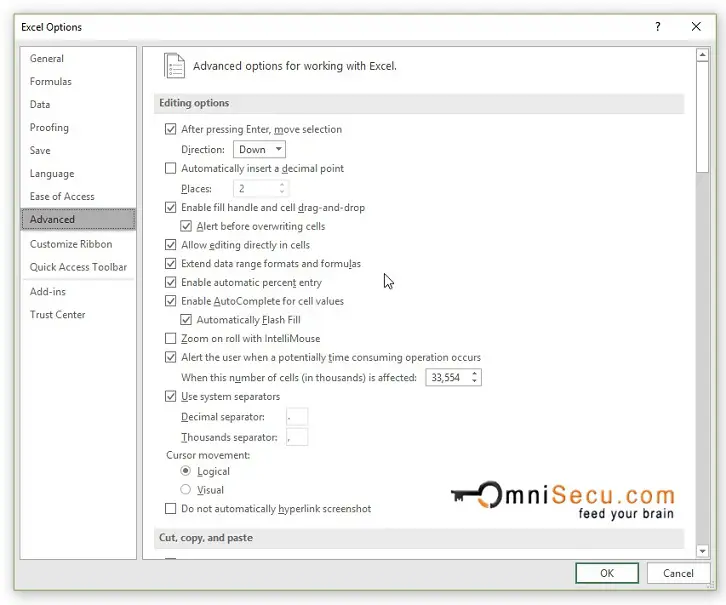
• Customize Ribbon: Customize Ribbon Panel in Excel Options Dialog Box Window contains options to customize Excel Ribbon.
Customize Ribbon Panel in Excel Options is shown below.
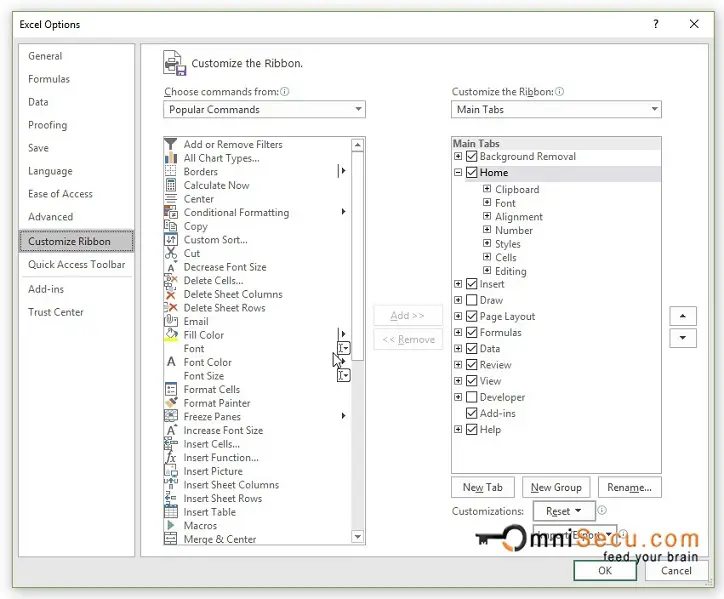
• Quick Access Toolbar: Quick Access Toolbar Panel in Excel Options Dialog Box Window contains options to customize Excel Quick Access Toolbar (QAT).
Quick Access Toolbar Panel in Excel Options is shown below.
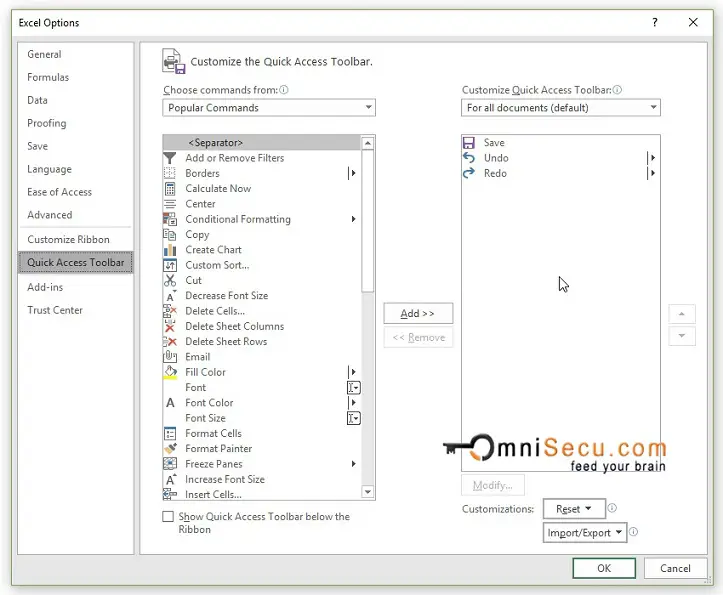
• Add-ins: Add-ins Panel contains a list of available and installed add-ins. An Excel Add-In is a file (usually with an .xla extension) which loads when Excel program starts up. Add-ins are used to provide additional functionality to Excel.
Add-ins Panel in Excel Options is shown below.
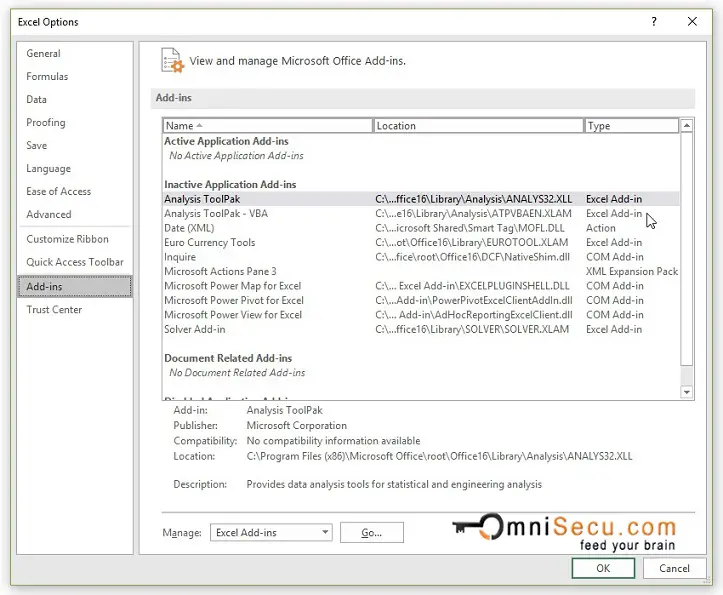
• Trust Center: Trust Center Panel contains options related with Microsoft Trust Center. Trust Center is divided into 12 additional categories. Trust Center is the location where you can configure security and privacy settings related with Microsoft Excel.
Trust Center Panel in Excel Options is shown below.