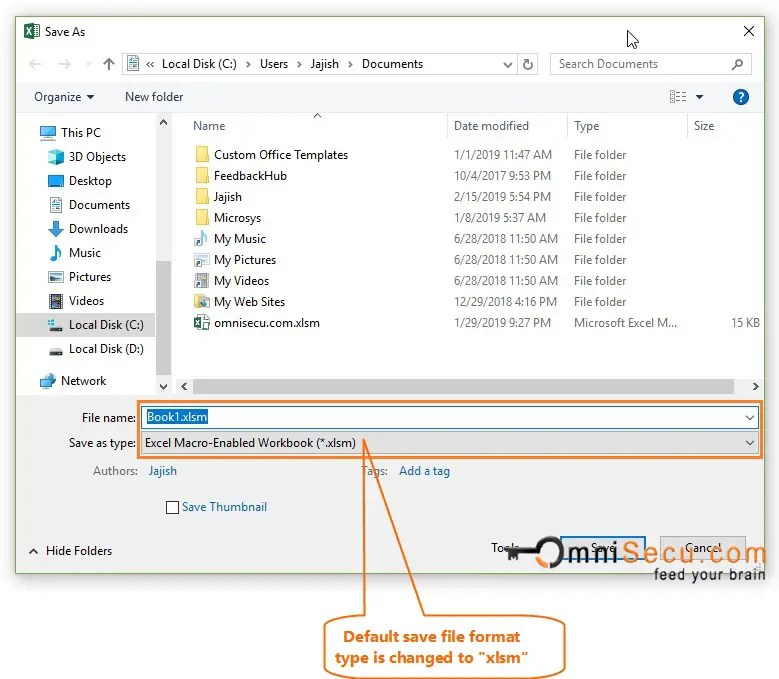How to change default save file format type xlsx in Excel
The default file type when you save an Excel document file is "xlsx", as shown in below image. "xlsx" is the most commonly used Excel file format type, hence most of the time, you require to save Excel file in "xlsx" format.
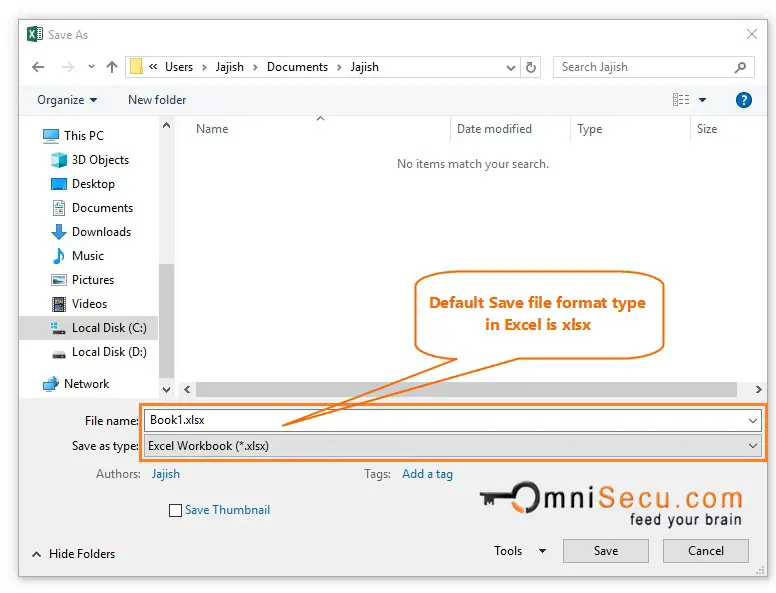
Follow below steps, if you need to change Excel default Save file format type to any other type.
Step 1 - Open "Excel Options" window from Excel Backstage View. Click the following link if you are not familiar with Excel Options Dialog Box Window.
Step 2 - Open "Save" Panel in "Excel Options" window by clicking on it.
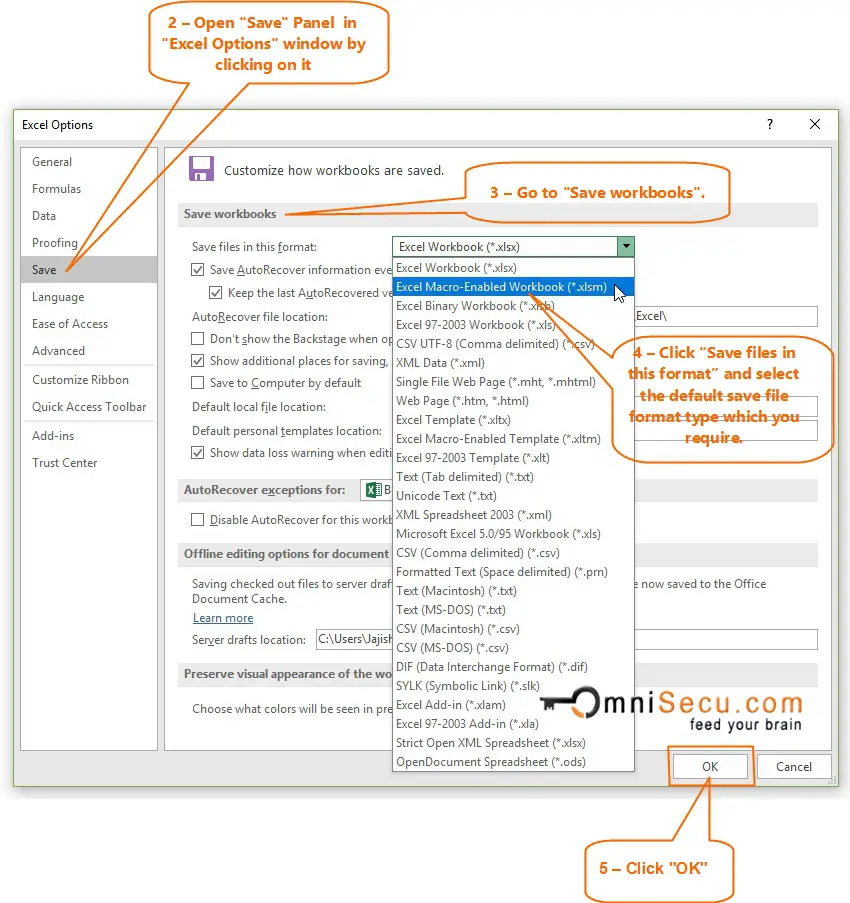
Step 4 – Click "Save files in this format" and select the default save file format type which you require. In this example, I had selected "xlsm" file format (Macro enabled excel file).
Step 5 - Click "OK" in Excel Options window.
You can see that when you try to save a new Excel file, the default Excel file format is changed to "xlsm", as shown in below image.