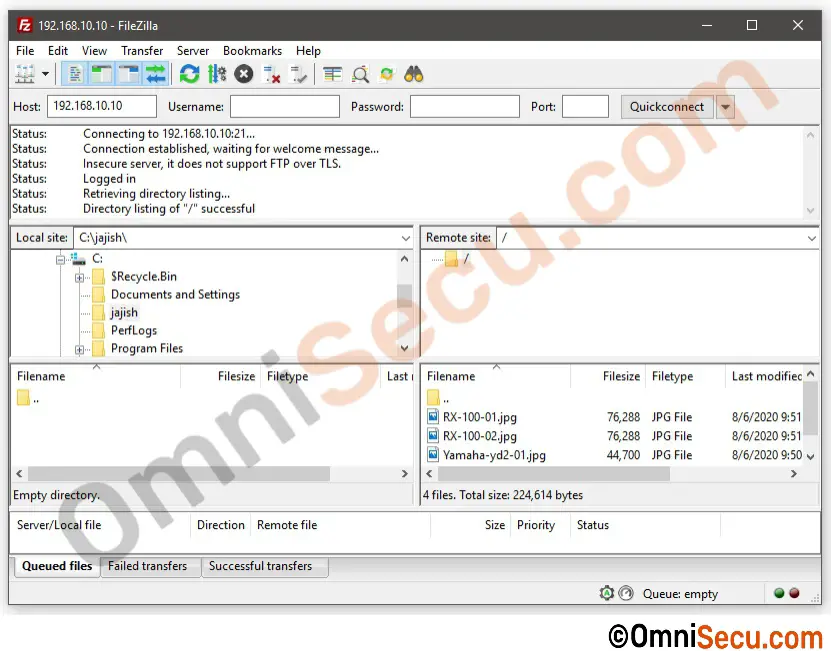How to add anonymous user account in FileZilla FTP Server
Anonymous user account is used in some FTP Servers to allow users to login without authentication. Anonymous user account is useful to download publicly available files. This tutorial lesson explains how to create anonymous user account in FileZilla FTP Server.
Follow below steps to create anonymous user account in FileZilla FTP Server.
Step 1 - Open FileZilla Server administrator interface. Enter host IP address, port number for administrative interface and password (if available). Click "Connect".
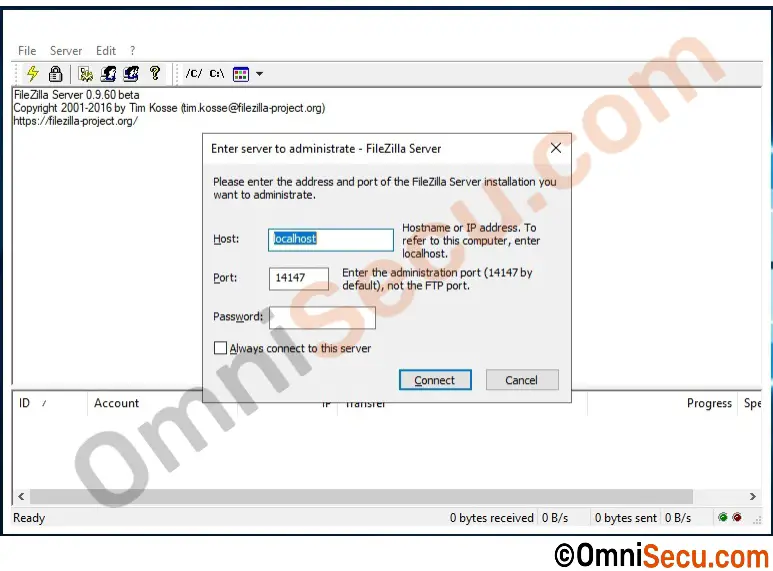
Step 2 - Click "Users" button from tool bar, as shown below.
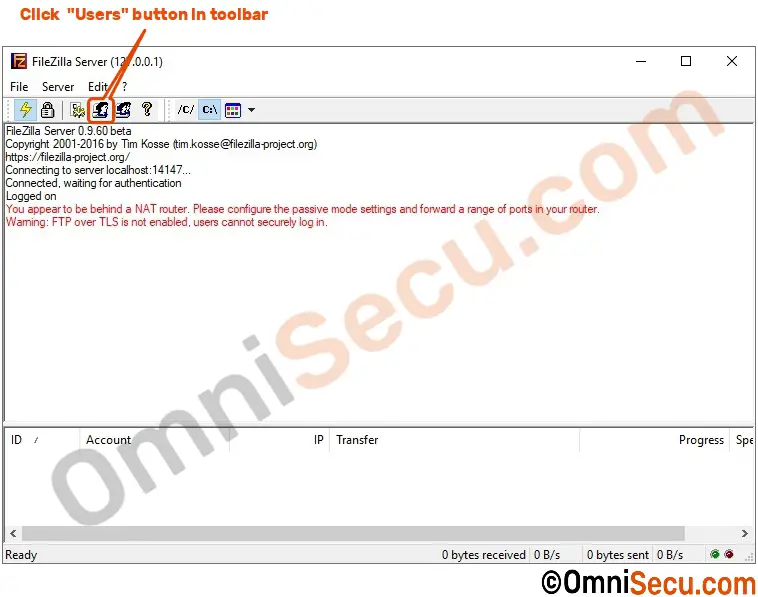
Step 3 - In "Users" window, click "Add" to add a new user.
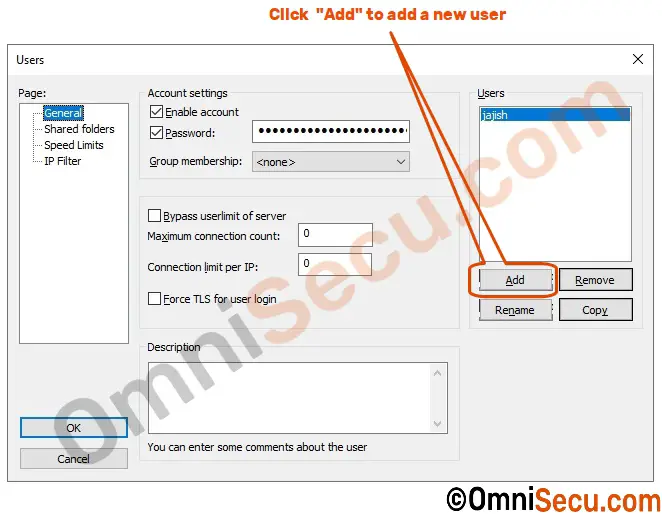
Step 4 - Enter "anonymous" as new user name, as shown below. Click "OK" button.
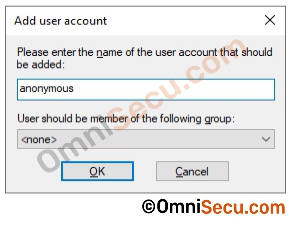
Step 5 - The new user "anonymous" is added in Users List. Select the newly added user "anonymous" and then click "Shared folders". Select a separate folder for the "anonymous" user, by clicking "Add" button. Once the folder is selected, then assign permissions of the user on Shared folder. Remember to assign least permissions required, only to read files from the shared folder location. Never keep any confidential or sensitive files inside "anonymous" user’s shared folder. Click "OK" button.
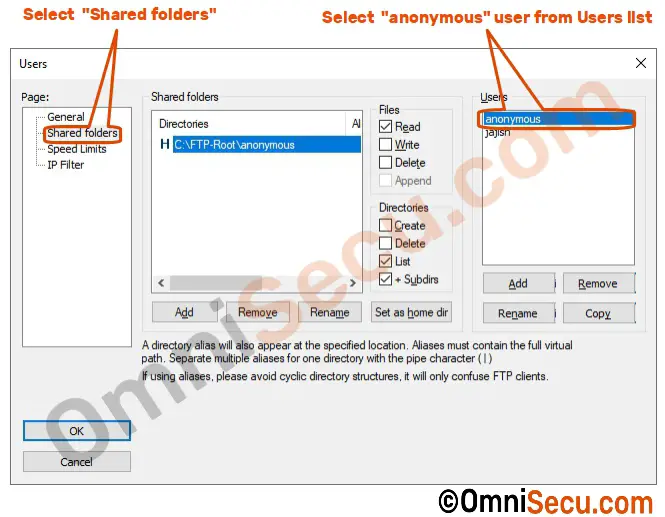
Step 6 - To test whether "anonymous" user account is accessible, try to login from another computer with "anonymous" user account, using any FTP Client software. Leave the password field blank.
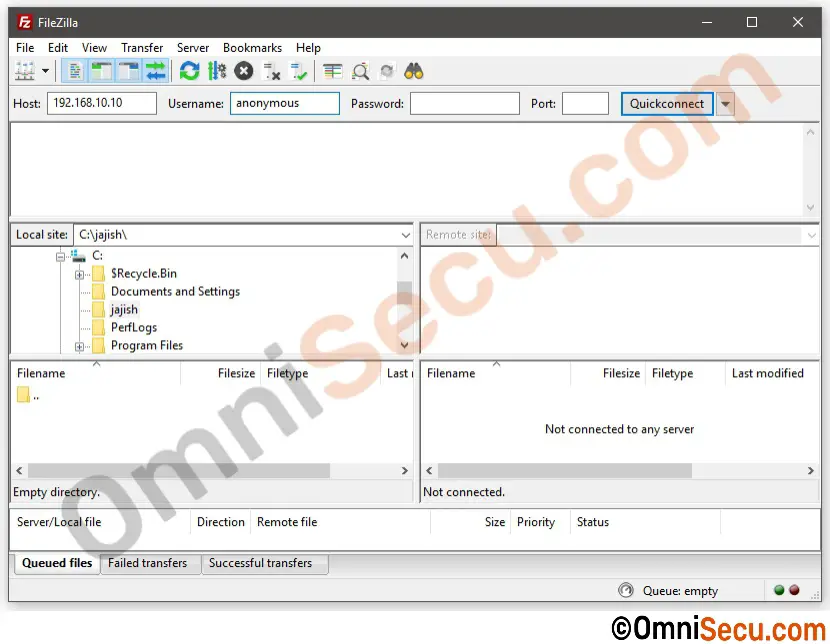
Step 7 - The "anonymous" user is logged in to FileZilla FTP Server, without a password, as shown below. The user "anonymous" user is added successfully to FileZilla FTP Server.