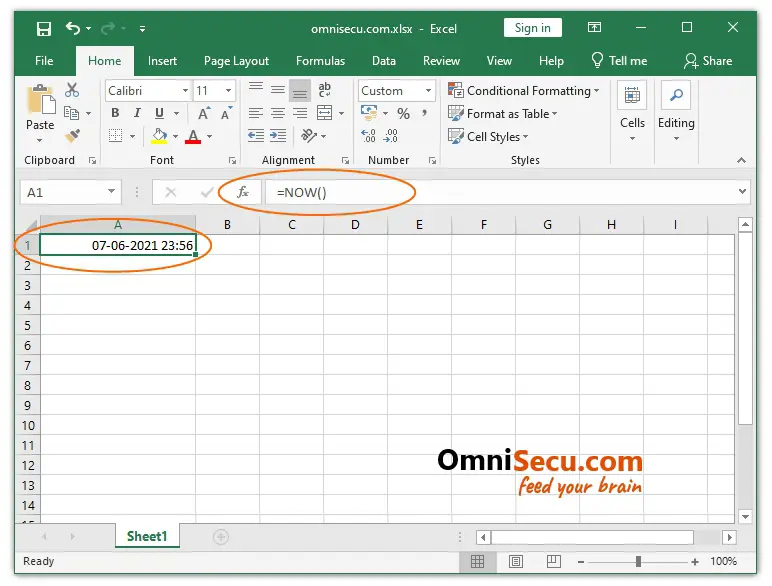How to insert current date and time in Excel
How to insert a static date and time in Excel
If we want to insert static date and time values in Excel, we can use the short cut key combination for date, then a "Space", and then the short cut key combination for time. First press "Ctrl" + ";" (semi-colon), then press "Space" key and then use short cut key combination "Ctrl" + "Shift" + ";" (semi-colon). "Ctrl" + ";" (semi-colon) key combination will insert current date and "Ctrl" + "Shift" + ";" (semi-colon) will insert current time.
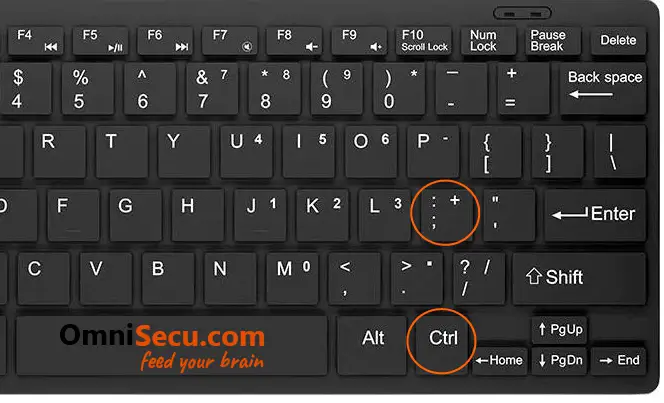
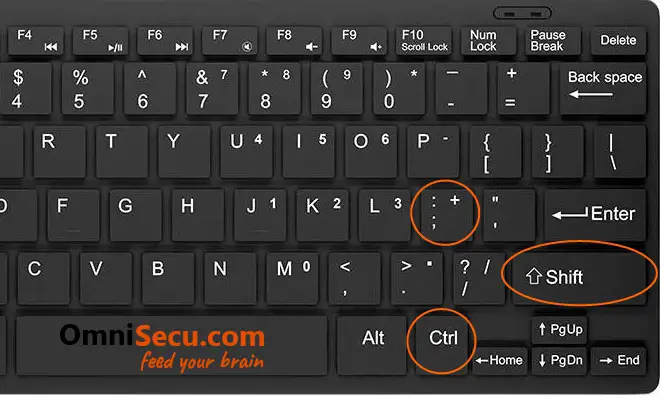
Current date and time values are inserted in Excel Cell as shown below.
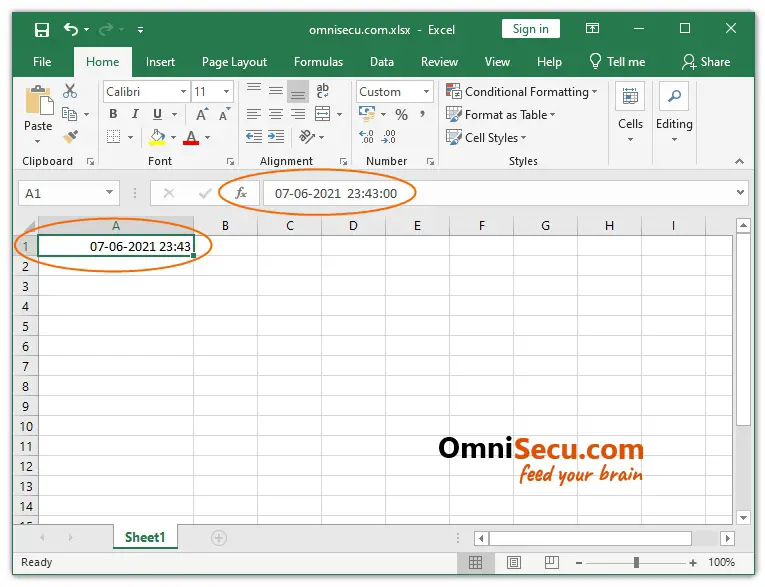
How to insert dynamically changing date and time in Excel
Sometimes, you may need to insert dynamically changing date and time in Excel. Dynamically changing date and time updates its value when a workbook is opened or recalculated.
To insert dynamically changing date and time, you need to use Excel in-built function NOW(). Below image shows how to use NOW() function to insert dynamically changing date and time values in Excel. Remember to format the Excel Cell to display both date and time.