What is Range in Excel Worksheet and How to form a Range Address
A Range is a group of selected Cells in an Excel worksheet. A Range can be rectangular or square in shape. You can select a Range by left-click, drag and release the mouse over the cells you want to select.
You can distinguish the Range in a worksheet by the hi-lighted Cells. You can see from the below image that, the color of one Cell inside the Range is not hi-lighted. This is the Active Cell of the Range. Normally, this is the first cell you clicked while selecting the Range.
For Example; you want to select the Range from Cell address D6 to G12. To select Range from D6 to G12, click and drag from Cell address D6 through Cell address G12 with mouse (or vice versa).

A Cell is identified by a Cell address. Similarly, a Range in Excel worksheet is identified by a Range Address. The syntax for forming an Excel Range address is as below.
[Cell address of Top-Left cell in the Range]:[Cell address Bottom-Right Cell in the Range]
Thus the Range address of the Range in above example is is D6:G12.
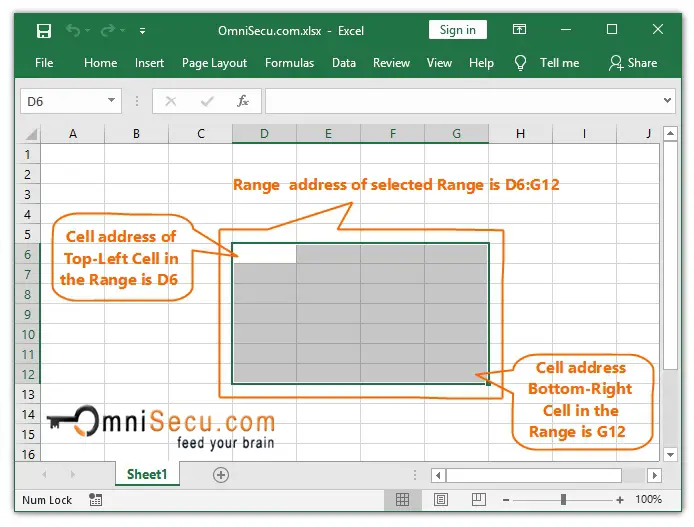
The selected Range in Excel will be removed if you click on Excel worksheet or press any arrow in keyboard.