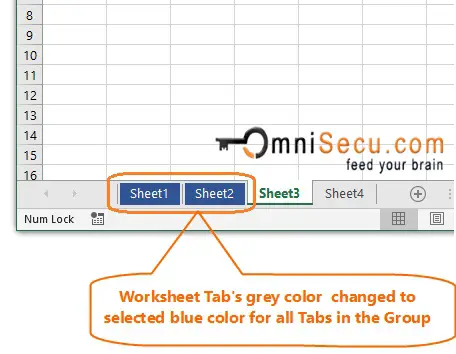How to change the color of Excel worksheet Tabs
In Excel, the default color of active worksheet tabs are white and inactive worksheet tabs are grey. If your Excel workbook contains large number worksheets, it will become difficult to find a particular worksheet. You can change the color of the Tabs to easily identify individual Tabs or multiple Tabs based on category.
How to change the Tab color of individual worksheets
You can change the color of an individual Excel worksheet Tab is by right-clicking the worksheet Tab and selecting the "Tab Color" as shown in below image. Keep the mouse pointer over " Tab Color" in menu. A submenu with different colors is poped up. Select the color from submenu.
If the color which you are searching for is not shown in "Theme Colors" or "Standard Colors", click on "More Colors". You can mix and create your own color using "Red, Blue, Green" color combinations after clicking "Mix Colors".
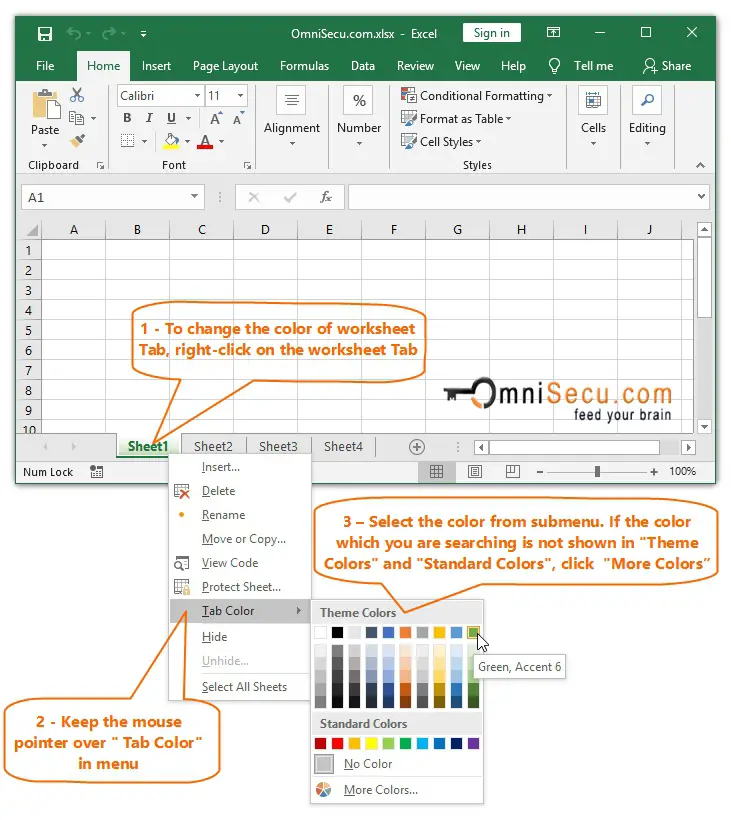
You can see that default color of Excel worksheet Tab is changed to green, as shown below.
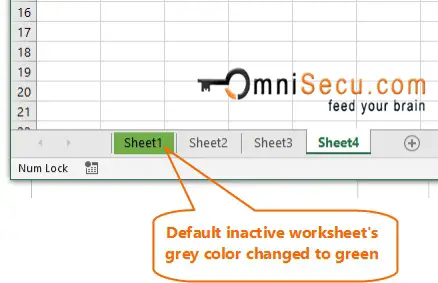
You can find "Tab Color" also from Excel Ribbon > "Home" Tab and "Cells" Group, as shown below. You may change the color also from here, as described above.
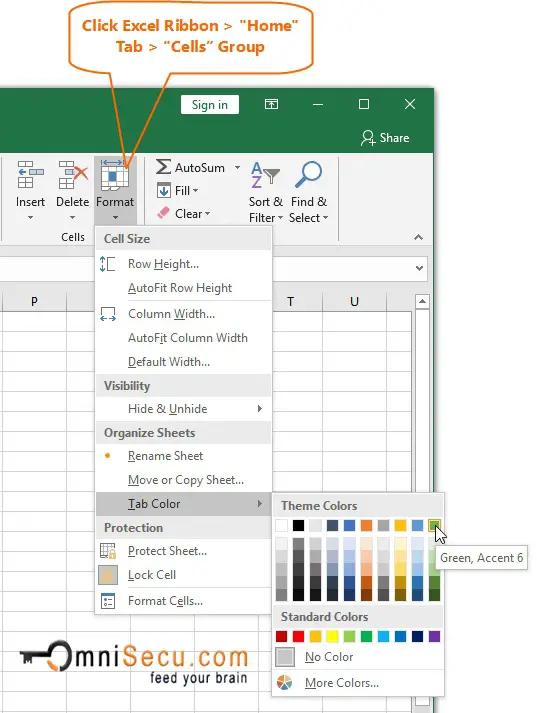
How to change the Tab color of multiple worksheets at once
You can change multiple Excel worksheet's Tag color at once based on a category by adding the worksheets to a Group. Follow below steps to change the Tab color of Excel worksheets.
Step 1 - Select the worksheets you wish to give same Tab color to Group edit mode as shown in below image. Press and hold "Ctrl" key in your keyboard and click the worksheet Tab to add a worksheet to Group. Click following link to learn more about what is Group edit mode in Excel and how to exit Group edit mode.
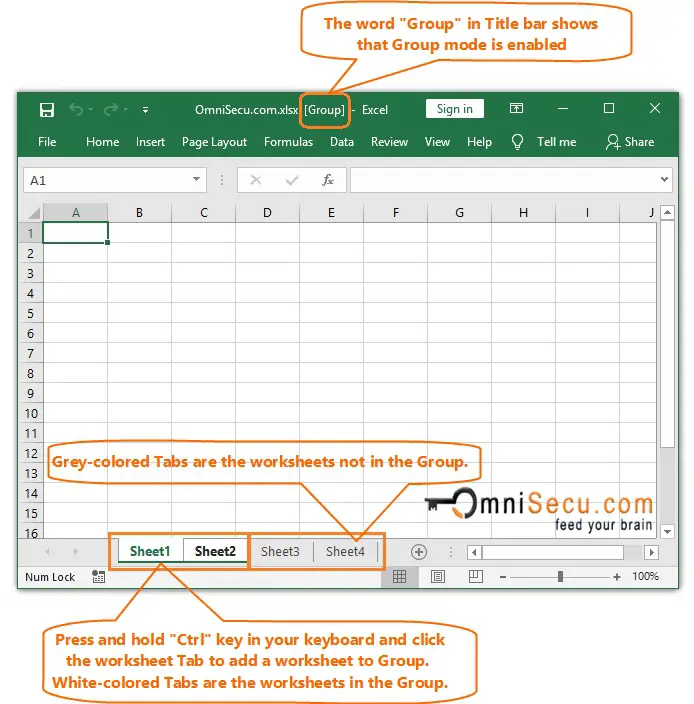
Step 2 - Right-click any worksheet Tab which is selected to Group and keep mouse pointer over "Tab Color" from menu. A submenu with different colors is poped up. Select the color from submenu.
If the color which you are searching for is not shown in "Theme Colors" or "Standard Colors", click on "More Colors". You can mix and create your own color using "Red, Blue, Green" color combinations after clicking "Mix Colors".
As you can see from below image, worksheet Tab's grey color changed to selected blue color for all Tabs in the Group.