How to hide or show Excel Worksheet Gridlines
Gridlines in Excel worksheet are the thin lines that separate Cells on Excel worksheet.
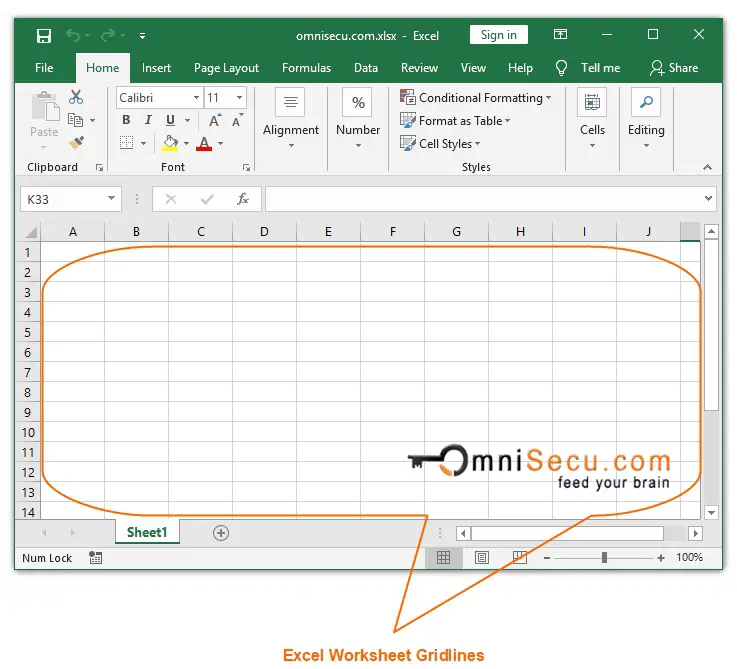
You can hide Excel worksheet Gridlines or show your missing hidden worksheet Gridlines, by following any of below methods.
Method 1 - Hide/Show Excel worksheet Gridlines from Excel Ribbon
To hide Excel worksheet Gridlines from Excel Ribbon, follow these steps
Step 1 - Click on "View" Tab on Excel Ribbon.
Step 2 - Go to "Show" Group in Ribbon's "View" Tab.
Step 3 - Uncheck "Gridlines" checkbox to hide Formula Bar
Or
Check "Gridlines" checkbox to show missing hidden Excel worksheet Gridlines, as explained in below image.
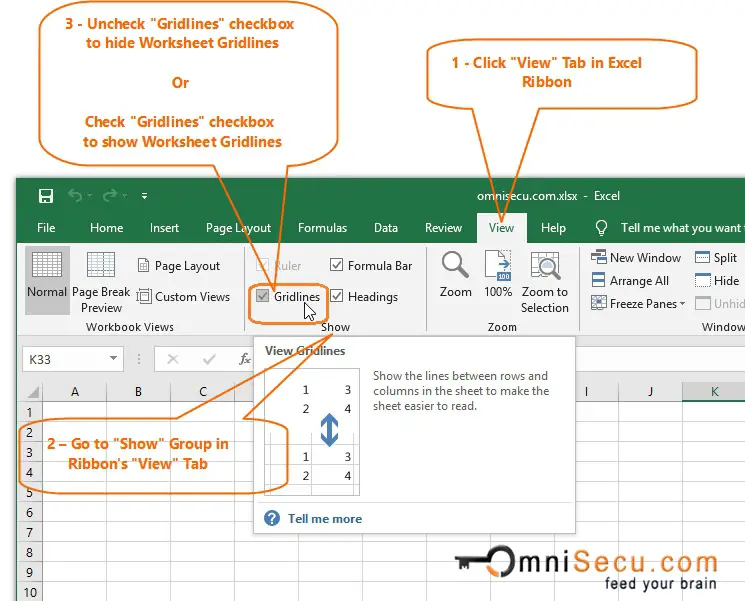
As you can see from the below image, Excel worksheet Gridlines is hidden now.
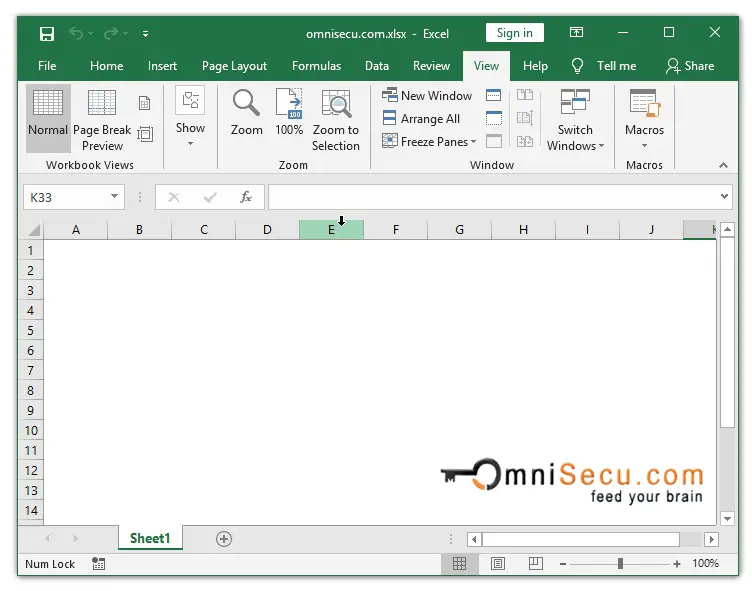
Method 2 - Hide/Show Excel worksheet Gridlines from "Excel Options" window
Click the following link if you are not familiar with Excel Options Dialog Box Window.
You can achieve the same results explained in above method, using "Excel Options" Window. Follow below steps to hide Excel worksheet Gridlines or to show missing hidden worksheet Gridlines.
Step 1 - Open "Excel Options" window from Excel Backstage View.
Step 2 - Open "Advanced" Panel in "Excel Options" window by clicking on it.
Step 3 - Scroll down to "Display options for this worksheet". Make sure relevant worksheet is selected in "Display options for this worksheet" heading.
Step 4 - Uncheck "Show gridlines" Checkbox to hide Excel worksheet Gridlines
Or
Check "Show gridlines" Checkbox to show Excel worksheet Gridlines, as explained in below image.
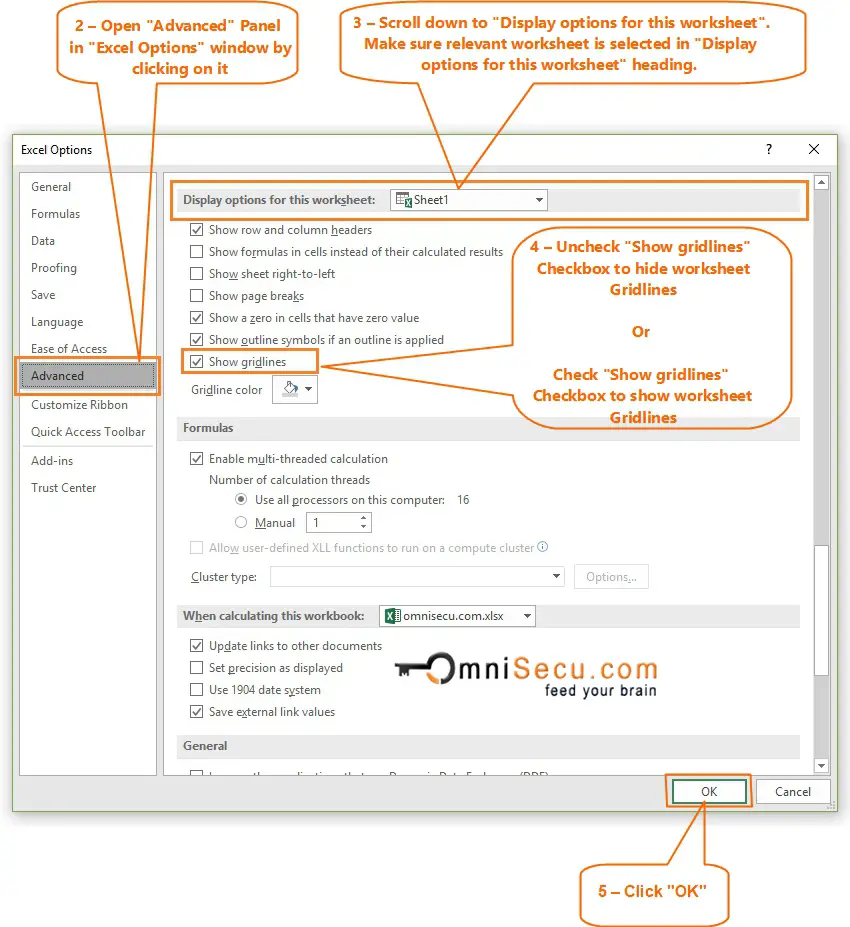
Step 5 - Click "OK" button in Excel Options window.