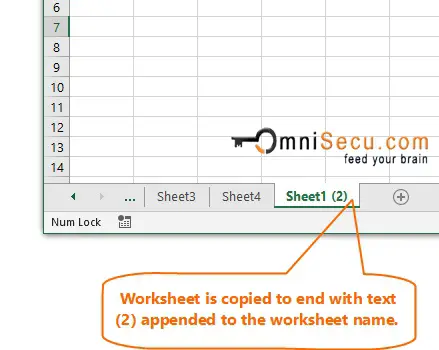How to Move or Copy entire worksheet within an Excel workbook
Sometimes you may need to move or copy the whole worksheet within an Excel workbook. You can move or copy a worksheet within the same Excel workbook by following below steps.
Note that "Move" means copying the whole worksheet to another workbook and deletion of copied worksheet from original workbook. Since worksheet is copied to same workbook, user may feel just like worksheet Tab position is changed. "Copy" means the duplication of whole worksheet.
Step 1 - Right-click on the worksheet Tab which you want to move or copy and select "Move or Copy" from the menu, as shown in below image.
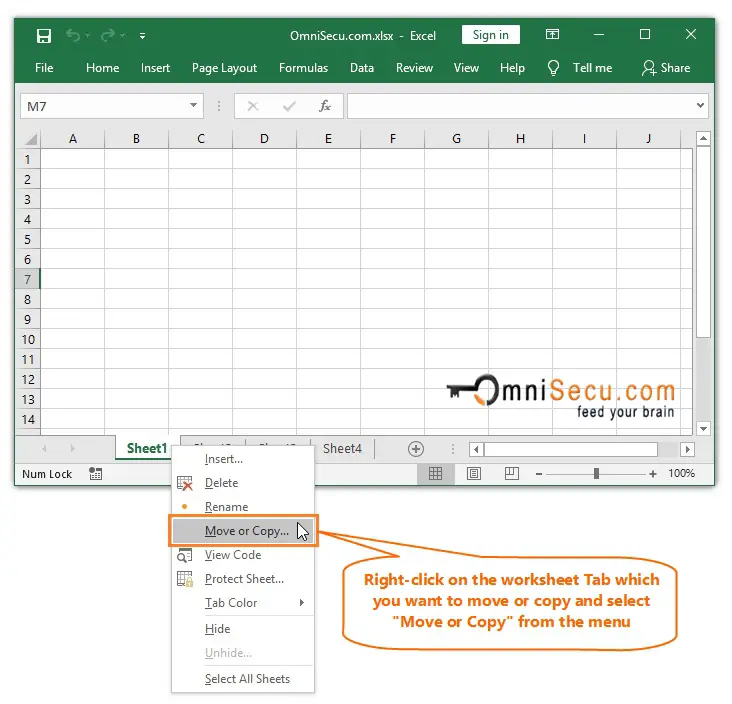
Step 2 - "Move or Copy" dialog box will be displayed as shown in below image.

• Make sure the workbook name is the same workbook you are currently working in "Move selected sheets To book" Drop-down menu.
• Select the position of the worksheet in "Before sheet" list box. Copied or moved worksheet's new position will be before the selected worksheet. In this example end position is selected.
• Select whether you want to move or copy the worksheet in "Create a copy" checkbox. If the checkbox is checked, the worksheet will be copied. Else the worksheet will be moved. In this example , the checkbox is checked to copy the worksheet.
• Click "OK" button to finish worksheet copy or move
Step 3 - You can see that the worksheet is copied to end with text (2) appended to the worksheet name since a worksheet with same name is already in workbook. You may rename it according to your requirement.