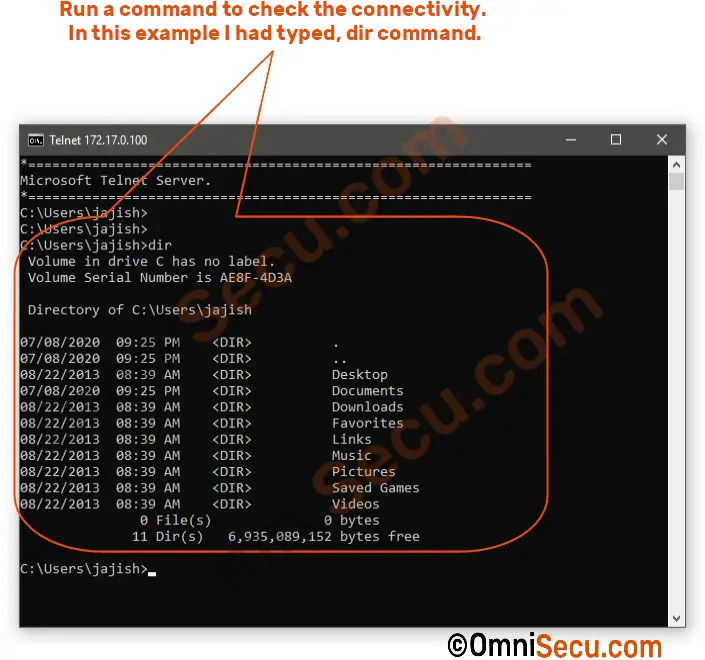How to install TELNET Client in Windows 10
Sometimes you may require to install TELNET client on Windows Operating Systems. This tutorial lesson explains how to install TELNET client in Windows 10. Follow these steps to install TELNET client in Windows 10.
Step 1 - Open Control Panel by searching "Control Panel" at search box and then clicking on the search results as shown below.

Step 2 - Open "Programs and Features", as shown in below screen shot.
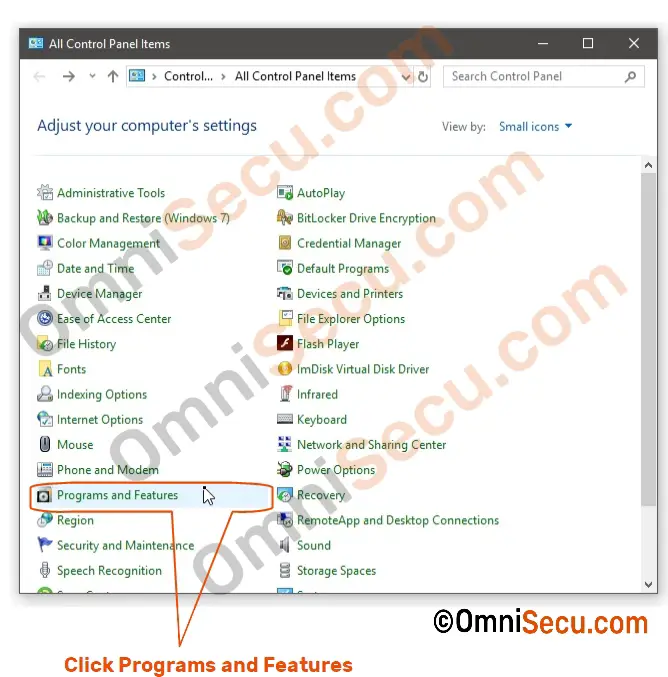
Step 3 - Click "Turn Windows features on or off", as shown in below screen shot.
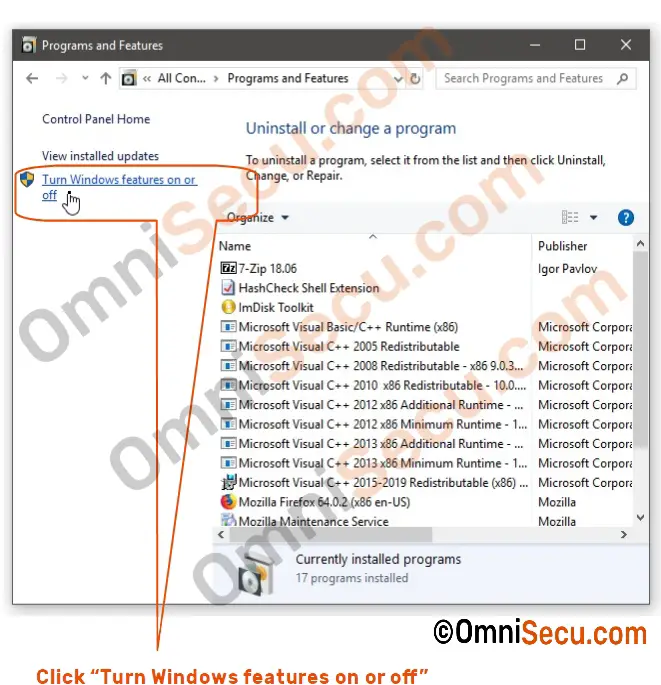
Step 4 - Check "Telnet Client" check box to install Telnet Client, as shown below, and then click "OK" button.
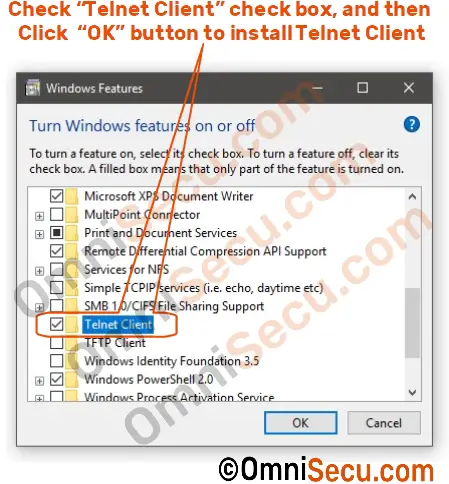
Step 5 - Once installed, open Command Prompt (search for cmd in search box), type telnet with the IP address of the remote TELNET server as shown below to connect with the TELNET server.
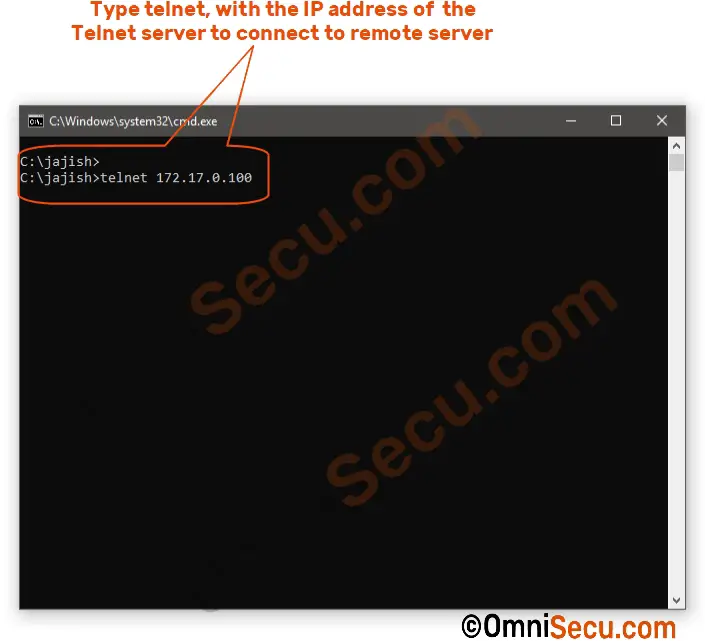
Step 6 - Windows TELNET client will display a warning message that sending user credentials over the network is not safe. If you want to continue using TELNET ignoring the warning, type "y" and press Enter key.
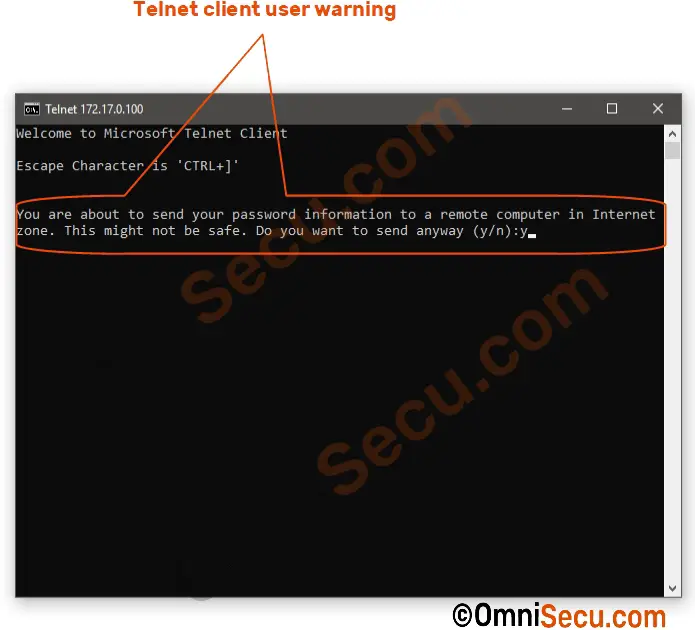
Step 7 - Enter the user login ID at the remote TELNET server. Login ID at the remote TELNET server and the corresponding password are the requirements for logging in to the remote Windows TELNET server.
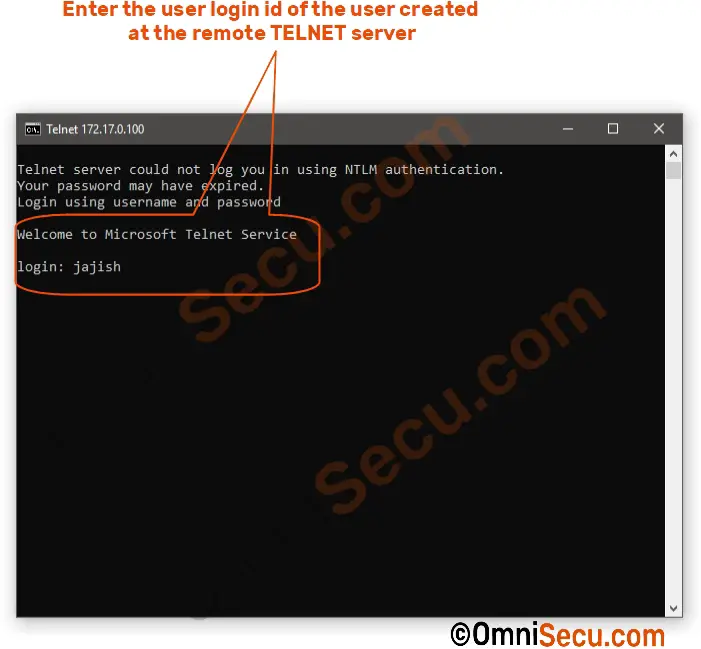
Step 8 - Enter the user login ID’s password for the user at Windows TELNET server and hit Enter key.
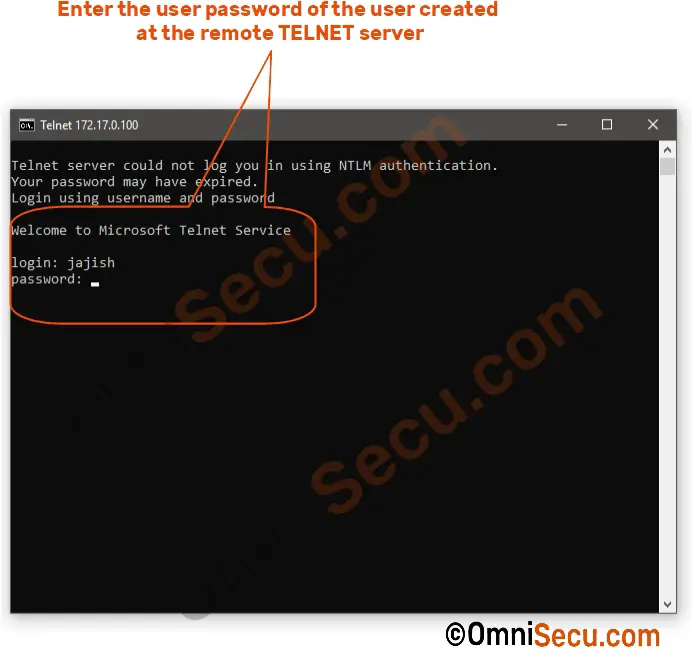
Step 9 - You are now logged in to the remote Windows TELNET server.
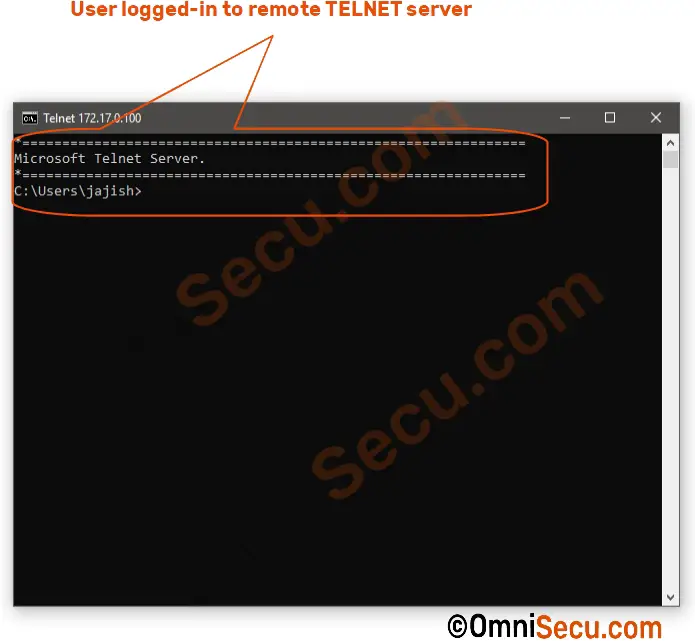
Step 10 - Run a command to test whether the connection is working. In this case I had typed dir command to list the contents of remote directory. Note that this "dir" command was executed at remote TELNET server’s Operating System and the command output is displayed in TELNET client computer, as if sitting locally at remote computer.