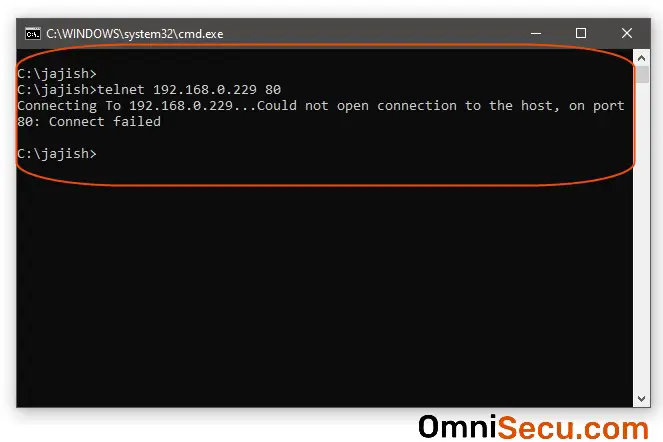How to test ports using TELNET
Sometimes you may need to test whether a port is open on a remote computer, to troubleshoot network connectivity. There are many port scanners available, but you can also use telnet command from a Windows machine to test whether a port is open in a remote computer.
You may use telnet command similar to below format to text whether is open at remote computer.
telnet <domain_name_or_ip_address> <port_number>
Telnet output when a port is open
Open command prompt in your Windows machine, by searching for cmd at Windows search box, as shown below.
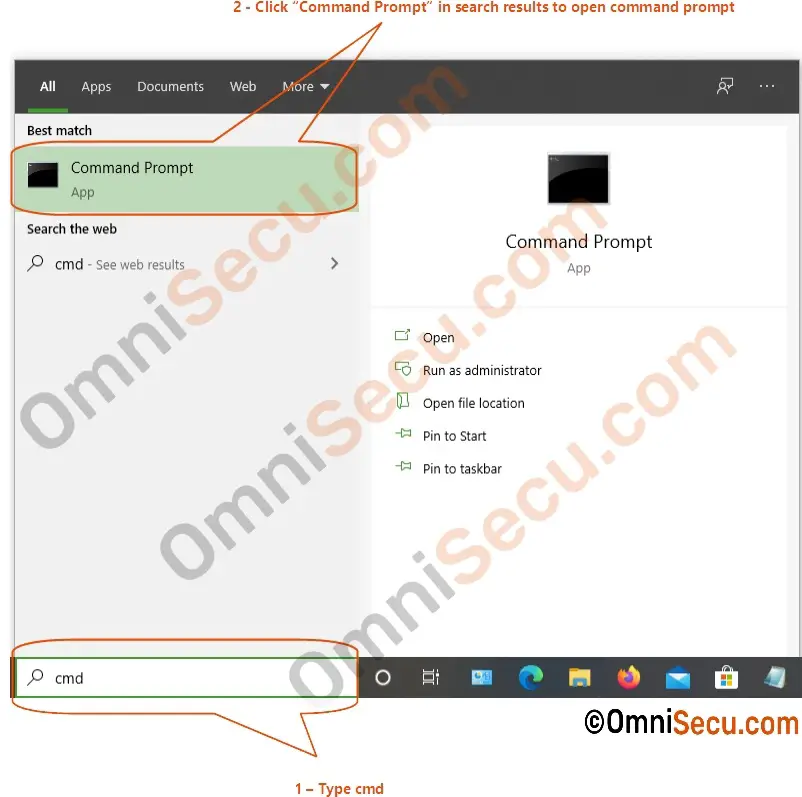
IPv4 address of the remote computer is 192.168.0.229. To test the port is open using telnet, I am using telnet command inside command prompt similar to below format. Here, in this case, port number 80 (HTTP) is open at remote computer. Please make sure that TELNET client is installed in your computer, before using below command. Click following link to learn how to install TELNET client in Windows 10.
telnet 192.168.0.229 80
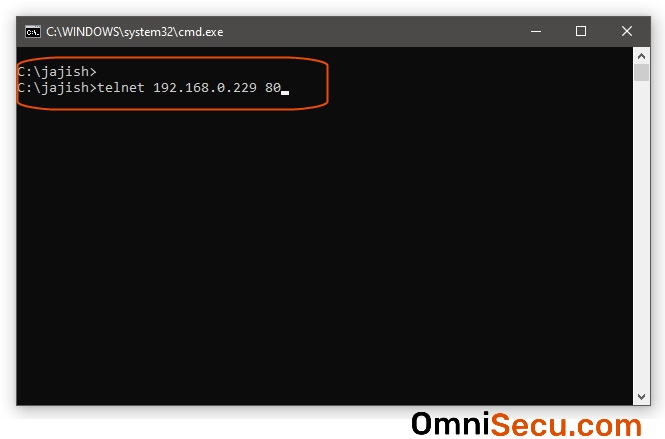
If the port is open at the remote computer, you can see a blank screen output at command prompt, similar to below image.
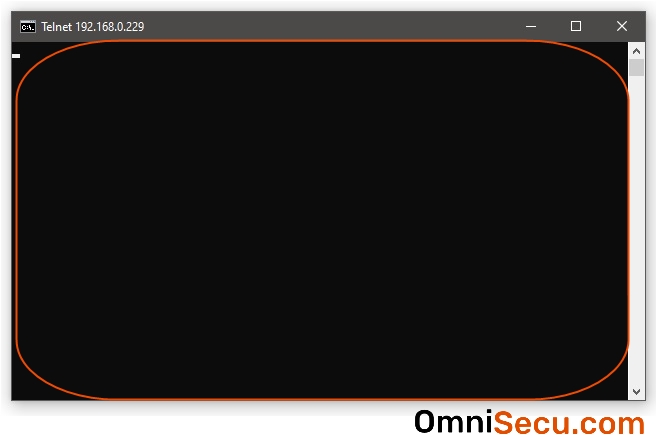
Telnet output when a port is closed
If the port is closed at the remote computer, you can see an error output at command prompt, similar to below image.