Excel Status Bar in brief
Excel Status bar is located at the bottom of the Excel window, as shown below.
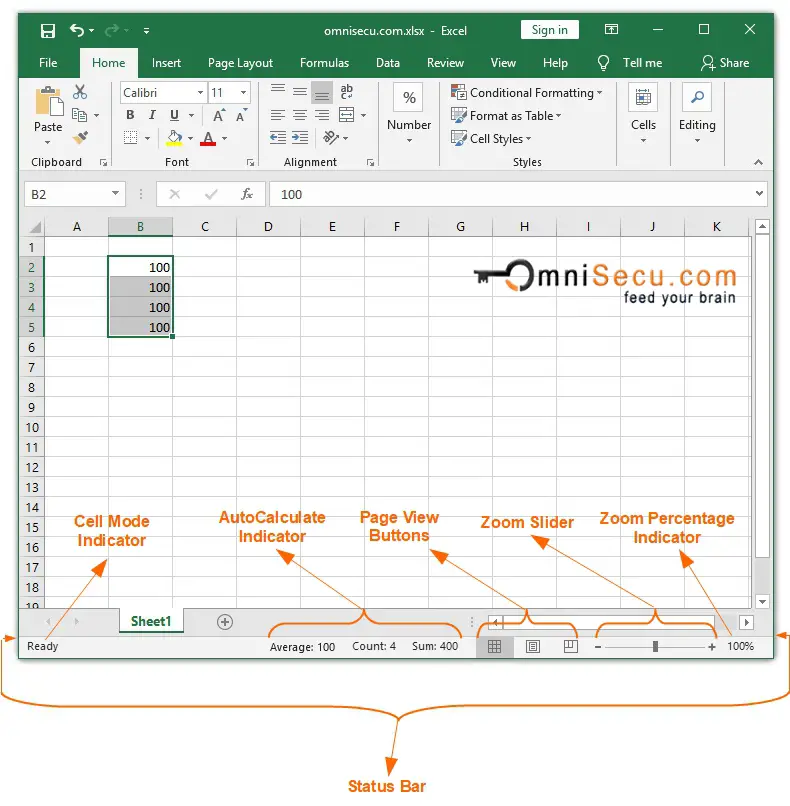
Excel Status bar is a very useful tool for Excel users. Excel Status bar displays information like the Cell Mode options, Calculation options (quick summary of numerical data (sum, average, count)), on/off status of keyboard keys (Caps Lock, Scroll Lock, and Num Lock), Page View buttons, Zoom slider control, Zoom Percentage Indicator etc.
• Cell Mode Indicator : Cell Mode Option Statuses displays the statuses of cell editing mode of Active Cell. It is located on the left-most side of the status bar as shown above.
• AutoCalculate Indicator : AutoCalculate Indicator is located on the Excel Status bar, as shown above. AutoCalculate Indicator display a quick summary of numerical data (Sum, Average, Count) as shown above.
• Page View buttons : There are three Page View buttons on the Excel Status Bar, as shown in above image. Page View buttons are also available on Ribbon > View Tab > Workbook Views group. Three buttons are "Normal", "Page Layout", and "Page Break Preview".
"Normal" is the default view of Excel worksheet. Page Layout view displays Excel worksheet as individual pages. "Page Break Preview" allows the user to adjust page breaks manually.
• Zoom Slider Control and Zoom Percentage indicator : Zoom Slider Control and Zoom Percentage indicator are located at right-most part of Excel Status Bar, as shown in above image. Zoom Slider Control allows Excel users to alter the magnification level of Excel worksheet. Zoom Percentage indicator displays the percentage of current level of magnification of Excel worksheet.
Click following link to learn Excel Status Bar explained in detail